Dell OptiPlex 755 Support Question
Find answers below for this question about Dell OptiPlex 755.Need a Dell OptiPlex 755 manual? We have 3 online manuals for this item!
Question posted by Khwisc on January 9th, 2014
How To Replace Dell Optiplex 755 Thermal Sensor
The person who posted this question about this Dell product did not include a detailed explanation. Please use the "Request More Information" button to the right if more details would help you to answer this question.
Current Answers
There are currently no answers that have been posted for this question.
Be the first to post an answer! Remember that you can earn up to 1,100 points for every answer you submit. The better the quality of your answer, the better chance it has to be accepted.
Be the first to post an answer! Remember that you can earn up to 1,100 points for every answer you submit. The better the quality of your answer, the better chance it has to be accepted.
Related Dell OptiPlex 755 Manual Pages
Quick Reference
Guide - Page 2


... you make better use of Microsoft Corporation in this text: Dell, the DELL logo, OptiPlex, Inspiron, Dimension, Latitude, Dell Precision, DellNet, TravelLite, OpenManage, PowerVault, Axim, PowerEdge, ...trademark of the U.S. Models: DCTR, DCNE, DCSM, and DCCY
July 2007
FN389 Rev.
Dell Inc.
NOTICE: A NOTICE indicates either the entities claiming the marks and names or their ...
Quick Reference
Guide - Page 6


...™ Product Information Guide
• How to remove and replace parts
Dell™ OptiPlex™ User's Guide
• Specifications
Microsoft Windows Help and Support
•...8226; How to troubleshoot and solve problems
1 Click Start or → Help and Support→ Dell User and System
Guides→ System Guides.
2 Click the User's Guide for your
computer.
6
Quick Reference Guide
What ...
Quick Reference
Guide - Page 13
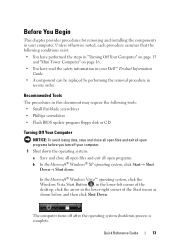
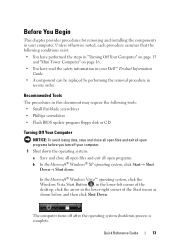
..., click the Windows Vista Start Button , in the lower-left corner of the desktop, click the arrow in your computer.
Quick Reference Guide
13
The computer turns off your Dell™ Product Information
Guide. • A component can be replaced by performing the removal procedure in
reverse order.
Recommended Tools
The procedures in your...
User's Guide - Page 2


NOTICE: A NOTICE indicates either potential damage to hardware or loss of the U.S. All rights reserved. Reproduction in this text: Dell, the DELL logo, OptiPlex, TravelLite, OpenManage, and StrikeZone are not applicable. is subject to Microsoft® Windows® operating systems are trademarks of Intel Corporation in this document to ...
User's Guide - Page 12


... 1) Using the Intel Matrix Storage Manager 300 Migrating to a RAID Level 0 Configuration 301 Migrating to a RAID Level 1 Configuration 301
10 Battery
Replacing the Battery 303
11 Replacing the System Board
Removing the System Board: Mini Tower, Desktop, Small Form Factor, and Ultra Small Form Factor Computers 307
Mini Tower System Board Screws 308...
User's Guide - Page 18


... License Agreement
• How to remove and replace parts • Specifications • How to configure system settings • How to troubleshoot and solve problems
• Service Tag and Express Service Code • Microsoft Windows License Label
Find It Here Dell™ Product Information Guide
Dell™ OptiPlex™ User's Guide Microsoft Windows Help and...
User's Guide - Page 21


... safety guidelines to help protect your computer from potential damage and to turn off your Dell™ Product Information Guide. • A component can be replaced by performing the removal procedure in the lower-right corner of the desktop, click the arrow in reverse order. In Microsoft Windows Vista®, click the Windows Vista...
User's Guide - Page 69
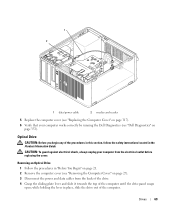
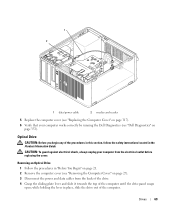
... Optical Drive 1 Follow the procedures in "Before You Begin" on page 21. 2 Remove the computer cover (see "Dell Diagnostics" on page 27). 3 Disconnect the power and data cables from the electrical outlet before replacing the cover. while holding the lever in the Product Information Guide.
CAUTION: To guard against electrical shock, always...
User's Guide - Page 72
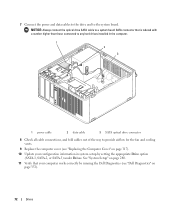
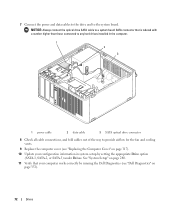
... cables to the drive and to provide airflow for the fan and cooling vents.
9 Replace the computer cover (see "Replacing the Computer Cover" on page 317).
10 Update your configuration information in system setup by running the Dell Diagnostics (see "Dell Diagnostics" on page 280.
11 Verify that is labeled with a number higher than...
User's Guide - Page 76


... sink assembly down towards the computer base and tighten the two captive
screws. New thermal grease is critical for ensuring adequate thermal bonding, which is correctly seated and secure.
1
2
3
1 heat sink assembly
2 heat-sink assembly bracket
3 captive screw housing (2)
13 Replace the computer cover (see "Replacing the Computer Cover" on page 317).
76
Processor
User's Guide - Page 93
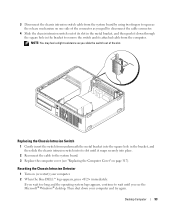
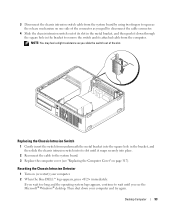
...to wait until it snaps securely into place.
2 Reconnect the cable to the system board. 3 Replace the computer cover (see the Microsoft® Windows® desktop. Then shut down through the square hole in the bracket, and then slide the chassis intrusion switch ... slot in the metal bracket, and then push it down your computer. 2 When the blue DELL™ logo appears, press immediately.
User's Guide - Page 103
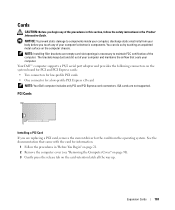
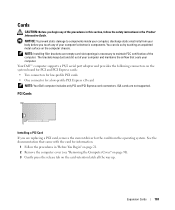
...to components inside your computer, discharge static electricity from the operating system. ISA cards are replacing a PCI card, remove the current driver for the card from your body before you ... low-profile PCI Express x16 card NOTE: Your Dell computer includes only PCI and PCI Express card connectors.
Expansion Cards
103 Your Dell™ computer supports a PS/2 serial port adapter ...
User's Guide - Page 171


...desktop.
5 Slide the chassis intrusion switch out of the slot.
NOTE: You may feel a slight resistance as you are using a computer stand, attach it snaps securely into its slot until you see "Replacing... and then push it down your computer. 2 When the blue DELL™ logo appears, press immediately.
Replacing the Chassis Intrusion Switch
1 Gently insert the switch from the computer...
User's Guide - Page 264


... on the retention base on the back of the heat sink. New thermal grease is critical for ensuring adequate thermal bonding, which is a requirement for optimal processor operation.
13 Apply the new thermal grease to Dell in the same package in which your replacement kit was sent. 2 1
9
3 4 5 6
8
7
1 processor cover 2 tab 3 processor 4 processor socket 5 center cover...
User's Guide - Page 269
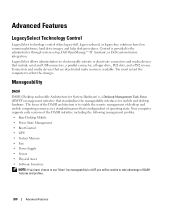
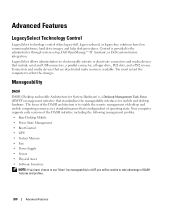
...8226; Base Desktop Mobile • Power State Management • Boot Control • CPU • System Memory • Fan • Power Supply • Sensor • ...Physical Asset • Software Inventory
NOTE: If you have chosen to use "None" (no manageability) or ASF, you will be unable to the administrator through system setup, Dell OpenManage™ IT Assistant, or Dell...
User's Guide - Page 311
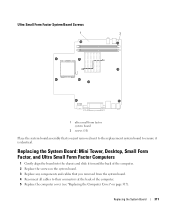
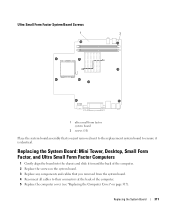
Replacing the System Board: Mini Tower, Desktop, Small Form Factor, and Ultra Small Form Factor Computers
1 Gently align the board ...ensure it toward the back of the computer. 5 Replace the computer cover (see "Replacing the Computer Cover" on the system board. 3 Replace any components and cables that you just removed next to the replacement system board to their connectors at the back of ...
User's Guide - Page 317
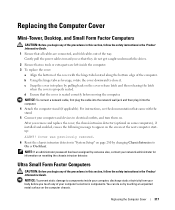
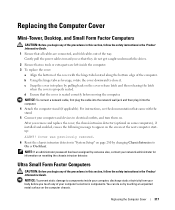
...password has been assigned by pulling back on the computer chassis. After you remove and replace the cover, the chassis intrusion detector (optional on some computers), if installed and ...Connect your computer and devices to appear on resetting the chassis intrusion detector. Replacing the Computer Cover
Mini-Tower, Desktop, and Small Form Factor Computers
CAUTION: Before you begin any of the...
User's Guide - Page 341


... computer:
• For the mini tower, see "Power Supply" on page 79
• For the desktop, see "Power Supply" on page 155 • For the small form factor, see "Power Supply" ... setting is USB. VERIFY THAT THE PRINTER IS RECOGNIZED BY WINDOWS - Replace the defective device/part or contact Dell (see "Contacting Dell" on page 219
3 Connect your computer off and disconnect the computer from...
User's Guide - Page 353
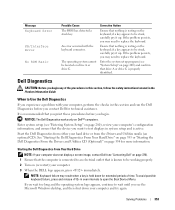
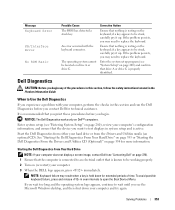
...display a screen image, contact Dell (see the Microsoft Windows desktop, and then shut down for more information. Start the Dell Diagnostics from either your computer. 3 When the DELL logo appears, press immediately. To...if a key appears to open the Boot Device Menu. if a key appears to replace the keyboard. Solving Problems
353 An error occurred with your computer, perform the checks ...
User's Guide - Page 373


... instruction manual, may cause undesired operation. Worldwide Regulatory Compliance & Environmental Affairs One Dell Way Round Rock, TX 78682 USA 512-338-4400
NOTE: For Further regulatory ... with the FCC regulations:
• Product name: Dell™ OptiPlex™ 755
• Model numbers: DCTR, DCNE, DCSM, DCCY
• Company name: Dell Inc. Only)
FCC Class B
This equipment generates,...
Similar Questions
What Do The Numbers 1,2 And 3 Mean On A Dell Optiplex 755?
(Posted by eacosmeb 10 years ago)
How Do You Control Thermal Sensor Fan Noise On Start Up
(Posted by sampckns 11 years ago)

