Dell OptiPlex 755 Support Question
Find answers below for this question about Dell OptiPlex 755.Need a Dell OptiPlex 755 manual? We have 3 online manuals for this item!
Question posted by buckeSecr on November 2nd, 2013
Optiplex 755 Won't Power On Yellow Light On Motherboard
The person who posted this question about this Dell product did not include a detailed explanation. Please use the "Request More Information" button to the right if more details would help you to answer this question.
Current Answers
There are currently no answers that have been posted for this question.
Be the first to post an answer! Remember that you can earn up to 1,100 points for every answer you submit. The better the quality of your answer, the better chance it has to be accepted.
Be the first to post an answer! Remember that you can earn up to 1,100 points for every answer you submit. The better the quality of your answer, the better chance it has to be accepted.
Related Dell OptiPlex 755 Manual Pages
Quick Reference
Guide - Page 21
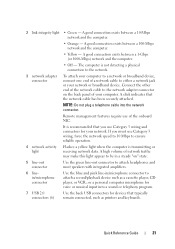
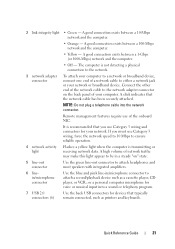
..., or VCR.; It is recommended that you must use Category 3 wiring, force the network speed to 10 Mbps to ensure reliable operation.
4 network activity light
Flashes a yellow light when the computer is not detecting a physical connection to the network.
3 network adapter connector
To attach your computer to either a network jack or your network...
Quick Reference
Guide - Page 31
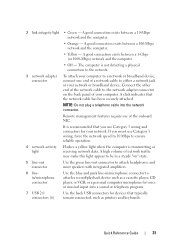
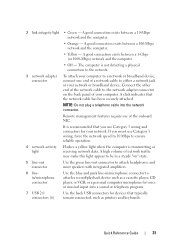
...broadband device.
A good connection exists between a 100-Mbps network and the computer.
• Yellow -
or a personal computer microphone for your computer. A good connection exists between a 10...the network speed to 10 Mbps to ensure reliable operation.
4 network activity light
Flashes a yellow light when the computer is not detecting a physical connection to the network.
3 ...
Quick Reference
Guide - Page 42
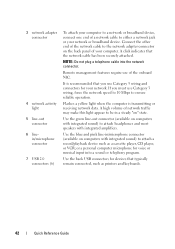
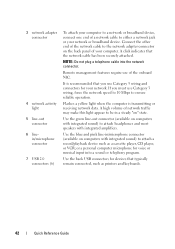
... record/playback device such as printers and keyboards.
42
Quick Reference Guide
Flashes a yellow light when the computer is recommended that you must use of the onboard NIC. or...Use the green line-out connector (available on " state. 3 network adapter connector
4 network activity light
5 line-out connector
6 linein/microphone connector
7 USB 2.0 connectors (6)
To attach your computer to ...
Quick Reference
Guide - Page 49
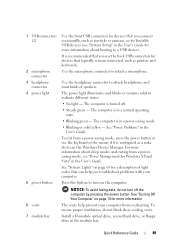
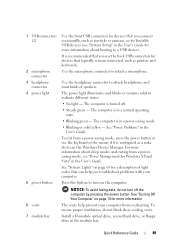
It is configured as a wake device in a power-saving mode.
• Blinking or solid yellow - For more information about booting to a USB ...- See "Turning Off Your Computer" on the computer. 1 USB connectors (2)
2 microphone connector
3 headphone connector
4 power light
5 power button 6 vents 7 module bay
Use the front USB connectors for devices that you use the keyboard or the mouse if...
Quick Reference
Guide - Page 65


... to return to wake the computer.
User's Guide. On the desktop computer, a solid green light indicates a network connection. Blinking green The computer is identified (see "Diagnostic Lights" on page 66).
System Lights
Your power button light and hard drive light may be faulty or
complete. Press the power button, move the mouse, or press a key on the system...
Quick Reference
Guide - Page 84
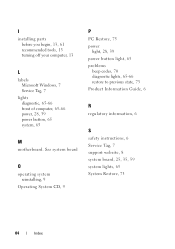
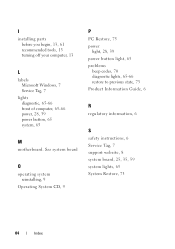
..., 6 Service Tag, 7 support website, 8 system board, 25, 35, 59 system lights, 65 System Restore, 73
84
Index I
installing parts before you begin, 13, 61 recommended tools, 13 turning off your computer, 13
L
labels Microsoft Windows, 7 Service Tag, 7
lights diagnostic, 65-66 front of computer, 65-66 power, 28, 39 power button, 65 system, 65
M
motherboard.
User's Guide - Page 26
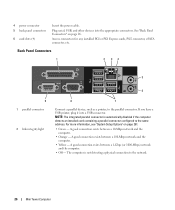
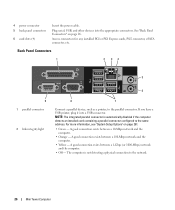
...exists between a 100-Mbps network and the computer.
• Yellow -
The computer is automatically disabled if the computer detects an installed... connectors. Back Panel Connectors
1
2 34
5
9 1 parallel connector
2 link integrity light
6
8
7
Connect a parallel device, such as a printer, to the network.
...power connector 5 back panel connectors
6 card slots (4)
Insert the...
User's Guide - Page 27
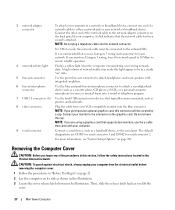
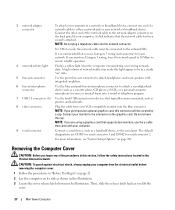
... the release latch back as shown in the illustration. 3 Locate the cover release latch shown in /microphone connector to ensure reliable operation.
4 network activity light
Flashes a yellow light when the computer is recommended that the network cable has been securely attached. 3 network adapter connector
To attach your computer to a network or broadband device...
User's Guide - Page 38
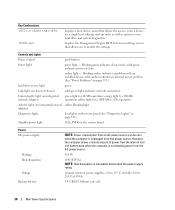
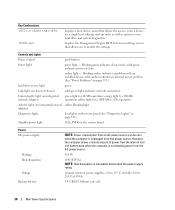
... Extension settings screen that power source. blinking green indicates sleep mode; solid amber indicates an internal power problem (See "Power Problems" on page 339.)
hard drive access light
green
Link light (on front of power from the internal coin cell battery even when the computer is calculated based upon the power supply rating. yellow light for 100-Mb operation...
User's Guide - Page 89
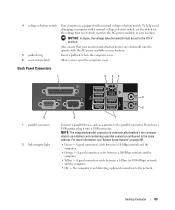
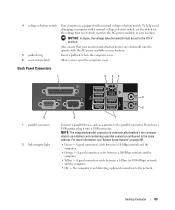
A good connection exists between a 100-Mbps network and the computer.
• Yellow - The computer is automatically disabled if the computer detects an installed card containing a parallel connector configured to the same address. To help avoid damaging a computer with the AC power available in your location. Also, ensure that most closely matches the AC...
User's Guide - Page 90


...the safety instructions in /microphone connector to ensure reliable operation.
4 network activity light
Flashes a yellow light when the computer is recommended that typically remain connected, such as a handheld device...the back panel of your computer.
NOTE: If you lift the
cover.
90
Desktop Computer CAUTION: To guard against electrical shock, always unplug your computer from your ...
User's Guide - Page 101


...modify the settings
Controls and Lights
Power control
push button
Power light
green light - amber light - yellow light for 1000-Mb (1-Gb) operation
Activity light (on integrated network yellow blinking light adapter)
Diagnostic lights
four lights on the front panel (See "Diagnostic Lights" on page 347.)
Standby power light
AUX_PWR on the system board
Power DC power supply:
Wattage
NOTE...
User's Guide - Page 167


... and the computer.
• Yellow -
Also, ensure that most closely matches the AC power available in your location.
5 padlock... ring
Insert a padlock to lock the computer cover.
6 cover release latch
Allows you have a USB printer, plug it into a USB connector. Back Panel Connectors
1
2 34
9 1 parallel connector
2 link integrity light...
User's Guide - Page 168
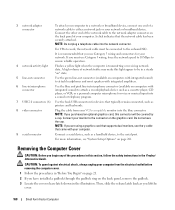
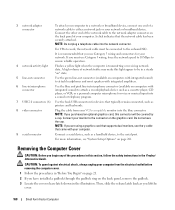
... force the network speed to 10 Mbps to ensure reliable operation.
4 network activity light
Flashes a yellow light when the computer is recommended that you purchased an optional graphics card, this connector ...information, see "System Setup Options" on the back panel of network traffic may make this light appear to be covered by a cap.
or a personal computer microphone for voice or musical...
User's Guide - Page 178


... allows the user to modify the settings
Controls and Lights
Power control
push button
Power light
green light - blinking amber indicates a problem with an installed device; yellow light for a single boot (during system start-up the Windows Security window; orange light for 10-Mb operation; However, the computer draws minimal power from the internal coin cell battery even when...
User's Guide - Page 228
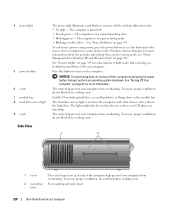
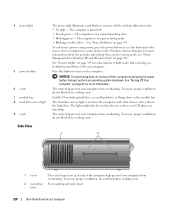
...different states: • No light - To ensure proper ventilation, do not block these cooling vents.
4 power light
5 power button 6 vents 7 module bay 8 hard drive access light 9 vents
The power light illuminates and blinks or remains solid... such as a wake device in a power-saving mode. • Blinking or solid yellow - To ensure proper ventilation, do not turn on page 339.
User's Guide - Page 243
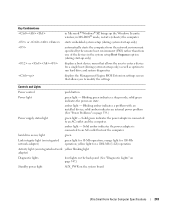
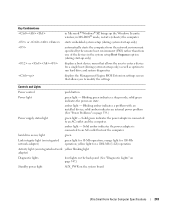
....)
Power supply status light
green light -
amber light - Solid amber indicates the power adapter is connected to modify the settings
Controls and Lights
Power control
push button
Power light
green light - Blinking green indicates a sleep mode; Key Combinations or
or
in the system setup Boot Sequence option (during start-up the Windows Security window; yellow light for...
User's Guide - Page 344
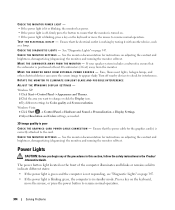
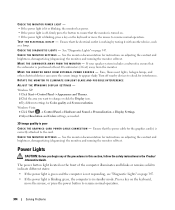
... area you begin any of the computer illuminates and blinks or remains solid to indicate different states: • If the power light is green and the computer is not responding, see "Diagnostic Lights" on adjusting the contrast and brightness, demagnetizing (degaussing) the monitor, and running the monitor self-test. See the monitor documentation...
User's Guide - Page 345
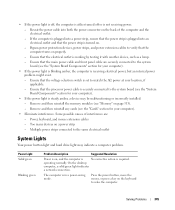
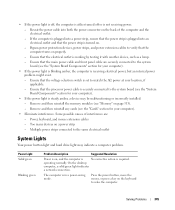
... another device, such as a lamp. - If the computer is plugged into a power strip, ensure that the voltage selection switch is receiving electrical power, but an internal power problem might exist. -
On the desktop
computer, a solid green light indicates
a network connection.
Ensure that the processor power cable is securely connected to the system board (see the "System...
User's Guide - Page 373


... in compliance with radio and television reception.
The following two conditions:
1 This device may cause interference with the FCC regulations:
• Product name: Dell™ OptiPlex™ 755
• Model numbers: DCTR, DCNE, DCSM, DCCY
• Company name: Dell Inc.
Only)
FCC Class B
This equipment generates, uses, and can be determined by...
Similar Questions
Optiplex 9010 Why Blink The Yellow Light On On Off Switch
(Posted by C3daa 10 years ago)
Optiplex 780 Will Not Power Up Light Code 1 Flashing
(Posted by CurtAay 10 years ago)
Dell Optiplex 755 Solid Amber Power Light Will Not Boot
(Posted by Staspbutl 10 years ago)
What Do The Yellow Lights On Front Of Optiplex 755 Mean
(Posted by pricopy 10 years ago)

