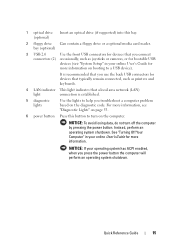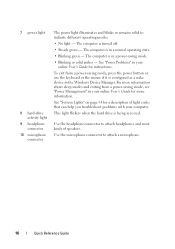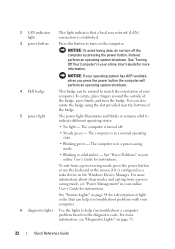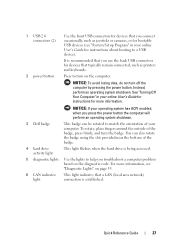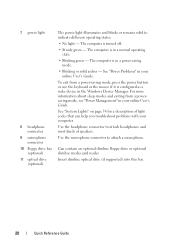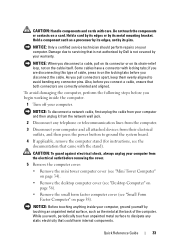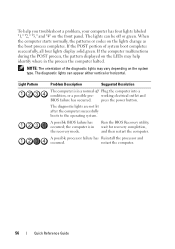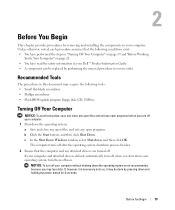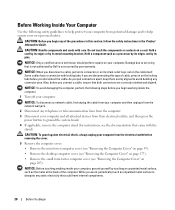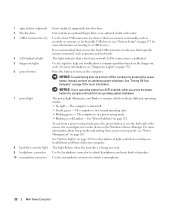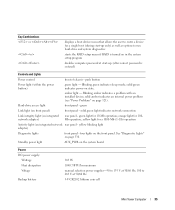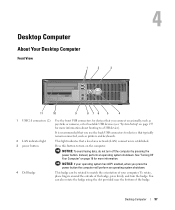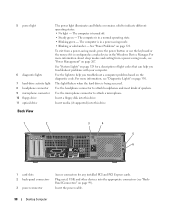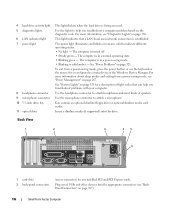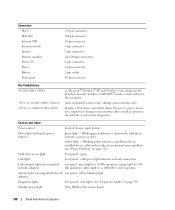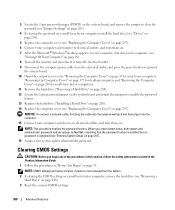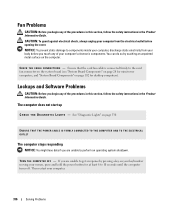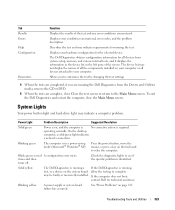Dell OptiPlex 740 Support Question
Find answers below for this question about Dell OptiPlex 740.Need a Dell OptiPlex 740 manual? We have 2 online manuals for this item!
Question posted by samsamzy on December 24th, 2013
Power Button Light Turns Orange
Requests for more information
Hi samsamzy,
Please let me know the status of the power button LED. Is it blinking yellow or solid yellow?
To know more about Dell Product Support, Drivers & Downloads, Order & Dispatch status -> choose your region US Customers; India Customers. For Here for Dell support videos.
Current Answers
Related Dell OptiPlex 740 Manual Pages
Similar Questions
no image on monitors (2 monitors), power button light is white insted of green, monitor lights are a...