Dell OptiPlex 740 Support Question
Find answers below for this question about Dell OptiPlex 740.Need a Dell OptiPlex 740 manual? We have 2 online manuals for this item!
Question posted by grlui on July 22nd, 2014
How To Get Into Diagnostics On A Optiplex 740
The person who posted this question about this Dell product did not include a detailed explanation. Please use the "Request More Information" button to the right if more details would help you to answer this question.
Current Answers
There are currently no answers that have been posted for this question.
Be the first to post an answer! Remember that you can earn up to 1,100 points for every answer you submit. The better the quality of your answer, the better chance it has to be accepted.
Be the first to post an answer! Remember that you can earn up to 1,100 points for every answer you submit. The better the quality of your answer, the better chance it has to be accepted.
Related Dell OptiPlex 740 Manual Pages
Quick Reference
Guide - Page 2


... your computer.
is subject to change without the written permission of Microsoft Corporation. Other trademarks and trade names may be used in this text: Dell, OptiPlex, and the DELL logo are registered trademarks of Dell Inc. Models DCSM, DCNE, DCCY
January 2008 P/N NX484 Rev. Microsoft, Windows, Windows Vista, and the Windows...
Quick Reference
Guide - Page 5
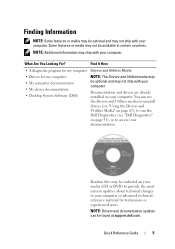
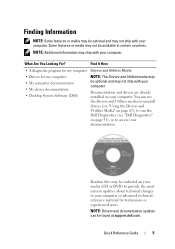
... material for my computer • My computer documentation • My device documentation • Desktop System Software (DSS)
NOTE: The Drivers and Utilities media may be included on your media...may be optional and may not ship with your computer.
Find It Here
• A diagnostic program for my computer Drivers and Utilities Media
• Drivers for technicians or experienced users....
Quick Reference
Guide - Page 6


... Guide
• How to remove and replace parts • Specifications • How to configure system settings • How to troubleshoot and solve
problems
Dell™ OptiPlex™ User's Guide
Microsoft Windows Help and Support Center
1 Click Start → Help and Support→ Dell User and System Guides→ System Guides.
2 Click...
Quick Reference
Guide - Page 52
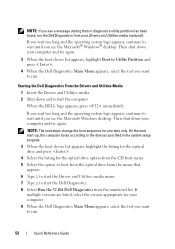
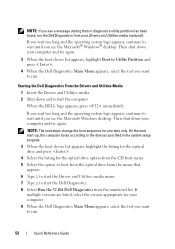
..., select the test you want to run the Dell Diagnostics from the numbered list.
Then shut down and restart the computer. If you wait too long and the operating system logo appears, continue to wait until you see the Microsoft® Windows® desktop.
If
multiple versions are listed, select the version...
User's Guide - Page 2
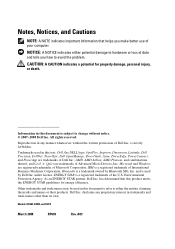
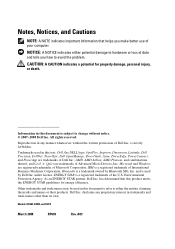
..., and DCCY
March 2008
RP699
Rev. CAUTION: A CAUTION indicates a potential for energy efficiency. Information in any proprietary interest in this text: Dell, the DELL logo, OptiPlex, Inspiron, Dimension, Latitude, Dell Precision, DellNet, TravelLite, Dell OpenManage, PowerVault, Axim, PowerEdge, PowerConnect, and PowerApp are trademarks of Dell Inc. Environmental Protection Agency...
User's Guide - Page 13
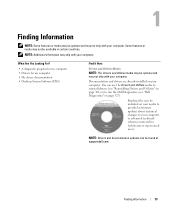
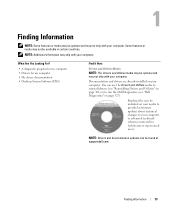
..."Reinstalling Drivers and Utilities" on page 302) or to run the Dell Diagnostics (see "Dell Diagnostics" on your media to provide last-minute updates about technical changes to your ...computer or advanced technicalreference material for my computer • My device documentation • Desktop System ...
User's Guide - Page 98
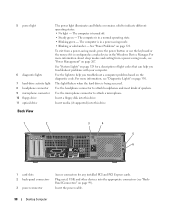
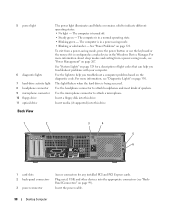
...slots 2 back-panel connectors
3 power connector
Access connectors for a description of speakers.
5 power light
6 diagnostic lights 7 hard-drive activity light 8 headphone connector 9 microphone connector 10 floppy drive 11 optical drive
The ...wake device in the Windows Device Manager.
Insert the power cable.
98
Desktop Computer This light flickers when the hard drive is turned off. &#...
User's Guide - Page 108


...Vista®, brings up only) as well as options to run hard-drive and system diagnostics
Controls and Lights Power control
front panel - Connectors USB
Audio
System board connectors: SATA ... a single boot (during system start-up the Windows Security window; push button
108
Desktop Computer two front-panel connectors for headphones and microphone
three 7-pin connectors 38-pin connector...
User's Guide - Page 109
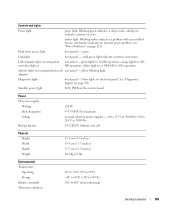
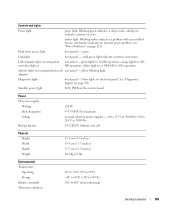
... 330. Blinking amber indicates a problem with an installed device; yellow light for 100Mb operation; See "Diagnostic Lights" on state. Controls and Lights
Power light
green light. Blinking green indicates a sleep mode; ...° to 149°F) 20% to 80% (noncondensing)
Desktop Computer
109 Hard-drive access light
front panel - Standby power light
AUX_PWR on page 321).
User's Guide - Page 118
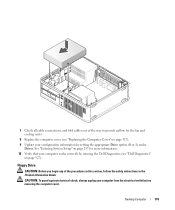
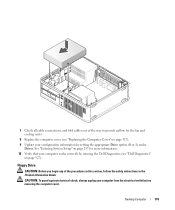
... page 257 for the fan and cooling vents.
8 Replace the computer cover (see "Dell Diagnostics"
on page 317). 9 Update your configuration information by running the Dell Diagnostics (see "Replacing the Computer Cover" on page 327).
CAUTION: To guard against electrical shock,... Verify that your computer from the electrical outlet before removing the computer cover.
Desktop Computer
118
User's Guide - Page 121
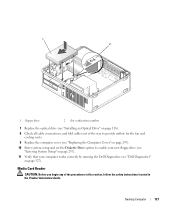
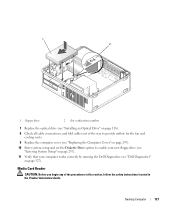
...number
7 Replace the optical drive (see "Installing an Optical Drive" on page 327).
Desktop Computer
121 Media Card Reader
CAUTION: Before you begin any of the way to provide ...System Setup" on page 257).
11 Verify that your computer works correctly by running the Dell Diagnostics (see "Dell Diagnostics" on page 116).
8 Check all cable connections, and fold cables out of the procedures ...
User's Guide - Page 124
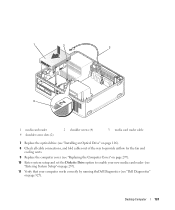
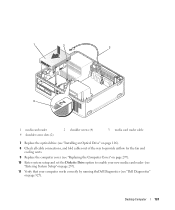
Desktop Computer
124 1
2
3
4
1 media card reader 4 shoulder screw slots (2)
2 shoulder screws (4)
3 media card reader cable
7 Replace the optical drive (see "Installing an Optical Drive" on ... to enable your new media card reader (see "Entering System Setup" on page 257).
11 Verify that your computer works correctly by running theDell Diagnostics (see "Dell Diagnostics" on page 327).
User's Guide - Page 129


...that will sufficiently cushion it.
b Connect the power and data cables to the back of the desktop computer. 1 Check the documentation or the drive to the drive, do not set the drive ...that came with your operating system.
15 Verify that your computer works correctly by running the Dell Diagnostics (see "About RAID Configurations" on a hard surface. NOTE: Installation of a second hard drive...
User's Guide - Page 131
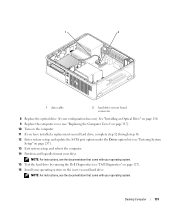
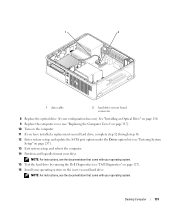
..., see the documentation that came with your operating system. 15 Test the hard drive by running the Dell Diagnostics (see "Entering System
Setup" on the (new) second hard drive. 1
2
1 data cable
2...12 Enter system setup, and update the SATA port option under the Drives option list (see "Dell Diagnostics" on page 327). 16 Install your operating system on page 257). 13 Exit system setup, and...
User's Guide - Page 268


... power button • Auto power on • Power management event
NOTE: For more information on your OptiPlex computer support RAID level 0 and RAID level 1. (RAID support is not available for the small form factor...Features
This sleep mode removes all power from each mode. The Dell mini tower and desktop models of uses.
For example, the Auto Power On option in the computer industry for...
User's Guide - Page 296
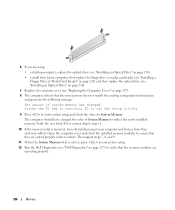
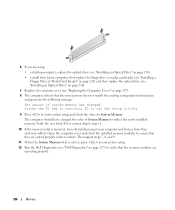
...properly in their electrical outlets. Verify the new total.
6 If you are using:
• a desktop computer: replace the optical drive (see "Installing an Optical Drive" on page 116).
• a ...(see "Installing an Optical Drive" on page 216).
7 Replace the computer cover (see "Dell Diagnostics" on page 297).
8 The computer detects that the new memory does not match the existing configuration...
User's Guide - Page 312
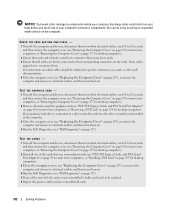
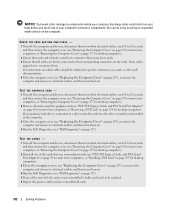
... the Computer Cover" on page 297), reconnect the computer and devices to electrical outlets, and then turn them on. 4 Run the Dell Diagnostics (see "Dell Diagnostics" on page 135 for desktop computers). CHECK THE CARD SEATING AND CABLE - 1 Turn off the computer and devices, disconnect them from their electrical outlets, wait 10 to...
User's Guide - Page 316
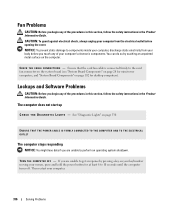
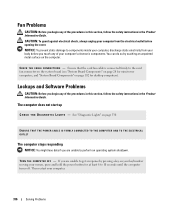
..."System Board Components" on your keyboard or moving your mouse, press and hold the power button for desktop computers). If you are unable to perform an operating system shutdown. ENSURE THAT THE POWER CABLE IS ... Guide. The computer does not start up
C H E C K T H E D I A G N O S T I C L I O N S -
See "Diagnostic Lights" on the computer. TU R N T H E C O M PU TE R O F F -
User's Guide - Page 323
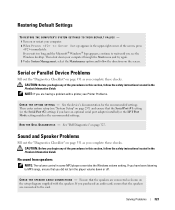
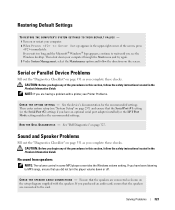
... speakers are connected as shown on the setup diagram supplied with a printer, see the Windows desktop.
Ensure that the Serial Port #1 setting (or the Serial Port #2 settings if you did... are having a problem with the speakers.
Serial or Parallel Device Problems
Fill out the "Diagnostics Checklist" on page 351 as you begin any of the screen, press immediately. CAUTION: Before...
User's Guide - Page 355


... following information is also available on the device or devices covered in this document in compliance with the FCC regulations:
• Product name: Dell™ OptiPlex™ 740
• Model numbers: DCNE, DCSM, and DCCY
• Company name: Dell Inc. Only)
355 Worldwide Regulatory Compliance & Environmental Affairs One Dell Way Round Rock...
Similar Questions
What Motherboard And Cpu Will Be The Best Fit For The Dell Desktop Optiplex 740
(Posted by rmalone3108 2 years ago)

