Dell OptiPlex 380 Support Question
Find answers below for this question about Dell OptiPlex 380.Need a Dell OptiPlex 380 manual? We have 3 online manuals for this item!
Question posted by najme on March 10th, 2014
Optiplex 380 Why Wont My Headphones Work
The person who posted this question about this Dell product did not include a detailed explanation. Please use the "Request More Information" button to the right if more details would help you to answer this question.
Current Answers
There are currently no answers that have been posted for this question.
Be the first to post an answer! Remember that you can earn up to 1,100 points for every answer you submit. The better the quality of your answer, the better chance it has to be accepted.
Be the first to post an answer! Remember that you can earn up to 1,100 points for every answer you submit. The better the quality of your answer, the better chance it has to be accepted.
Related Dell OptiPlex 380 Manual Pages
Setup and Features Information Tech Sheet - Page 1
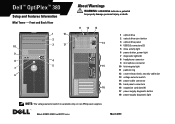
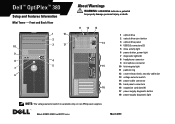
... optical drive panel 4 USB 2.0 connectors (2) 5 drive activity light 6 power button, power light 7 diagnostic lights (4) 8 headphone connector 9 microphone connector 10 link integrity light 11 padlock ring 12 cover-release latch, security cable slot 13 voltage selector switch...DCSM1F, DCNE1F, and DCCY1F series
March 2010 Dell™ OptiPlex™ 380
Setup and Features Information
Mini Tower -
Guidebook - Page 3
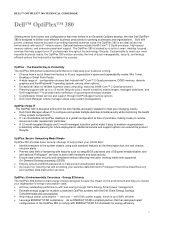
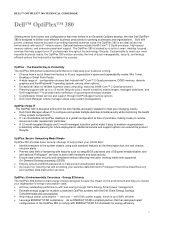
...security and compliance without affecting end users' working habits with supported
On-Demand Desktop streaming (ODDS) Employ system ...optiplex) Help reduce power consumption -
DELL™ OPTIPLEX™ 380 TECHNICAL GUIDEBOOK
Dell™ OptiPlex™ 380
Offering more form factors and configurations than ever before in an Essential Optiplex desktop, the new Dell OptiPlex 380...
Guidebook - Page 4
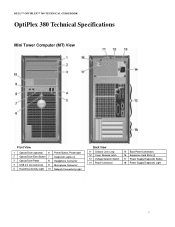
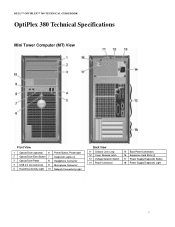
DELL™ OPTIPLEX™ 380 TECHNICAL GUIDEBOOK
OptiPlex 380 Technical Specifications
Mini Tower Computer (MT) View
Front View
1 Optical Drive (optional) 6 Power Button, Power light
2 Optical Drive Eject Button 7 Diagnostic Lights (4)
3 Optical Drive Panel
8 Headphone Connector
4 USB 2.0 Connectors(2) 9 Microphone Connector
5 Hard Drive Activity Light 10 Network Connectivity Light
Back...
Guidebook - Page 5
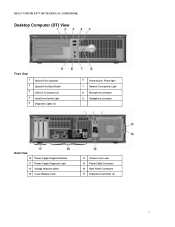
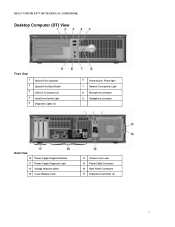
DELL™ OPTIPLEX™ 380 TECHNICAL GUIDEBOOK
Desktop Computer (DT) View
Front View
1 2 3 4 5
Optical Drive (optional) Optical Drive Eject Button USB 2.0 Connectors (2) Hard Drive Activity Light Diagnostic Lights (4)
6
Power button, Power light
7 Network Connectivity Light
8 Microphone connector 9 Headphone connector
Back View
10 Power Supply Diagnostic Button 11 Power Supply ...
Guidebook - Page 6
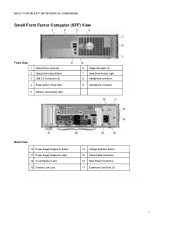
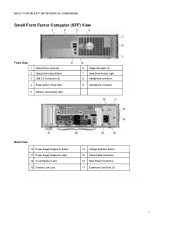
DELL™ OPTIPLEX™ 380 TECHNICAL GUIDEBOOK
Small Form Factor Computer (SFF) View
Front View
1 Optical Drive (optional) 2 Optical Drive Eject Button 3 USB 2.0 Connectors (2) 4 Power button, Power light
5 Network Connectivity Light
6 Diagnostic lights (4) 7 Hard Drive Activity Light 8 Headphone connector 9 Microphone connector
Back View
10 Power Supply Diagnostic Button 11 Power Supply ...
Guidebook - Page 14
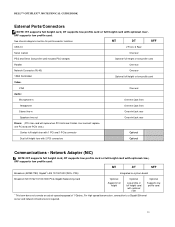
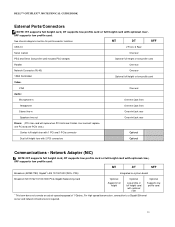
... low profile card
Video:
VGA
One rear
Audio:
Microphone-in
One mini jack front
Headphone
One mini jack front
Stereo line-in
One mini jack rear
Speakers line out
One ... connection to a Gigabit Ethernet server and network infrastructure is required.
14
DELL™ OPTIPLEX™ 380 TECHNICAL GUIDEBOOK
External Ports/Connectors
NOTE: MT supports full height card, DT supports low ...
Guidebook - Page 20


DELL™ OPTIPLEX™ 380 TECHNICAL GUIDEBOOK
Audio
Integrated ALC 269Q High Definition Audio
High Definition Stereo support Number of channels Number of Bits / Audio resolution Sampling rate (recording/playback) Signal to Noise Ratio Wavetable voices Analog Audio Dolby Digital THX Digital out (S/PDIF) Audio Jack Impedance
Microphone Line-In Line-Out Headphone Internal...
Service Manual - Page 1
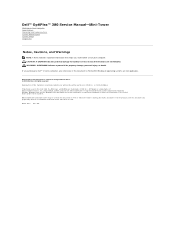
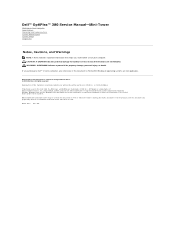
... their products. ATI Radeon is strictly forbidden. disclaims any manner whatsoever without notice. © 2010 Dell Inc. March 2010 Rev. Dell™ OptiPlex™ 380 Service Manual-Mini-Tower
Working on Your Computer Specifications Removing and Replacing Parts System Board Layout System Setup Diagnostics
Notes, Cautions, and Warnings
NOTE: A NOTE indicates important information...
Service Manual - Page 7
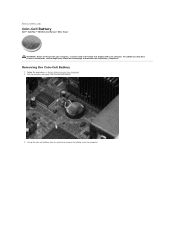
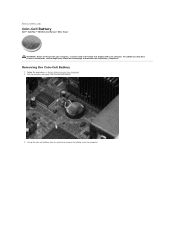
Removing the Coin-Cell Battery
1. Follow the procedures in Before Working Inside Your Computer. 2. For additional safety best practices information, see the Regulatory...-cell battery.
3. Back to Contents Page
Coin-Cell Battery
Dell™ OptiPlex™ 380 Service Manual-Mini-Tower
WARNING: Before working inside your computer, read the safety information that shipped with your computer.
Service Manual - Page 9
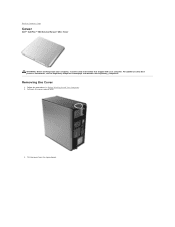
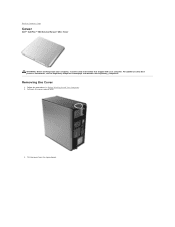
.... For additional safety best practices information, see the Regulatory Compliance Homepage at www.dell.com/regulatory_compliance. Follow the procedures in Before Working Inside Your Computer. 2.
Back to Contents Page
Cover
Dell™ OptiPlex™ 380 Service Manual-Mini-Tower
WARNING: Before working inside your computer, read the safety information that shipped with your computer.
Service Manual - Page 11
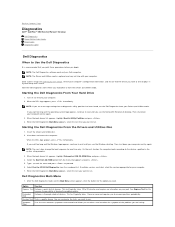
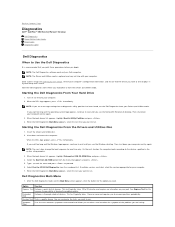
... . Extended Test
Performs a thorough check of devices. NOTE: The Dell Diagnostics software works only on the symptom of tracing the problem quickly.
On the next startup, the ... to answer questions periodically. Back to Contents Page
Diagnostics
Dell™ OptiPlex™ 380 Service Manual-Desktop
Dell Diagnostics Power Button Light Codes Beep Codes Diagnostic Lights
Dell Diagnostics
When...
Service Manual - Page 14
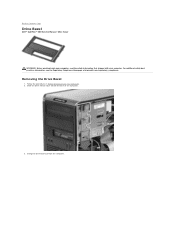
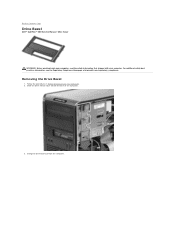
... information, see the Regulatory Compliance Homepage at www.dell.com/regulatory_compliance.
Follow the procedures in Before Working Inside Your Computer. 2. Back to Contents Page
Drive Bezel
Dell™ OptiPlex™ 380 Service Manual-Mini-Tower
WARNING: Before working inside your computer, read the safety information that shipped with your computer. Slide the drive release...
Service Manual - Page 16
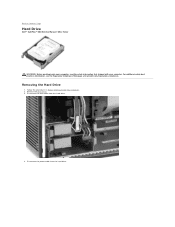
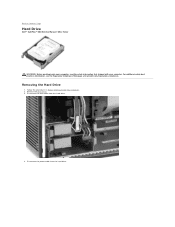
... additional safety best practices information, see the Regulatory Compliance Homepage at www.dell.com/regulatory_compliance. Back to Contents Page
Hard Drive
Dell™ OptiPlex™ 380 Service Manual-Mini-Tower
WARNING: Before working inside your computer, read the safety information that shipped with your computer.
Disconnect the power cable from the hard drive.
4.
Service Manual - Page 18
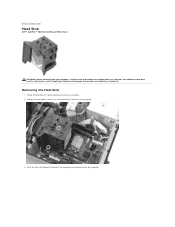
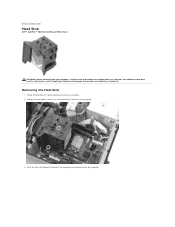
Back to the system board.
3. Loosen the two captive screws that secure the heat sink to Contents Page
Heat Sink
Dell™ OptiPlex™ 380 Service Manual-Mini-Tower
WARNING: Before working inside your computer, read the safety information that shipped with your computer. For additional safety best practices information, see the Regulatory Compliance...
Service Manual - Page 20
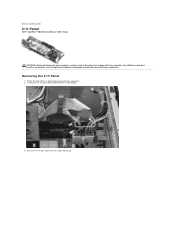
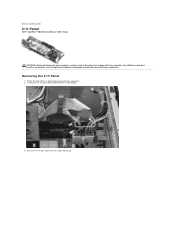
... the cable routing clip. For additional safety best practices information, see the Regulatory Compliance Homepage at www.dell.com/regulatory_compliance. Removing the I /O Panel
Dell™ OptiPlex™ 380 Service Manual-Mini-Tower
WARNING: Before working inside your computer, read the safety information that shipped with your computer. Back to Contents Page
I /O Panel
1.
Service Manual - Page 25
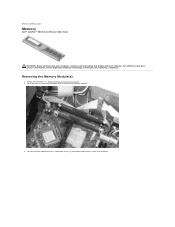
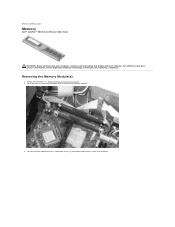
... Homepage at www.dell.com/regulatory_compliance. Lift the memory module out of its connector on the memory retention clips to Contents Page
Memory
Dell™ OptiPlex™ 380 Service Manual-Mini-Tower
WARNING: Before working inside your computer, read the safety information that shipped with your computer. Follow the procedures in Before...
Service Manual - Page 28
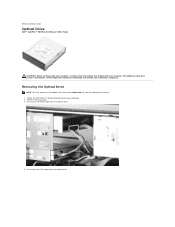
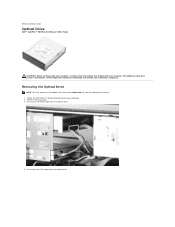
... Your Computer. 2. Removing the Optical Drive
NOTE: You may need to Contents Page
Optical Drive
Dell™ OptiPlex™ 380 Service Manual-Mini-Tower
WARNING: Before working inside your computer, read the safety information that shipped with your computer. Disconnect the SATA cable from the optical drive. Back to install Adobe Flash ...
Service Manual - Page 30
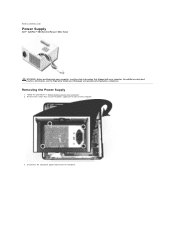
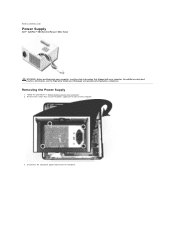
... best practices information, see the Regulatory Compliance Homepage at www.dell.com/regulatory_compliance. Removing the Power Supply
1.
Back to Contents Page
Power Supply
Dell™ OptiPlex™ 380 Service Manual-Mini-Tower
WARNING: Before working inside your computer, read the safety information that secure the power supply to the back of the computer.
3.
Service Manual - Page 35
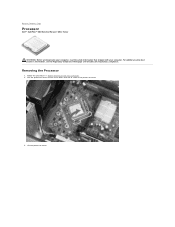
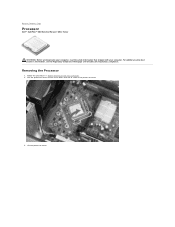
... Regulatory Compliance Homepage at www.dell.com/regulatory_compliance. Follow the procedures in Before Working Inside Your Computer. 2. Pull the processor cover release lever down and out to Contents Page
Processor
Dell™ OptiPlex™ 380 Service Manual-Mini-Tower
WARNING: Before working inside your computer, read the safety information that shipped with your computer.
Service Manual - Page 41


Remove the heat sink. 5. Remove the memory. 3. Remove the video card. 4. Back to Contents Page
System Board
Dell™ OptiPlex™ 380 Service Manual-Mini-Tower
WARNING: Before working inside your computer, read the safety information that shipped with your computer. Removing the System Board
1.
Disconnect the fan cable from the system board. Follow...
Similar Questions
Where Do You Attach Speakers On A Dell Optiplex 380
(Posted by pulskyipram 10 years ago)
Why Wont My Dell Desktop Inspiron 518 Turn On Blinking Amber
(Posted by Flavijvm 10 years ago)

