Dell OptiPlex 360 Support Question
Find answers below for this question about Dell OptiPlex 360.Need a Dell OptiPlex 360 manual? We have 1 online manual for this item!
Question posted by GbdeBA on April 7th, 2014
Optiplex 360 Wont Power On
The person who posted this question about this Dell product did not include a detailed explanation. Please use the "Request More Information" button to the right if more details would help you to answer this question.
Current Answers
There are currently no answers that have been posted for this question.
Be the first to post an answer! Remember that you can earn up to 1,100 points for every answer you submit. The better the quality of your answer, the better chance it has to be accepted.
Be the first to post an answer! Remember that you can earn up to 1,100 points for every answer you submit. The better the quality of your answer, the better chance it has to be accepted.
Related Dell OptiPlex 360 Manual Pages
Setup and Quick Reference Guide - Page 1


For more
information about your computer. Models DCSM and DCNE
www.dell.com | support.dell.com
Dell™ OptiPlex™ 360 Setup and Quick Reference Guide
This guide provides a features overview, specifications, and quick setup, software, and troubleshooting information for your operating system, devices, and technologies, see the Dell Technology Guide at support.dell.com.
Setup and Quick Reference Guide - Page 2


... in this document is subject to change without the written permission of Microsoft Corporation in the U.S.
Trademarks used in this text: Dell, the DELL logo, OptiPlex, and DellConnect are registered trademarks of this document to refer to hardware or loss of your computer. Intel, Pentium, Core, and Celeron are trademarks of...
Setup and Quick Reference Guide - Page 4


3 Specifications - Mini Tower Computer 25
4 Specifications - Desktop Computer 31
5 Troubleshooting Tips 37
Using the Hardware Troubleshooter 37
Tips 37 Power Problems 37 Memory Problems 39 Lockups and Software Problems 39 Dell Technical Update Service 41 Dell Support Utility 41 Dell Diagnostics 41
6 Reinstalling Software 43
...
Setup and Quick Reference Guide - Page 7


About Your Computer
Mini Tower - Front View
1 2
3 4
5
9
6
8 7
1 optical drive 3 optical-drive bay filler panel 5 USB 2.0 connectors (2) 7 power button, power light 9 microphone connector
2 optical-drive eject button 4 floppy drive 6 drive-activity light 8 headphone connector
About Your Computer
7
Setup and Quick Reference Guide - Page 8
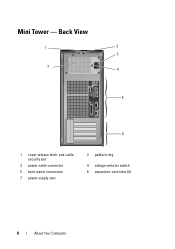
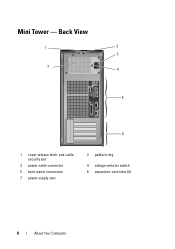
Back View
1
2
3
7 4
5
6
1 cover-release latch, and cable security slot
3 power cable connector 5 back-panel connectors 7 power supply vent
2 padlock ring
4 voltage selector switch 6 expansion-card slots (4)
8
About Your Computer Mini Tower -
Setup and Quick Reference Guide - Page 10


Desktop - Front View
1 11
2
3
4
10 9
8
1 diagnostic lights 3 drive-activity lights 5 drive activity lights 7 microphone connector 9 floppy-drive eject button
11 padlock ring
76
5
2 USB 2.0 connectors (2) 4 power button, power light 6 headphone connector 8 optical-drive tray eject button 10 cover-release latch grip, and cable
security slot
10
About Your Computer
Setup and Quick Reference Guide - Page 11


Back View
1
2
3
4
5
6
1 expansion-card slots (3) 3 power connector 5 padlock ring
2 back-panel connectors
4 voltage selector switch
6 cover-release latch grip, and security cable slot
About Your Computer
11 Desktop -
Setup and Quick Reference Guide - Page 17


Setting Up Your Computer
17 5 Connect the power cable(s). 6 Press the power buttons on the monitor and the computer.
Setup and Quick Reference Guide - Page 28


...panel USB Front panel audio HDA header Processor Memory Power 12 V Power LAN on motherboard (LOM)
Controls and Lights Front of computer:
Power button Power light
Drive activity light
two 10-pin connectors one ...or writing data to the SATA hard drive or CD/DVD.
28
Specifications - solid green for power-on back panel
push button • green light - The blinking amber indicates a problem with ...
Setup and Quick Reference Guide - Page 29


... the network and the computer. orange light -
The computer is calculated by using the
power supply wattage rating. Voltage (see the safety information that shipped with a speed of 1000M... exists between the network and the computer. A good connection with your computer for 255-W power supply: 138-W MHD
(MHD)
NOTE: Heat dissipation is not detecting a physical connection to the...
Setup and Quick Reference Guide - Page 34


... not start indicates that the system board cannot start initialization. This indication could be a system board or a power supply problem (see "Power Problems" on state amber light - solid green for power-on page 37).
34
Specifications - Desktop Computer The blinking amber indicates a problem with the system board. Blinking green in sleep state; Connectors (continued...
Setup and Quick Reference Guide - Page 35


... (on yellow blinking light integrated network adapter)
Power
DC power supply:
Wattage
235 W
Maximum heat dissipation For 235-W power supply: 126-W MHD
(MHD)
NOTE: Heat dissipation is calculated by using the
power supply wattage rating. The computer is reading data from or writing data to the network.
Desktop Computer
35 A blinking green light indicates the...
Setup and Quick Reference Guide - Page 37


... the Hardware Troubleshooter
1 Click the Windows Vista Start button , and click Help and Support. 2 Type hardware troubleshooter in a program, see www.dell.com/regulatory_compliance. IF T H E POWER LIGHT IS OFF -
This message may help support personnel to diagnose and fix the problem(s). • If an error message occurs in the search field...
Setup and Quick Reference Guide - Page 38


... into an electrical outlet and are turned on.
• Ensure that the electrical outlet is connected and powered on, see your Service Manual on support.dell.com. • Bypass power strips, power extension cables, and other power protection devices to verify that the computer turns on properly.
• Ensure that any expansion cards, including...
Setup and Quick Reference Guide - Page 39


... exit any open programs you set your computer. The computer does not start up
ENSURE THAT THE POWER CABLE IS FIRMLY CONNECTED TO THE COMPUTER AND TO
THE ELECTRICAL OUTLET
Troubleshooting Tips
39 If necessary, install..., see "Specifications - Mini Tower Computer" on page 41). Desktop Computer" on page 31. • Run the Dell Diagnostics (see www.dell.com/regulatory_compliance.
Setup and Quick Reference Guide - Page 40
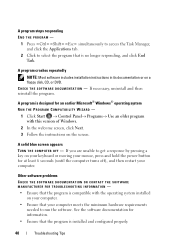
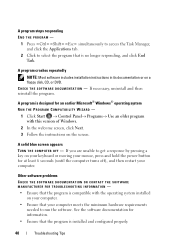
... DVD.
A program crashes repeatedly
NOTE: Most software includes installation instructions in its documentation or on your keyboard or moving your mouse, press and hold the power button for at least 6 seconds (until the computer turns off), and then restart your computer meets the minimum hardware requirements
needed to select the program...
Setup and Quick Reference Guide - Page 51


... procedures on how to the proper support personnel.
Getting Help
Obtaining Assistance
CAUTION: If you need to remove the computer cover, first disconnect the computer power and modem cables from a telephone at or near the affected computer so that the support staff can complete the following steps to diagnose and troubleshoot...
Setup and Quick Reference Guide - Page 54


... reported by the Dell Diagnostics (see "Contacting Dell" on ) if the return is for paying shipping expenses. Returns that belong with the item(s) being returned (power cables, software floppy disks, guides, and so on page 57).
3 Include any of loss during shipment to be refused at www.dell.com. You are...
Setup and Quick Reference Guide - Page 59


...C
connecting Internet, 20 modem, 16 monitor, 13 network, 18 network cable, 16 power cables, 17
contacting Dell, 51, 57
D
Dell contacting, 51, 57 software updates... the Drivers and Utilities media, 42 starting from your hard drive, 41
Dell Technology Guide, 50
DellConnect, 52
Desktop System Software, 49
diagnostics Dell, 41
documentation, 49 Dell Technology Guide, 50 Service Manual, 50
drivers, 43 ...
Setup and Quick Reference Guide - Page 60


I
Internet connecting, 20 setting up, 20
L
license label, 50
P
phone numbers, 57
power power light conditions, 37 troubleshooting, 37
problems restore to previous state, 46
M
media drivers and utilities, 49 operating system, 49
memory troubleshooting, 39
N
networks, 18 connecting, ...
Similar Questions
Optiplex 7010 Wont Power On The Light Just Blinks Yellow
(Posted by JDaviJe 10 years ago)

