Dell OptiPlex 320 Support Question
Find answers below for this question about Dell OptiPlex 320.Need a Dell OptiPlex 320 manual? We have 2 online manuals for this item!
Question posted by mo7gyr on August 20th, 2013
How To Open Dell Optiplex 320
The person who posted this question about this Dell product did not include a detailed explanation. Please use the "Request More Information" button to the right if more details would help you to answer this question.
Current Answers
There are currently no answers that have been posted for this question.
Be the first to post an answer! Remember that you can earn up to 1,100 points for every answer you submit. The better the quality of your answer, the better chance it has to be accepted.
Be the first to post an answer! Remember that you can earn up to 1,100 points for every answer you submit. The better the quality of your answer, the better chance it has to be accepted.
Related Dell OptiPlex 320 Manual Pages
User Guide - Page 2


...opened. l Change the state of your computer.
Deactivating connectors and media devices makes resources available for your computer, such as IT Assistant to do the following methods to prevent unauthorized movement of the computer. Manageability
Dell.... Back to Contents Page
Advanced Features
Dell™ OptiPlex™ 320 User's Guide
LegacySelect Technology Control Manageability ...
User Guide - Page 13


...enter system setup (see System Board Components; To replace the battery: 1. for your desktop computer, see Entering System Setup). Otherwise, you may need to replace the battery, reenter...firmly support the connector while removing the battery.
4. Back to Contents Page
Battery
Dell™ OptiPlex™ 320 User's Guide
CAUTION: Before you begin any of your computer's electronic components. ...
User Guide - Page 15
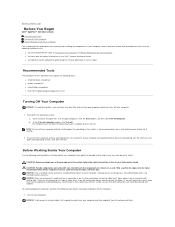
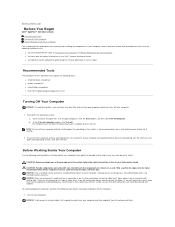
... CD
Turning Off Your Computer
NOTICE: To avoid losing data, save and close any open files, exit any open programs before you pull connectors apart, keep them off your computer.
1. CAUTION: Before... its metal mounting bracket. Back to Contents Page
Before You Begin
Dell™ OptiPlex™ 320 User's Guide Recommended Tools Turning Off Your Computer Before Working Inside Your Computer
This chapter ...
User Guide - Page 17


..., which may damage the antiglare coating.
NOTICE: Do not wipe the display screen with a clean, lint-free cloth. 3. Back to Contents Page
Cleaning Your Computer
Dell™ OptiPlex™ 320 User's Guide
CAUTION: Before you begin any soap or alcohol solution.
User Guide - Page 19
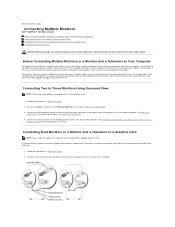
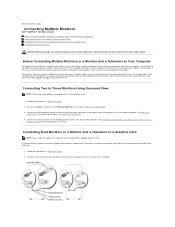
... Monitors
Dell™ OptiPlex™ 320 User's... Guide Before Connecting Mutiple Monitors or a Monitor and a Television to Your Computer Connecting Two to Three Monitors Using Surround View Connecting Dual Monitors or a Monitor and a Television to a
Graphics Card for more than one monitor and a television.
1. If you have the optional DVI adapter. For a desktop...
User Guide - Page 21


...) connection is in a normal operating state. Instead, perform an operating system shutdown.
4 Dell badge 5 power light
NOTICE: If your computer. The computer is configured as joysticks or... this drive. Back to Contents Page
Desktop Computer
Dell™ OptiPlex™ 320 User's Guide About Your Desktop Computer Inside Your Computer
About Your Desktop Computer
Front View
1 USB 2.0 connectors...
User Guide - Page 25


...one card slot for installation.
Back to Contents Page
PCI and PCI Express Cards
Dell™ OptiPlex™ 320 User's Guide Installing an Expansion Card Removing an Expansion Card CAUTION: Before you ... electrical shock, be sure to create a card-slot opening. Prepare the card for a low-profile PCI Express card: NOTE: Your Dell computer uses only PCI and PCI Express slots. If you ...
User Guide - Page 28


... the Product Information Guide.
Then pull the lever back to release the processor. Open the processor cover by touching an unpainted metal surface on each side of the ...any of the heat sink assembly. Back to Contents Page
Processor
Dell™ OptiPlex™ 320 User's Guide Removing the Processor Installing the Processor CAUTION: Before you begin any of your ...
User Guide - Page 31


Drive Interface Connectors
IDE Drive Connector Serial ATA Connector
1 colored stripe on IDE cable 2 interface cable connector 3 interface connector Back to Contents Page
Drives
Dell™ OptiPlex™ 320 User's Guide Drives General Installation Guidelines CD/DVD Drive Floppy Drive Hard Drive
Your computer supports: l One SATA (serial ATA) hard drive l One optional floppy...
User Guide - Page 39
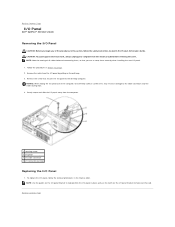
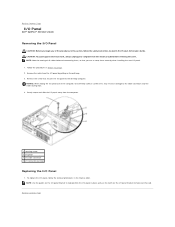
... help position the I/O panel in the Product Information Guide. Back to the desktop computer. Remove the cable from the electrical outlet before disconnecting them correctly when ...I /O panel out of all cables before removing the cover. Back to Contents Page
I/O Panel
Dell™ OptiPlex™ 320 User's Guide
Removing the I/O Panel
CAUTION: Before you can re route them , so that ...
User Guide - Page 40


... power supply up and out of your body before you replace them from the system board and drives. Back to Contents Page
Power Supply
Dell™ OptiPlex™ 320 User's Guide Replacing the Power Supply DC Power Connectors
Replacing the Power Supply
CAUTION: Before you remove them to prevent their being pinched or...
User Guide - Page 45
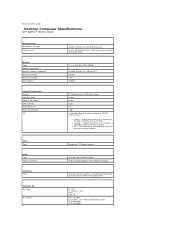
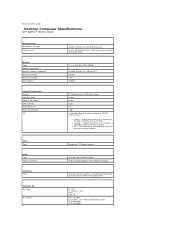
... computer is not detecting a physical connection to 2 MB pipelined-burst, eight-way set associative, write-back SRAM
533- Back to Contents Page
Desktop Computer Specifications
Dell™ OptiPlex™ 320 User's Guide
Microprocessor Microprocessor type internal cache
Memory Type Memory connectors Memory modules supported Minimum memory Maximum memory BIOS address
Computer Information Chipset...
User Guide - Page 49


... l My computer documentation l My device documentation l Desktop System Software (DSS)
Find It Here Drivers and Utilities CD (also known as a PDF at support.dell.com. What Are You Looking For? You can be included on your computer. Back to Contents Page
Finding Information
Dell™ OptiPlex™ 320 User's Guide
NOTE: Some features or media...
User Guide - Page 52


...Code, open the Dell Accessories folder, double-click the Express Service Code icon, and follow the directions.
l Electronic Support Service mobile_support@us.dell.com support@us.dell.com...Help
Dell™ OptiPlex™ 320 User's Guide Technical Assistance Problems With Your Order Product Information Returning Items for Warranty Repair or Credit Before You Call Contacting Dell
Technical...
User Guide - Page 72


...a portion of the specifications for your computer: l Mini Tower Computer Specifications l Desktop Computer Specifications NOTICE: Before you use by the operating system. The BIOS dynamically calculates...® Windows® XP, can use by Back to Contents Page
Memory
Dell™ OptiPlex™ 320 User's Guide DDR2 Memory Overview Addressing Memory With 4-GB Configurations (32-bit Operating...
User Guide - Page 81
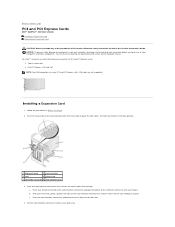
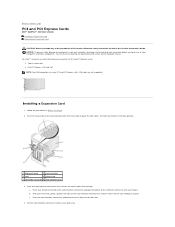
... electronic components. c. Back to Contents Page
PCI and PCI Express Cards
Dell™ OptiPlex™ 320 User's Guide Installing a Expansion Card Removing an Expansion Card
CAUTION: Before...card retention mechanism and grip the bottom of the card retention mechanism to pivot the latch open position.
1 alignment guide
4 card connector
2 card
5 release tab
3 card-edge connector...
User Guide - Page 85
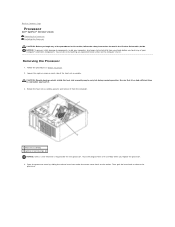
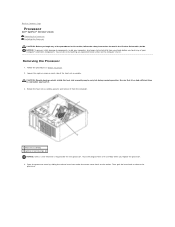
... in Before You Begin. 2.
Then, pull the lever back to release the
processor. Open the processor cover by touching an unpainted metal surface on the computer chassis. Be sure that it . 3. Back to Contents Page
Processor
Dell™ OptiPlex™ 320 User's Guide Removing the Processor Installing the Processor CAUTION: Before you begin any...
User Guide - Page 114


... systems are registered trademarks of the U.S. Microsoft, MS-DOS, and Windows are trademarks of Microsoft Corporation; Dell™ OptiPlex™ 320 User's Guide
Desktop Computer
About Your Computer Finding Information Desktop Computer Desktop Computer Specifications Advanced Features Connecting Multiple Monitors Cleaning Your Computer Reinstalling Drivers and the Operating System Solving...
User Guide - Page 129
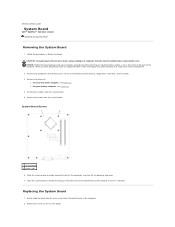
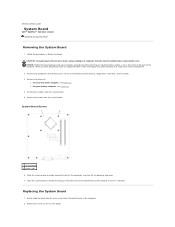
While you just removed next to the replacement system board to Contents Page
System Board
Dell™ OptiPlex™ 320 User's Guide Replacing the System Board
Removing the System Board
1. Remove the processor:
l For your desktop computer, see Processor. System Board Screws
1 system board 2 screws (10)
6. Replacing the System Board
1. Replace the screws on the...
User Guide - Page 132


...in system setup.
3.
When the Dell Diagnostics Main Menu appears, select the test you see the Microsoft® Windows® desktop.
On the next start-up, ...When the DELL logo appears, press immediately. Shut down and restart the computer.
See Dell Diagnostics.
Back to Contents Page
Troubleshooting Tools and Utilities
Dell™ OptiPlex™ 320 User's Guide Dell Diagnostics ...

