Dell OptiPlex 210L Support Question
Find answers below for this question about Dell OptiPlex 210L.Need a Dell OptiPlex 210L manual? We have 1 online manual for this item!
Question posted by retc on January 4th, 2014
What Processor Can Be Used To Upgrade A Dell Optiplex 210l Minitower?
The person who posted this question about this Dell product did not include a detailed explanation. Please use the "Request More Information" button to the right if more details would help you to answer this question.
Current Answers
There are currently no answers that have been posted for this question.
Be the first to post an answer! Remember that you can earn up to 1,100 points for every answer you submit. The better the quality of your answer, the better chance it has to be accepted.
Be the first to post an answer! Remember that you can earn up to 1,100 points for every answer you submit. The better the quality of your answer, the better chance it has to be accepted.
Related Dell OptiPlex 210L Manual Pages
Quick Reference Guide - Page 2


... problem. disclaims any manner whatsoever without notice. © 2005-2006 Dell Inc.
Trademarks used in this document is strictly forbidden. Models DCSM, DCNE
September 2006
...;
Reproduction in this text: Dell, OptiPlex, and the DELL logo are not applicable.
Microsoft and Windows are registered trademarks of your computer. Dell Inc. A01 All rights reserved...
Quick Reference Guide - Page 3


... Computer 20 Mini Tower Computer 20 Desktop Computer 23
Setting Up Your Computer 26
Solving Problems 28 Dell Diagnostics 28 System Lights 31
Diagnostic Lights 32 Beep Codes 35 Resolving Software and Hardware Incompatibilities 36 Using Microsoft Windows XP System Restore 36 Reinstalling Microsoft Windows XP 37
Using the Drivers and Utilities CD 40...
Quick Reference Guide - Page 5


...use the CD to troubleshoot and solve problems
User's Guide Microsoft® Windows® XP Help and Support Center
1 Click the Start button, then click Help and Support. 2 Click Dell User and System Guides, then click System Guides. 3 Click Dell Optiplex... • My device documentation • Desktop System Software (DSS)
• Warranty information • Terms and Conditions (U.S.
Quick Reference Guide - Page 6


... your computer, you use the customized Dell Premier Support website at
Dell customers
premier.support.dell.com. frequently asked questions
NOTE: Corporate, government, and education customers can
• Community - Certified drivers, patches, and software updates
• Desktop System Software (DSS) -
The website may not be available in
• Upgrades - DSS is necessary...
Quick Reference Guide - Page 7
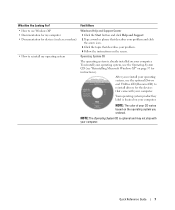
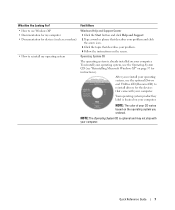
What Are You Looking For? Find It Here
• How to use Windows XP • Documentation for my computer • Documentation for devices (such...37 for the devices that describes your operating system, use the Operating System CD (see "Reinstalling Microsoft Windows XP" on the screen.
To reinstall your operating system, use the optional Drivers and Utilities CD (ResourceCD) to ...
Quick Reference Guide - Page 9
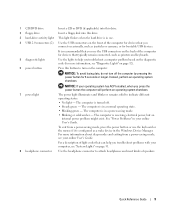
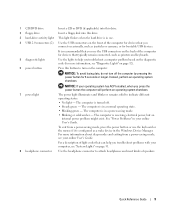
...button for devices that typically remain connected, such as printers and keyboards.
5 diagnostic lights
Use the lights to help you troubleshoot problems with your computer, see your online User's ... system has ACPI enabled, when you connect occasionally, such as a wake device in use.
4 USB 2.0 connectors (2) Use the USB connectors on the front of the computer for 6 seconds or longer. For...
Quick Reference Guide - Page 11
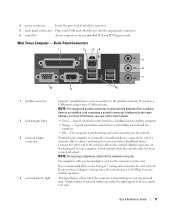
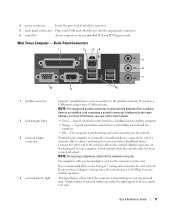
...not plug a telephone cable into the network connector. On computers with a network adapter card, use Category 3 wiring, force the network speed to 10 Mbps to ensure reliable operation.
4 power... or your online User's Guide.
• Green - If you must use the connector on the card. A click indicates that you use Category 5 wiring and connectors for any installed PCI and PCI Express cards....
Quick Reference Guide - Page 12


... 1. Connect your VGA-compatible monitor into a sound or telephony program. For more information, see your computer.
Use the pink microphone connector to attach headphones and most speakers with a sound card, use the connector on the card. Desktop Computer - On computers with a sound card, the microphone connector is COM1 for devices that came with...
Quick Reference Guide - Page 13


... power button the computer will perform an operating system shutdown.
4 Dell badge
This badge can also rotate the badge using the slot provided near the bottom of speakers.
8 floppy drive
Insert... wake device in a normal operating state.
• Blinking green - 1 USB 2.0 connectors (2) Use the USB connectors on the front of the computer for devices that you connect occasionally, such as ...
Quick Reference Guide - Page 14


... a computer with a manual voltage-selection switch, set to operate with a manual voltage-selection switch. Desktop Computer - Back-Panel Connectors
1
2
34
5 6 7
10
9
8
14
Quick Reference Guide
... latch to lock the computer cover.
6 cover release latch
Use this connector.
4 voltage selection switch Your computer is equipped with the AC power available in your location...
Quick Reference Guide - Page 15


... 5 wiring and connectors for voice or musical input into a sound or telephony program. On computers with integrated amplifiers. If you must use the connector on the card. The computer is on the card.
1 parallel connector 2 link integrity light 3 network adapter
connector
4 network activity light 5 line-in connector 6 ...
Quick Reference Guide - Page 16


...connected, such as a handheld device, to the serial port.
Before Working Inside Your Computer
Use the following conditions exist: • You have read the safety information in this connector will ...system shutdown process finishes. 2 Ensure that the computer and any of the procedures in your Dell™ Product Information Guide. Do not remove the cap. If your computer and attached
...
Quick Reference Guide - Page 17


... the computer cover and pivot the cover up using the hinge tabs as you are correctly oriented ... hinge tabs and set it is not covered by Dell is attached.
Mini Tower Computer
CAUTION: Before you ...Grip the sides of the computer.
Hold a component such as a processor by its edges, not by its side. 3 Slide the cover ...Desktop Computer cover (see "Desktop Computer" on the cable itself.
Quick Reference Guide - Page 19


Desktop Computer
CAUTION: Before you lift the cover. 4 Pivot the cover up using the hinge tabs as you begin any of the procedures in this section, follow the safety instructions in "Before You Begin" on page 16. 2 If ...
Quick Reference Guide - Page 28
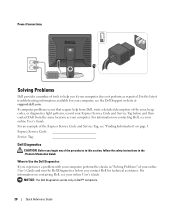
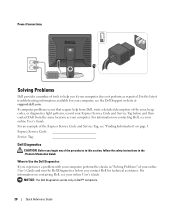
...
CAUTION: Before you if your computer does not perform as your computer. NOTICE: The Dell Diagnostics works only on page 5. Power Connections
Solving Problems
Dell provides a number of tools to Use the Dell Diagnostics
If you experience a problem with your online User's Guide. For the latest troubleshooting information available for technical assistance. For information...
Quick Reference Guide - Page 29


... drive or from your Drivers and Utilities CD (optional) (see "Starting the Dell Diagnostics From Your Hard Drive" on (or restart) your computer. 9 When the Dell Diagnostics Main Menu appears, select the test you see the Microsoft Windows desktop. Start the Dell Diagnostics from the numbered list. NOTE: If you want to wait until...
Quick Reference Guide - Page 35


... of beeps during start -up :
1 Write down the beep code. 2 See "Dell Diagnostics" on contacting Dell, see your computer beeps during start -up if the monitor cannot display errors or problems... Memory test failure
3-4-1
1-3-1 through 2-4-4 Memory not being properly identified 3-4-2 or used
3-1-1
Slave DMA register failure
3-4-3
3-1-2
Master DMA register failure
4-2-1
3-1-3
Master ...
Quick Reference Guide - Page 37


...computer restarts, click OK. Undoing the Last System Restore NOTICE: Before you set your Dell computer to the Windows Classic view or are considering reinstalling the Windows XP operating system ... point, you can either repeat the steps using a different restore point, or you reinstall Windows XP with a newly installed driver, first try using Windows XP Professional. 5 Click Next. Reinstalling...
Quick Reference Guide - Page 38


... take 1 to 2 hours to do not reinstall Windows XP unless a Dell technical support representative instructs you must use System Restore to return your operating system to the operating state it was in...the following sections in the order in before you installed the new device driver (see the Windows desktop, and then shut down the computer and try again.
5 Press the arrow keys to select CD...
Quick Reference Guide - Page 40


... in the Topic drop-down menu.
40
Quick Reference Guide Using the Drivers and Utilities CD
To use the Drivers and Utilities CD (also known as the ResourceCD...to the prompts offered by the installation program. 4 Click Next at the Welcome Dell System Owner screen. 5 Select the appropriate System Model, Operating System, Device ...desktop. 2 Insert the Drivers and Utilities CD into the CD drive.
Similar Questions
How To Remove The Front Panel On A Dell Optiplex 210l
(Posted by ItmalJb 10 years ago)
Dell Optiplex 210l System Restore Cd
I have a dell optiplex 210l when I turn it on the monitor goes to standby, the computer then beeps. ...
I have a dell optiplex 210l when I turn it on the monitor goes to standby, the computer then beeps. ...
(Posted by sharonrussell 12 years ago)

