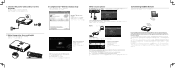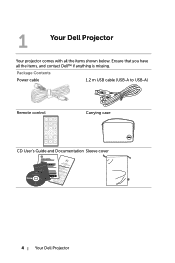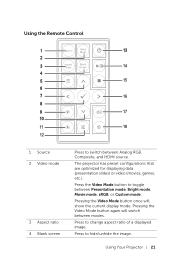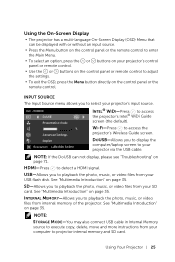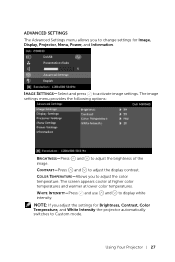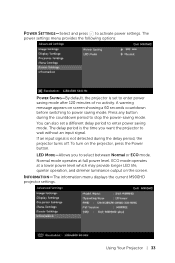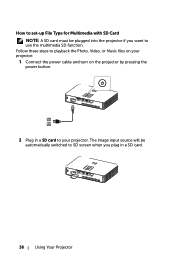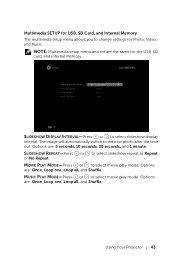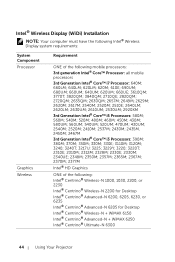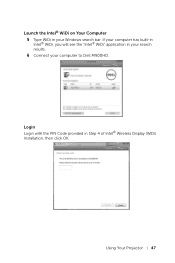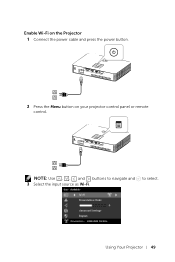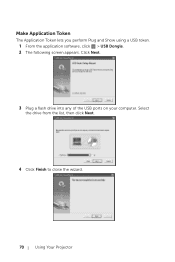Dell Mobile M900HD Support Question
Find answers below for this question about Dell Mobile M900HD.Need a Dell Mobile M900HD manual? We have 2 online manuals for this item!
Question posted by brucebluitt on September 22nd, 2014
Hdmi Set Up
Current Answers
Answer #1: Posted by BusterDoogen on September 22nd, 2014 10:26 AM
I hope this is helpful to you!
Please respond to my effort to provide you with the best possible solution by using the "Acceptable Solution" and/or the "Helpful" buttons when the answer has proven to be helpful. Please feel free to submit further info for your question, if a solution was not provided. I appreciate the opportunity to serve you!
Related Dell Mobile M900HD Manual Pages
Similar Questions
factory reset??
I have an Inspiron 15R3521 Laptop with an HDMI port and a Dell1210S projector with VGA ports. I the...
Projector is on. Dell insignia is showing- under that it says No Signal press "Source" to switch i...
My Dell 1210S Projector works fine during Switch ON as well as during my power point Presentation. B...