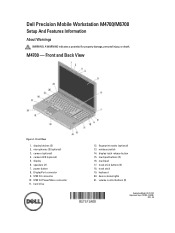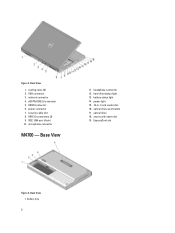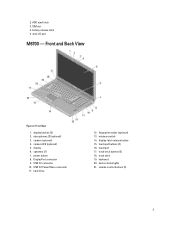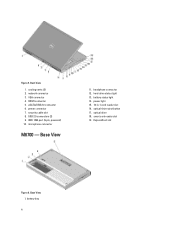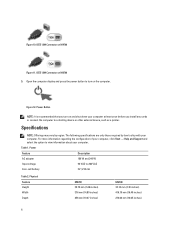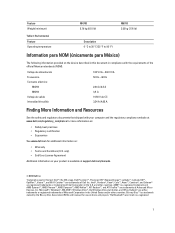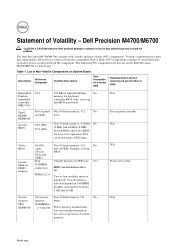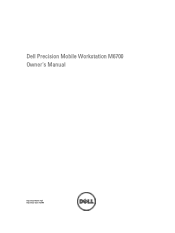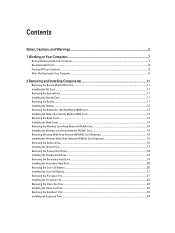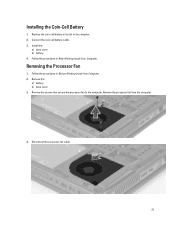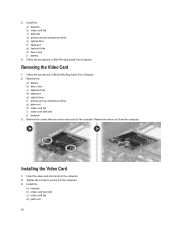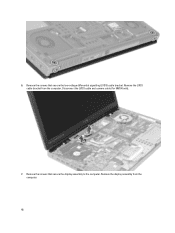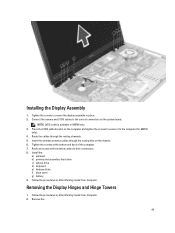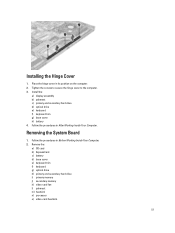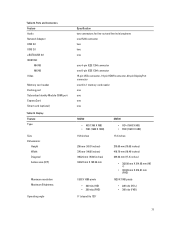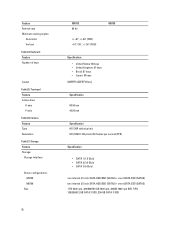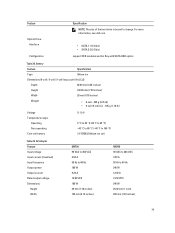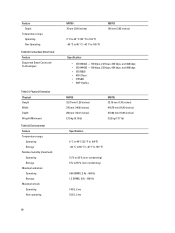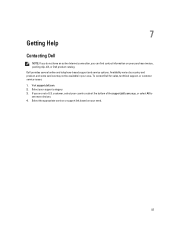Dell M6700 Support Question
Find answers below for this question about Dell M6700.Need a Dell M6700 manual? We have 3 online manuals for this item!
Question posted by viborva on May 24th, 2016
Cooling Fan
Need help with cooling fans. Both are running all time.
Current Answers
Answer #1: Posted by zzed41 on May 24th, 2016 9:09 PM
Cooling Fan operation is automatic and is dependednt on computer usage and ambient temperature. You cannot shut this off as it will result in excessive temperatures and broken computer parts.
Hope this helps! If it does, please click on the Accept Answer button. I will greatly appreciate it! :)
Related Dell M6700 Manual Pages
Similar Questions
Why Is There Nothing On My Screen When I Can Hear The Fan Running?
I Accidently Slammed the laptop shut and now there is nothing on the screen eventho I can hear the f...
I Accidently Slammed the laptop shut and now there is nothing on the screen eventho I can hear the f...
(Posted by grindmagaz 9 years ago)
What Settings Do I Need To Adjust To Run My Dell Inspiron N5110 Through My Tv
(Posted by silretre 10 years ago)
Two 2560x1600 Monitors With Dell M6700
I need to attach two xternal 30" monitors to my new Dell m6700. Is this possible, and if so, how is ...
I need to attach two xternal 30" monitors to my new Dell m6700. Is this possible, and if so, how is ...
(Posted by stephenmarcus1 11 years ago)