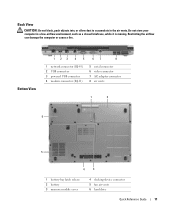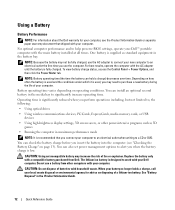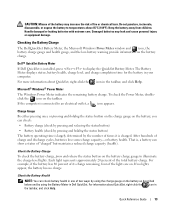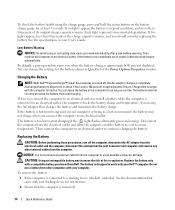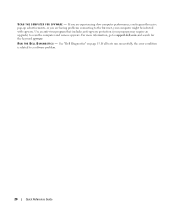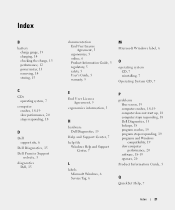Dell M65 Support Question
Find answers below for this question about Dell M65.Need a Dell M65 manual? We have 1 online manual for this item!
Question posted by rrzai on May 10th, 2015
M65 Black Screen, Tests Ok With 2nd Monitor, Then Nothing
Current Answers
Answer #1: Posted by BusterDoogen on May 10th, 2015 5:07 PM
I hope this is helpful to you!
Please respond to my effort to provide you with the best possible solution by using the "Acceptable Solution" and/or the "Helpful" buttons when the answer has proven to be helpful. Please feel free to submit further info for your question, if a solution was not provided. I appreciate the opportunity to serve you!
Related Dell M65 Manual Pages
Similar Questions
Dell laptop Inspiron n5110. On starting the laptop gives 8 beeps. Ran diagnostics, said problem with...