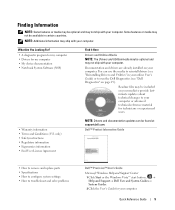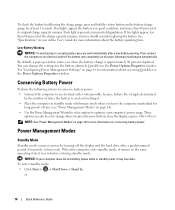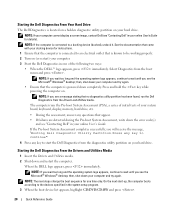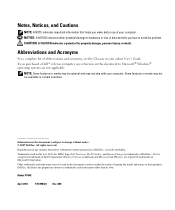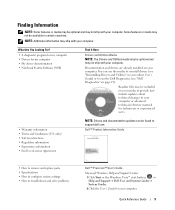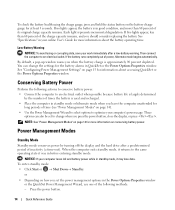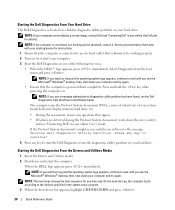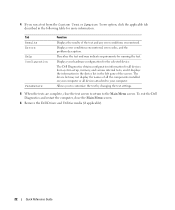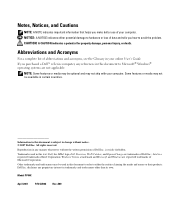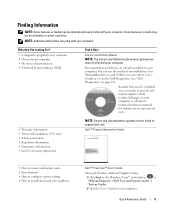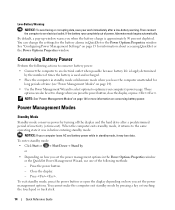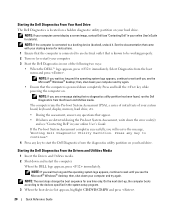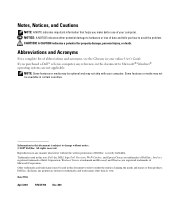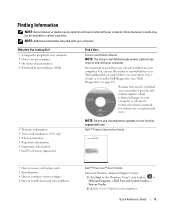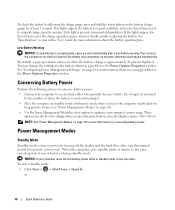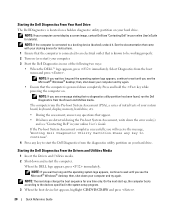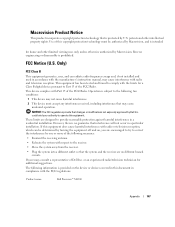Dell M4300 Support Question
Find answers below for this question about Dell M4300.Need a Dell M4300 manual? We have 5 online manuals for this item!
Question posted by titushams on August 31st, 2012
How Do I Change Language From French To English
Current Answers
Answer #1: Posted by RathishC on August 31st, 2012 12:59 PM
I would like to know whether you want to change the language of the Operating System or is it you want to change the language setting for any application there on the system. Please follow the below instruction for changing language on Operating System:
In case you have Windows XP installed would recommend you to open Regional and Language Options, click Start, click Control Panel, click Date, Time, Language, and Regional Options, and then click Regional and Language Options.
On the Languages tab, under Language used in menus and dialogs, click the language you want.
You can also refer to the link below:
bit.ly/Ruz6sh
And if you have Windows Vista or Windows 7 installed on the system follow the steps below:
- Open Regional and Language Options by clicking the Start button, clicking Control Panel, clicking Clock, Language, and Region, and then clicking Regional and Language Options.
- Click the Keyboards and Languages tab.
- Under Display language, choose a language from the list, and then click OK. Restart the computer and it should fix the issue
You can also refer to the link below:
bit.ly/6fSt1A
If you would like to change the language for a particular application, please let me know the details
Please reply if you have any further questions
Thanks & RegardsRathish C
#iworkfordell