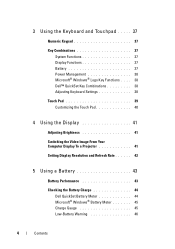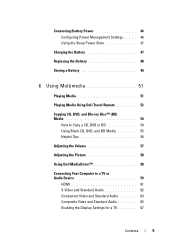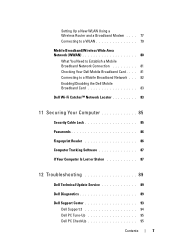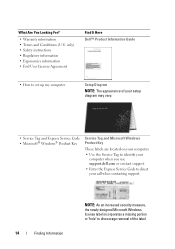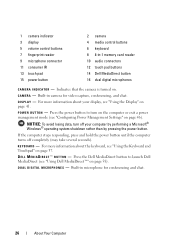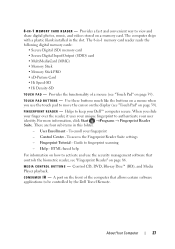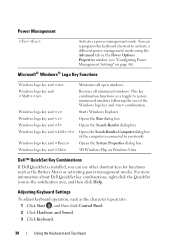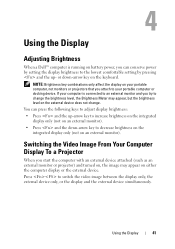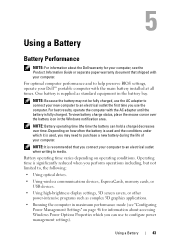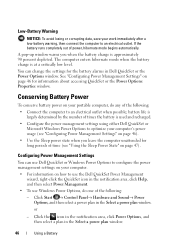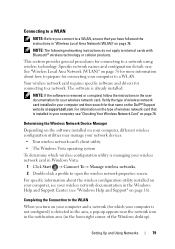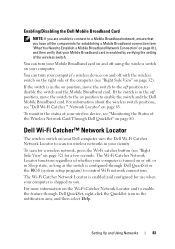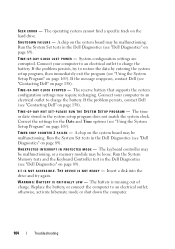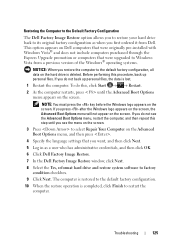Dell M1530 Support Question
Find answers below for this question about Dell M1530 - XPS laptop. TUXEDO.Need a Dell M1530 manual? We have 1 online manual for this item!
Question posted by borsht2 on August 15th, 2013
Why Are Some Dell Latitude D830 Laptops Clocks Set At Nearly Half The Rated Cloc
Requests for more information
Hi borsht2
I would suggest you to update the latest version of the system BIOS from the link below. While updating system BIOS ensure that the battery is more than 10% charged and AC Adaptor is plugged in. Restart the system and check if it works:
Please revert with the results.
Current Answers
Answer #1: Posted by prateekk007 on August 16th, 2013 3:05 AM
I would suggest you to update the latest version of the system BIOS from the link below. While updating system BIOS ensure that the battery is more than 10% charged and AC Adaptor is plugged in. Restart the system and check if it works:
Please revert with the results.
For easy access to drivers, manuals and product updates, please visit our Support Site .
Thanks & Regards
Prateek K
Related Dell M1530 Manual Pages
Similar Questions
If a laptop has good ram, how much GHz do I need for it to be a good gaming laptop
Do a Replacement Dell LATITUDE D830 Battery can fit for the original Latitude D830 laptopo, yesterda...