Dell Latitude XT Support Question
Find answers below for this question about Dell Latitude XT.Need a Dell Latitude XT manual? We have 4 online manuals for this item!
Question posted by Rejaysk on June 26th, 2014
How To Remove Hard Drive Latitude Xt2 Tablet
The person who posted this question about this Dell product did not include a detailed explanation. Please use the "Request More Information" button to the right if more details would help you to answer this question.
Current Answers
There are currently no answers that have been posted for this question.
Be the first to post an answer! Remember that you can earn up to 1,100 points for every answer you submit. The better the quality of your answer, the better chance it has to be accepted.
Be the first to post an answer! Remember that you can earn up to 1,100 points for every answer you submit. The better the quality of your answer, the better chance it has to be accepted.
Related Dell Latitude XT Manual Pages
Quick Reference Guide - Page 9
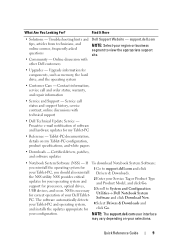
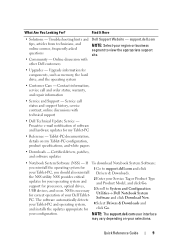
... information for your Dell TabletPC. Tablet-PC documentation, details on your Tablet-PC and operating system, and installs the updates appropriate for processors, optical drives, USB devices, and so on... System Software:
you reinstall the operating system for components, such as memory, the hard drive, and the operating system
• Customer Care - NSS provides critical updates for your...
Quick Reference Guide - Page 25
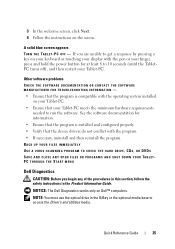
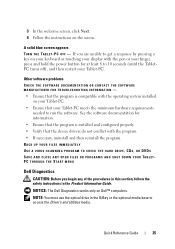
... installed and configured properly. • Verify that your Tablet-PC meets the minimum hardware requirements
needed to run the software. NOTE: You must use the optical drive in the Product Information Guide.
BACK UP YOUR FILES IMMEDIATELY USE A VIRUS-SCANNING PROGRAM TO CHECK THE HARD DRIVE, CDS, OR DVDS SAVE AND CLOSE ANY OPEN...
Quick Reference Guide - Page 26
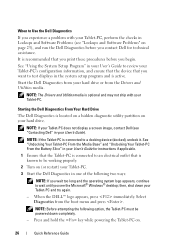
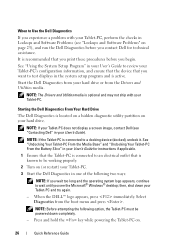
... User's Guide).
When the DELL™ logo appears, press immediately.
then, shut down completely.
- Press and hold the key while powering the Tablet-PC on your hard drive. NOTE: If your Tablet-PC does not display a screen image, contact Dell (see "Contacting Dell" in the system setup program and is known to be powered...
Quick Reference Guide - Page 27
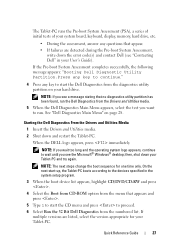
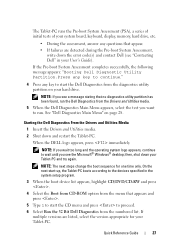
... stating that appears and press .
5 Type 1 to start the Dell Diagnostics from the numbered list. See "Dell Diagnostics Main Menu" on your hard drive. On the next start-up, the Tablet-PC boots according to the devices specified in your User's Guide). NOTE: If you want to proceed. 6 Select Run the 32 Bit...
User's Guide - Page 6
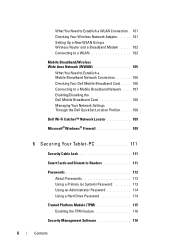
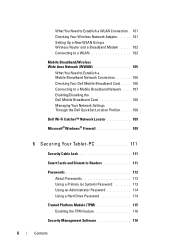
... Locator 109
Microsoft®Windows® Firewall 109
6 Securing Your Tablet-PC 111
Security Cable Lock 111
Smart Cards and Biometric Readers 111
Passwords 112 About Passwords 112 Using a Primary (or System) Password 113 Using an Administrator Password 114 Using a Hard Drive Password 114
Trusted Platform Module (TPM 115 Enabling the TPM Feature...
User's Guide - Page 7
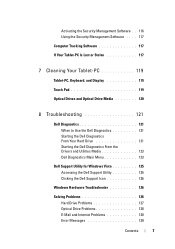
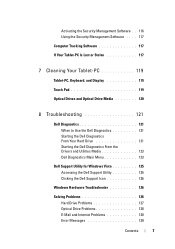
... Is Lost or Stolen 117
7 Cleaning Your Tablet-PC 119
Tablet-PC, Keyboard, and Display 119 Touch Pad 119 Optical Drives and Optical Drive Media 120
8 Troubleshooting 121
Dell Diagnostics 121
When to Use the Dell Diagnostics 121 Starting the Dell Diagnostics From Your Hard Drive 121 Starting the Dell Diagnostics From the Drivers and Utilities...
User's Guide - Page 9
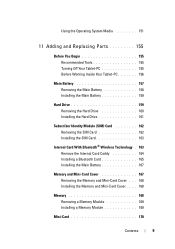
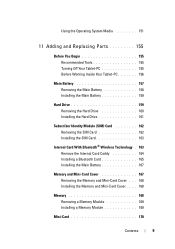
... You Begin 155 Recommended Tools 155 Turning Off Your Tablet-PC 155 Before Working Inside Your Tablet-PC 156
Main Battery 157 Removing the Main Battery 158 Installing the Main Battery 159
Hard Drive 159 Removing the Hard Drive 160 Installing the Hard Drive 161
Subscriber Identity Module (SIM) Card 162 Removing the SIM Card 162 Installing the SIM Card 163...
User's Guide - Page 18
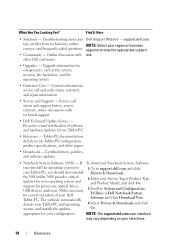
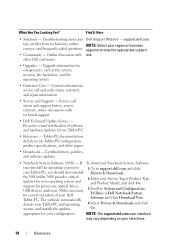
... from technicians, online courses, and frequently asked questions
• Community - appropriate for components, such as the system memory, the hard drive, and the operating system
• Customer Care - Tablet-PC documentation, details on your Tablet-PC, you should also reinstall the NSS utility. Certified drivers, patches, and software updates
• Notebook System Software (NSS...
User's Guide - Page 33
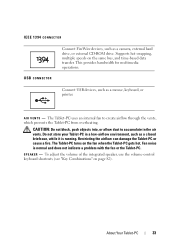
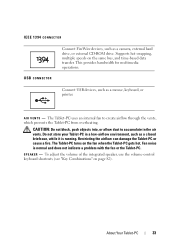
.... Connect USB devices, such as a camera, external hard drive, or external CD-ROM drive.
This provides bandwidth for multimedia operations. Fan noise is running.
The Tablet-PC turns on the fan when the Tablet-PC gets hot. SP E AK E R - About Your Tablet-PC
33
A I R V E N T S - Do not store your Tablet-PC in the air vents.
IEEE 1394 CONNECTOR...
User's Guide - Page 42
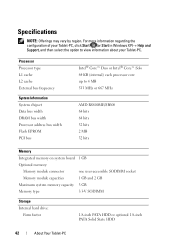
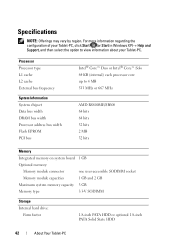
... socket
Memory module capacities
1 GB and 2 GB
Maximum system memory capacity 3 GB
Memory type
3.3-V SODIMM
Storage Internal hard drive:
Form factor
1.8-inch PATA HDD or optional 1.8-inch PATA Solid State HDD
42
About Your Tablet-PC Processor Processor type L1 cache L2 cache External bus frequency
System Information System chipset Data bus width...
User's Guide - Page 127
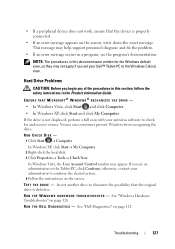
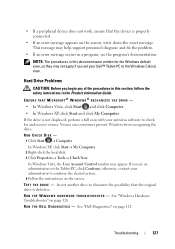
...Information Guide. Hard Drive Problems
CAUTION: Before you begin any of the procedures in this document were written for and remove viruses. Viruses can sometimes prevent Windows from recognizing the drive. In ...™ Tablet-PC to continue the desired action. 4 Follow the instructions on the Tablet-PC, click Continue;
RUN CHECK DISK - 1 Click Start → Computer. If the drive is not...
User's Guide - Page 150
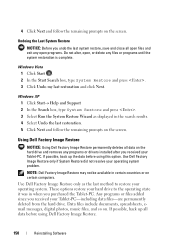
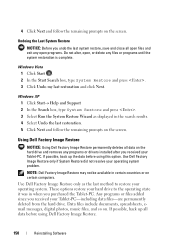
...permanently deletes all data on the hard drive and removes any files or programs until the system restoration is complete. Any programs or files added since you received your hard drive to restore your operating system problem... after you received your Tablet-PC-including data files-are permanently deleted from the hard drive.
Undoing the Last System Restore
NOTICE: Before you purchased the...
User's Guide - Page 157
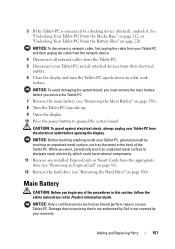
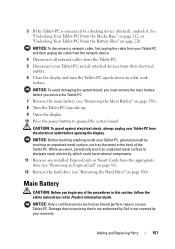
... back of the procedures in this section, follow the safety instructions in the Product Information Guide.
While you service the Tablet-PC.
7 Remove the main battery (see "Removing the Hard Drive" on page 158). 8 Turn the Tablet-PC top-side up.
9 Open the display.
10 Press the power button to servicing that is not authorized by...
User's Guide - Page 159
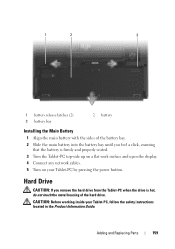
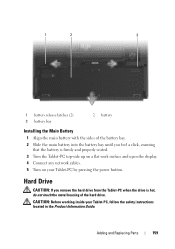
... not touch the metal housing of the battery bay. 2 Slide the main battery into the battery bay until you remove the hard drive from the Tablet-PC when the drive is firmly and properly seated. 3 Turn the Tablet-PC top-side up on a flat work surface and open the display. 4 Connect any network cables. 5 Turn on...
User's Guide - Page 160
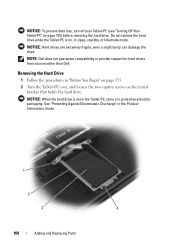
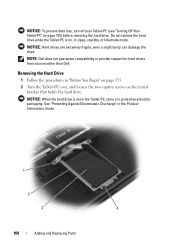
... provide support for hard drives from sources other than Dell.
Removing the Hard Drive
1 Follow the procedures in protective antistatic packaging. NOTICE: To prevent data loss, turn off your Tablet-PC (see "Turning Off Your Tablet-PC" on the metal
bracket that holds the hard drive. Do not remove the hard drive while the Tablet-PC is not in the Tablet-PC, store it...
User's Guide - Page 161
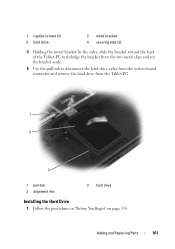
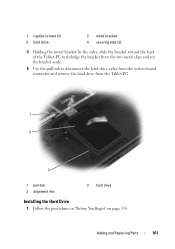
... bracket from the two metal clips and set the bracket aside.
4 Use the pull-tab to disconnect the hard drive cable from the system board connector and remove the hard drive from the Tablet-PC.
1 2
3
1 pull-tab 3 alignment ribs
2 hard drive
Installing the Hard Drive
1 Follow the procedures in "Before You Begin" on page 155. Adding and Replacing Parts
161
User's Guide - Page 162
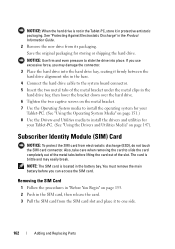
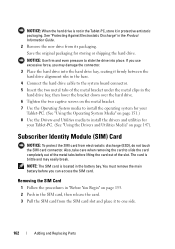
... card is located in the Product Information Guide. 2 Remove the new drive from electrostatic discharge (ESD), do not touch the SIM card connector. Subscriber Identity Module (SIM) Card
NOTICE: To protect the SIM card from its packaging. NOTICE: When the hard drive is not in the Tablet-PC, store it to one side.
162
Adding...
User's Guide - Page 187
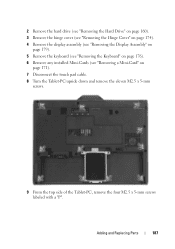
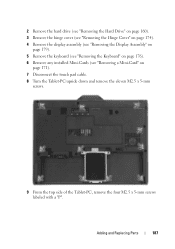
...hard drive (see "Removing the Hard Drive" on page 160).
3 Remove the hinge cover (see "Removing the Hinge Cover" on page 174).
4 Remove the display assembly (see "Removing the Display Assembly" on page 179).
5 Remove the keyboard (see "Removing the Keyboard" on page 176).
6 Remove any installed Mini-Cards (see "Removing a Mini-Card" on page 171).
7 Disconnect the touch pad cable.
8 Turn the Tablet...
User's Guide - Page 189
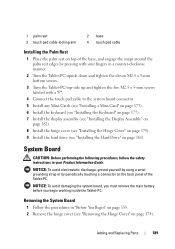
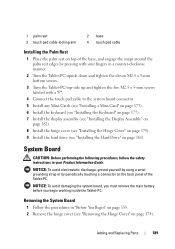
...the hinge cover (see "Installing the Hinge Cover" on page 175).
9 Install the hard drive (see "Removing the Hinge Cover" on page 174). Adding and Replacing Parts
189
System Board
CAUTION: ... 2 Remove the hinge cover (see "Installing the Hard Drive" on page 161).
NOTICE: To avoid damaging the system board, you must remove the main battery before you begin working inside the Tablet-PC....
User's Guide - Page 199
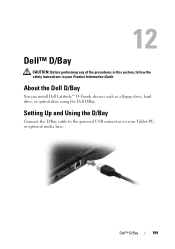
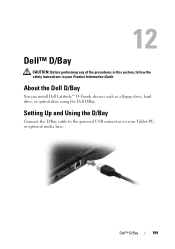
... Latitude™ D-Family devices such as a floppy drive, hard drive, or optical drive ...using the Dell D/Bay. Setting Up and Using the D/Bay
Connect the D/Bay cable to the powered USB connector on your Product Information Guide. 12
Dell™ D/Bay
CAUTION: Before performing any of the procedures in this section, follow the safety instructions in your Tablet...
Similar Questions
Can You Put A Hard Drive Into A Latitude Xt Docking Bay
(Posted by Zaratlill 10 years ago)
Remove Hard Drive Dell Vostro 1440 Laptop
how i remove hard drive dell vostro 1440 laptop step by step.
how i remove hard drive dell vostro 1440 laptop step by step.
(Posted by hiteshsethi73 12 years ago)

