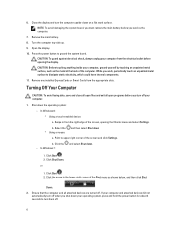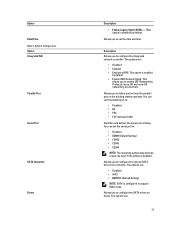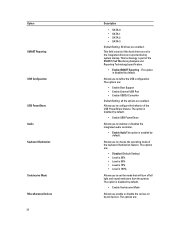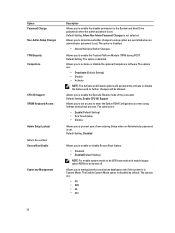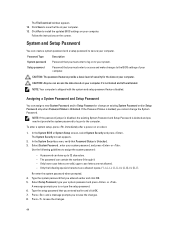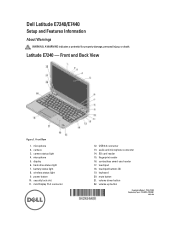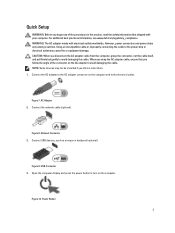Dell Latitude E7240 Support Question
Find answers below for this question about Dell Latitude E7240.Need a Dell Latitude E7240 manual? We have 3 online manuals for this item!
Question posted by angelaanthonymoses on March 27th, 2014
How To Disable The Touchpad To Start Using The External Mouse
how to disable the touchpad to start using the external mouse
Current Answers
Related Dell Latitude E7240 Manual Pages
Similar Questions
How Do You Turn On Keyboard Backlight On E7240?
(Posted by garyagreenstein 9 years ago)
How To Disable Touchpad On Dell Laptop Latitude E6510
(Posted by djsmara24 10 years ago)
Dell N5110 Disable Touchpad When Using An External Mouse
(Posted by ghmajd 10 years ago)
How To Disable Touchpad On Dell Laptop Latitude E6420
(Posted by AbhiPluta 10 years ago)