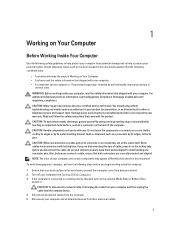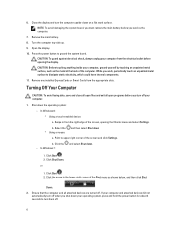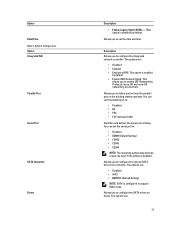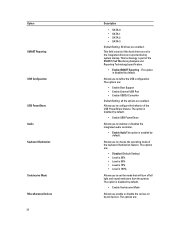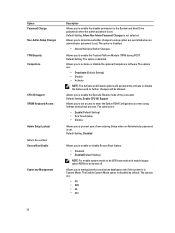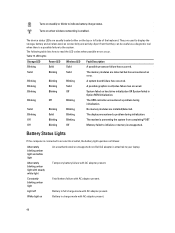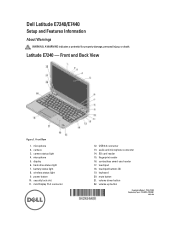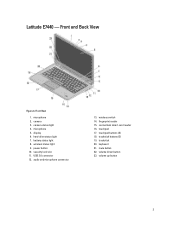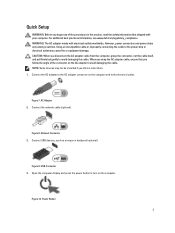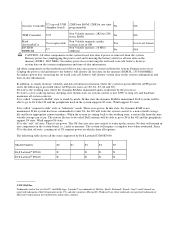Dell Latitude E7240 Support Question
Find answers below for this question about Dell Latitude E7240.Need a Dell Latitude E7240 manual? We have 3 online manuals for this item!
Question posted by garyagreenstein on November 6th, 2014
How Do You Turn On Keyboard Backlight On E7240?
Current Answers
Answer #1: Posted by BusterDoogen on November 6th, 2014 6:04 PM
Fn+RightArrow – KB Illumination/Backlight
Determines the Keyboard Illumination/Backlight brightness levels. The hot key cycles through the following brightness states when pressed: Disabled, 25%, 50%, 75%, 100%.
I hope this is helpful to you!
Please respond to my effort to provide you with the best possible solution by using the "Acceptable Solution" and/or the "Helpful" buttons when the answer has proven to be helpful. Please feel free to submit further info for your question, if a solution was not provided. I appreciate the opportunity to serve you!