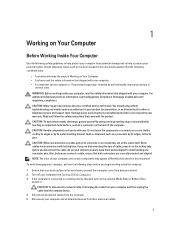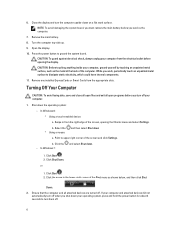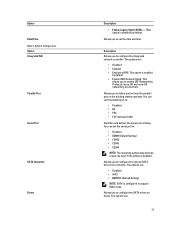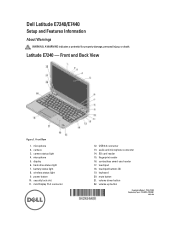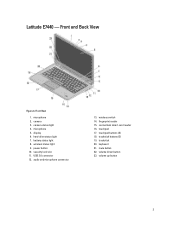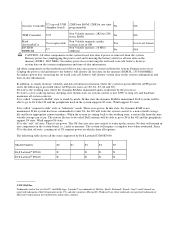Dell Latitude E7240 Support Question
Find answers below for this question about Dell Latitude E7240.Need a Dell Latitude E7240 manual? We have 3 online manuals for this item!
Question posted by vikkihunk on October 27th, 2014
Touch Screen Not Working.
Touch screen not working. Any drivers I need to install
Current Answers
Related Dell Latitude E7240 Manual Pages
Similar Questions
Pls How Can I Unlock Administrator Password On E7240
(Posted by Anonymous-175249 1 month ago)
How Do You Turn On Keyboard Backlight On E7240?
(Posted by garyagreenstein 9 years ago)
Dell Vostro 1540 Screen Brightness Not Working After Clean Install Of Win 7 Prof
Dell vostro 1540 screen brightness not working after clean install of Win 7 prof
Dell vostro 1540 screen brightness not working after clean install of Win 7 prof
(Posted by deepaksharma2189 10 years ago)
Dell Latitude 131l Base System Device Driver
DELL latitude 131L base system device driver
DELL latitude 131L base system device driver
(Posted by adyiator 10 years ago)
I Have Dell Latitude E5410. Not Sure That Bluetooth Is Installed
how to check bluetooth is installed or not and how to switch it on
how to check bluetooth is installed or not and how to switch it on
(Posted by anilr 12 years ago)