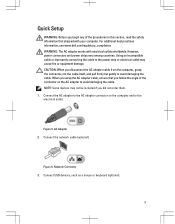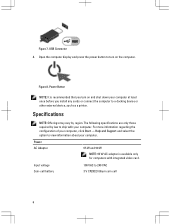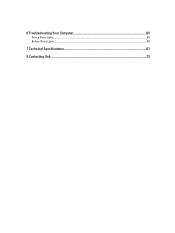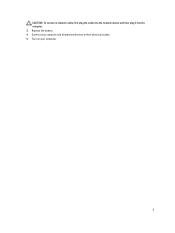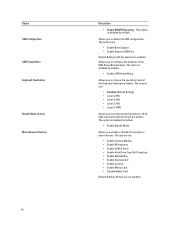Dell Latitude E6230 Support Question
Find answers below for this question about Dell Latitude E6230.Need a Dell Latitude E6230 manual? We have 3 online manuals for this item!
Question posted by Anonymous-132838 on March 20th, 2014
Why Wont My Dell Latitude E6230 Turn On
Current Answers
Answer #1: Posted by waelsaidani1 on March 20th, 2014 10:35 AM
Remove the Power Adaptor and Battery
Hold down the ON button for 30secs (dispersing all internal voltage)
Put the Power Adaptor back in (No HardDrive yet!)
Turn On
Does it now show a display?
If Yes. Turn it off, and put the HardDrive and Battery back in.
If No, Remove the Power Adaptor again
Disperse the internal Voltage again
Remove and reseat the Ram (sometimes blowing out any dust too)
With the Ram back in, Put the Power Adaptor back in
Turn on
Answer #2: Posted by techygirl on March 20th, 2014 10:37 AM
Try this. Press down hard on the f7 and f8 keys while trying to turn it on. Some if it does turn on then odds are that the solder joints on the bios chip (which is below the f7/f8 keys) are bad. You can try to touch it up yourself, but it is not an easy job
If you have access to the harddrive open it.
Remove the HardDrive from your laptop (I think we are only talking about your Laptop)
Remove the Power Adaptor and Battery
Hold down the ON button for 30secs (dispersing all internal voltage)
Put the Power Adaptor back in (No HardDrive yet!)
Turn On
Does it now show a display?
If Yes. Turn it off, and put the HardDrive and Battery back in.
If No, Remove the Power Adaptor again
Disperse the internal Voltage again
Remove and reseat the Ram (sometimes blowing out any dust too)
With the Ram back in, Put the Power Adaptor back in
Turn on
Techy Girl
Related Dell Latitude E6230 Manual Pages
Similar Questions
Why dell latitude e6230 fell to turn on