Dell Latitude E6230 Support Question
Find answers below for this question about Dell Latitude E6230.Need a Dell Latitude E6230 manual? We have 3 online manuals for this item!
Question posted by dalbu on March 5th, 2014
E6230 How To Turn On Wireless On Keyboard
The person who posted this question about this Dell product did not include a detailed explanation. Please use the "Request More Information" button to the right if more details would help you to answer this question.
Current Answers
There are currently no answers that have been posted for this question.
Be the first to post an answer! Remember that you can earn up to 1,100 points for every answer you submit. The better the quality of your answer, the better chance it has to be accepted.
Be the first to post an answer! Remember that you can earn up to 1,100 points for every answer you submit. The better the quality of your answer, the better chance it has to be accepted.
Related Dell Latitude E6230 Manual Pages
User Manual - Page 1


display 5. Front View
1. power button 6. microphone 2. camera status light (optional)
4. Latitude E6230 Front and Back View
Figure 1. camera (optional) 3.
HDMI connector
Regulatory Model: : P14T, P19S Regulatory Type: : P14T001, P19S001
2012- 02 Dell Latitude E6230/E6330
Setup and Features Information
About Warnings
WARNING: A WARNING indicates a potential for property damage, ...
User Manual - Page 2
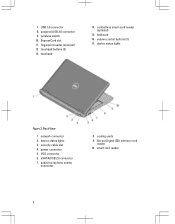
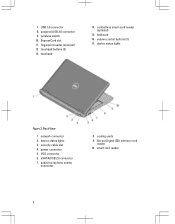
... View
1. security cable slot 4. ExpressCard slot 11. VGA connector 6. Secure Digital (SD) memory-card
reader 10. smart card reader
2 volume control buttons (3) 17. power connector 5. keyboard 16. audio/microphone combo
connector
8. wireless switch 10. device status lights 3. touchpad
14.
User Manual - Page 3


The computer turns on the fan when the computer gets hot. Latitude E6330 Front and Back View
Figure 3. display 5. eSATA/USB 2.0 connector 7. fingerprint reader (... is normal and does not indicate a problem with the fan or the computer. camera 3. wireless switch 10. ExpressCard slot 12. Front view
1. volume control buttons 9. Restricting the airflow can damage the computer or cause ...
User Manual - Page 4


keyboard 20. VGA connector 8. cooling vents 10. Fan noise is running. trackstick buttons (3)
18. device status lights 5. smart card slot (optional)
WARNING: Do not... security cable slot 2. USB 3.0 connector 6. power connector
7. audio/microphone combo
connector 9. Do not store your Dell computer in the air vents. The computer turns on the fan when the computer gets hot.
User Manual - Page 5
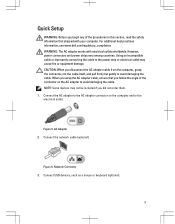
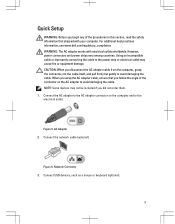
... AC adapter to avoid damaging the cable.
CAUTION: When you did not order them. 1. Figure 5. AC Adapter 2. Figure 6. Connect USB devices, such as a mouse or keyboard (optional).
5 For additional best practices information, see www.dell.com/regulatory_compliance WARNING: The AC adapter works with your computer.
When you wrap the AC adapter...
User Manual - Page 6
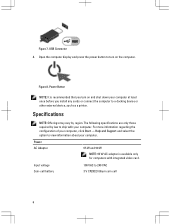
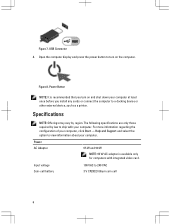
... and select the option to 240 VAC 3 V CR2032 lithium coin cell
6 For more information regarding the configuration of your computer at least once before you turn on the computer.
Figure 7. Specifications
NOTE: Offerings may vary by law to a docking device or other external device, such as a printer.
Input voltage Coin-cell...
User Manual - Page 7


...in compliance with the requirements of the official Mexican standards (NOM). Physical Latitude E6230
Height Width Depth Weight Latitude E6330 Height Width Depth Weight
22.40 mm to 24.70 mm (0....335.00 mm (13.19 inches) 223.30 mm (8.79 inches) 1.65 kg (3.64 lb)
Environmental Operating Temperature:
Latitude E6230 Latitude E6330
10 °C to 35 °C (50 °F to 95 °F) 0 °C to 35 &#...
User Manual - Page 8


...Corporation in this text: Dell™, the DELL logo, Dell Precision™, Precision ON™, ExpressCharge™, Latitude™, Latitude ON™, OptiPlex™, Vostro™, and Wi-Fi Catcher™ are either the entities claiming the marks...practices • Regulatory certification • Ergonomics See www.dell.com for use of Wireless Ethernet Compatibility Alliance, Inc.
Owner's Manual - Page 2


...; and vSphere® are trademarks of Microsoft Corporation in the U.S. Trademarks used in this text: Dell™, the Dell logo, Dell Precision™ , OptiPlex™, Latitude™, PowerEdge™, PowerVault™, PowerConnect™, OpenManage™, EqualLogic™, Compellent™, KACE™, FlexAddress™, Force10™ and Vostro™ are either trademarks...
Owner's Manual - Page 3


...Warnings 2
1 Working on Your Computer...7
Before Working Inside Your Computer...7 Turning Off Your Computer...8 After Working Inside Your Computer...8
2 Removing and ...The Palmrest...18 Installing the Palmrest...20 Removing the Keyboard...21 Installing the Keyboard...22 Removing the Wireless Local Access Network (WLAN 23 Installing the Wireless Local Access Network (WLAN 24 Removing the Heat...
Owner's Manual - Page 23


... Inside Your Computer. Disconnect the antenna cables from its compartment and ensure that secures the WLAN card to secure the keyboard. 6. Install the:
a) palmrest b) cover c) battery 8. Slide and remove the WLAN card out from the WLAN... the screws at the bottom of the computer. 7. Removing the Wireless Local Access Network (WLAN)
1.
Tighten the screws to the computer.
5.
Owner's Manual - Page 45
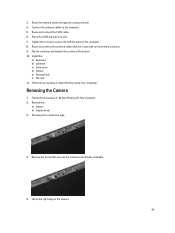
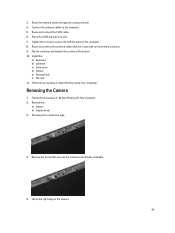
...the computer. 5. Route and connect the antenna cables that secures the camera to the wireless solutions. 9. Follow the procedures in Before Working On Your Computer. 2.
Lift up ...the right edge of the camera.
45 Place the LVDS bracket in its slot. 7. Install the:
a) keyboard b) palmrest c) base cover d) battery e) ExpressCard f) SD card 11. Route the antenna cables through the ...
Owner's Manual - Page 54
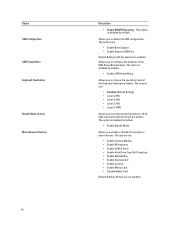
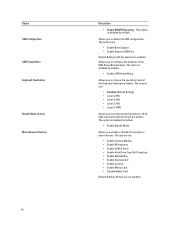
...by default.
• Enable USB PowerShare
Allows you to set the mode that will turn off all light and sound emissions from the system. The options are enabled. This ...USB PowerShare feature. The option is disabled by default.
Option USB Configuration USB PowerShare Keyboard Illumination Stealth Mode Control Miscellaneous Devices
54
Description
• Enable SMART Reporting - ...
Owner's Manual - Page 57
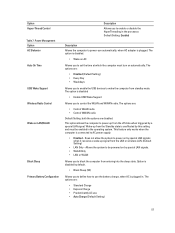
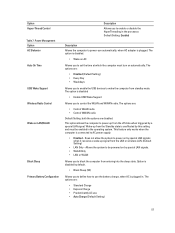
... the WLAN and WWAN radio. Power Management Option AC Behavior Auto On Time
USB Wake Support Wireless Radio Control
Wake on by special LAN signals. • WLAN Only • LAN or ... to power on automatically. This feature only works when the computer is unaffected by this setting and must turn on by a special LAN signal. The options are: • Control WLAN radio • Control WWAN...
Owner's Manual - Page 65
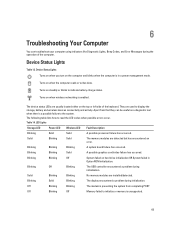
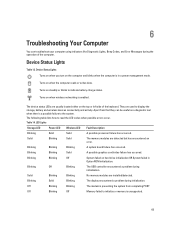
... and Error Messages during the operation of the keyboard. Device Status Lights
Table 13. LED Lights
Storage LED
Power LED Wireless LED Fault Description
Blinking
Solid
Solid
A possible ...
Off
Blinking
The USB controller encountered a problem during initialization. Device Status Lights Turns on when you turn on the top or left side of the computer. 6
Troubleshooting Your Computer
You...
Owner's Manual - Page 68


...per channel keyboard function keys, program menus
integrated on system board Intel HD Graphics
10/100/1000 Mb/s Ethernet (RJ-45) internal wireless local area network (WLAN) and wireless wide ... amplifier Volume controls
Video Type Controller
Communications Network adapter Wireless
Ports and Connectors Audio Video: Latitude E6230 Latitude E6330 Network adapter USB
Memory card reader Docking port ...
Owner's Manual - Page 69


Display Dimensions: Latitude E6230
Height Width Diagonal Active area (X/Y) Latitude E6330 Height Width Diagonal Active area (X/Y) Maximum resolution Maximum Brightness Operating angle Refresh rate Minimum Viewing angles: Horizontal Vertical Pixel pitch
Keyboard Number of keys
Layout
Touchpad Active Area:
X-axis Y-axis
300.90 mm (11.84 inches) 180.00 mm (7.08 inches) 317.30 mm...
Owner's Manual - Page 71


... 30.10 mm (1 inch to 1.19 inches) 335.00 mm (13.19 inches) 223.30 mm (8.79 inches) 1.65 kg (3.64 lb)
Environmental Temperature: Operating
Latitude E6230 Latitude E6330 Storage Relative humidity (maximum): Operating Storage Altitude (maximum): Operating Non-Operating Airborne contaminant level
10 °C to 35 °C (50 °F to 95 °...
Statement of Volatility - Page 1


... to prevent loss of data)
Embedded U51 Flash in
JDIMMB
text). The Dell Latitude™ E6230/E6330/E6430/E6430ATG/E6530 contains both modules
will be
between 1 GB to retain ... memory for
correct operation of Volatility - One device
one or two present on the Dell Latitude™ E6230/E6330/E6430/E6430ATG/E6530 system board.
Panel EEDID Part of 3 System Memory - System memory...
Statement of Volatility - Page 3


...OS does not save any component on which clears all the states supported by Dell Latitude™ E6230/E6330/E6430/E6430ATG/E6530
Model Number Dell Latitude™ E6230 Dell Latitude™ E6330 Dell Latitude™ E6430 Dell Latitude™ E6530 Dell Latitude™ E6430 ATG
S0
S1
S3
S4
S5
X
X
X
X
X
X
X
X
X
X
X
X
X
X
X
X
X
X
X
X
© 2012 Dell Inc.
AMD...
Similar Questions
How Do I Lower The Keyboard On My Dell Laptop Latitude E6230
(Posted by doevid 9 years ago)
How Do You Set-up Bluetooth Keyboard With Latitude E6230
(Posted by stmuat 10 years ago)

