Dell Latitude E6230 Support Question
Find answers below for this question about Dell Latitude E6230.Need a Dell Latitude E6230 manual? We have 3 online manuals for this item!
Question posted by Johnkgt on May 3rd, 2014
Dell E6230 No Nic Connection In Dock When Wireless Switch Is On
The person who posted this question about this Dell product did not include a detailed explanation. Please use the "Request More Information" button to the right if more details would help you to answer this question.
Current Answers
There are currently no answers that have been posted for this question.
Be the first to post an answer! Remember that you can earn up to 1,100 points for every answer you submit. The better the quality of your answer, the better chance it has to be accepted.
Be the first to post an answer! Remember that you can earn up to 1,100 points for every answer you submit. The better the quality of your answer, the better chance it has to be accepted.
Related Dell Latitude E6230 Manual Pages
User Manual - Page 1


power button 6. Latitude E6230 Front and Back View
Figure 1. Front View
1. display 5. microphone 2. camera (optional) 3. HDMI connector
Regulatory Model: : P14T, P19S Regulatory Type: : P14T001, P19S001
2012- 02 Dell Latitude E6230/E6330
Setup and Features Information
About Warnings
WARNING: A WARNING indicates a potential for property damage, personal injury, or death. camera status ...
User Manual - Page 2
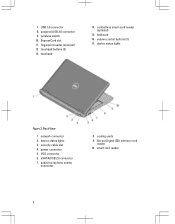
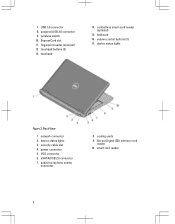
USB 3.0 connector 8. wireless switch 10. device status lights
Figure 2. network connector 2. security cable slot 4. cooling vents 9. smart card reader
2 ExpressCard slot 11. touchpad
14. power connector 5. device status lights 3. ...
User Manual - Page 3


microphone 2. power button 6. powered USB 3.0 connector
8. wireless switch 10. fingerprint reader (optional) 13. Do not store your Dell computer in the air vents. camera 3. eSATA/USB 2.0 connector 7. contactless smart card reader
(optional)
3..., while it is normal and does not indicate a problem with the fan or the computer. Latitude E6330 Front and Back View
Figure 3.
User Manual - Page 5
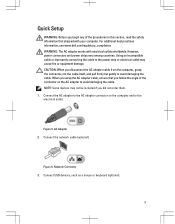
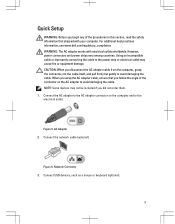
...connectors and power strips vary among countries. Using an incompatible cable or improperly connecting the cable to the power strip or electrical outlet may not be included if...: Some devices may cause fire or equipment damage.
For additional best practices information, see www.dell.com/regulatory_compliance WARNING: The AC adapter works with your computer. Quick Setup
WARNING: Before you begin...
User Manual - Page 6
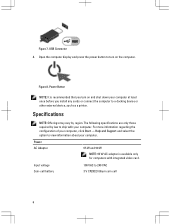
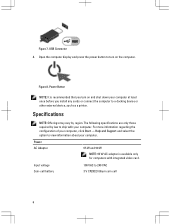
... only for computers with your computer.
Specifications
NOTE: Offerings may vary by law to a docking device or other external device, such as a printer. Input voltage Coin-cell battery
100... and 90 W
NOTE: 65 W AC adapter is recommended that you install any cards or connect the computer to ship with integrated video card.
For more information regarding the configuration of your ...
User Manual - Page 7


... inch to 1.19 inches) 335.00 mm (13.19 inches) 223.30 mm (8.79 inches) 1.65 kg (3.64 lb)
Environmental Operating Temperature:
Latitude E6230 Latitude E6330
10 °C to 35 °C (50 °F to 95 °F) 0 °C to 35 °C (32 °F to... document in compliance with your computer and the regulatory compliance website at www.dell.com/regulatory_compliance for more information on:
7
User Manual - Page 8


...: Dell™, the DELL logo, Dell Precision™, Precision ON™, ExpressCharge™, Latitude™, Latitude ON™, OptiPlex™, Vostro™, and Wi-Fi Catcher™ are registered trademarks or trademarks of such mark by the Bluetooth® SIG, Inc. The Bluetooth® word mark is available at support.dell.com/manuals. Reproduction of Wireless Ethernet...
Owner's Manual - Page 4
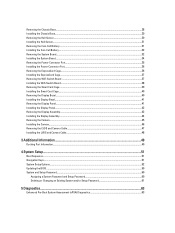
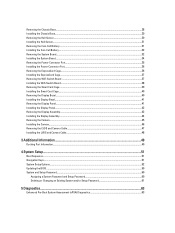
...the ExpressCard Cage...36 Installing the ExpressCard Cage...37 Removing the WiFi-Switch Board ...37 Installing the WiFi-Switch Board...38 Removing the Smart Card Cage...39 Installing the Smart Card... and Camera Cable...47 Installing the LVDS and Camera Cable...48
3 Additional Information...49
Docking Port Information...49
4 System Setup...51
Boot Sequence...51 Navigation Keys...51 System Setup ...
Owner's Manual - Page 7


...and simple repairs as authorized in this document assumes that your work surface is connected to a docking device (docked) such as a connector on the back of cable, press in
reverse order... on a card.
Turn off your computer (see the Regulatory Compliance Homepage at www.dell.com/ regulatory_compliance
CAUTION: Many repairs may appear differently than shown in Working on Your ...
Owner's Manual - Page 8


...operating system, press and hold the power button for about 4 seconds to turn off .
Connect any external devices, cards, and cables before you service the computer.
7. CAUTION: To ...use only the battery designed for other Dell computers.
1. While you connect any telephone or network cables to ground the system board. Open the display. 10. Connect any external devices, such as shown...
Owner's Manual - Page 23


Connect the keyboard data cable. 4. Disconnect the antenna cables from its compartment and ensure... the bottom of the computer. 7. Follow the procedures in After Working Inside Your Computer. Remove the screw that it upwards.
4. Removing the Wireless Local Access Network (WLAN)
1. 3. Slide the keyboard into place. 5. Tighten the screws to the computer.
5. Remove the:
a) SD...
Owner's Manual - Page 24
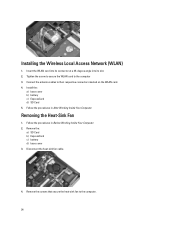
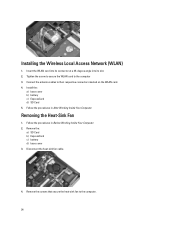
... the heat-sink fan cable.
4. Follow the procedures in Before Working Inside Your Computer. 2. Follow the procedures in After Working Inside Your Computer. Installing the Wireless Local Access Network (WLAN)
1.
Connect the antenna cables to the computer.
24 Tighten the screw to secure the WLAN card to the computer 3.
Owner's Manual - Page 34
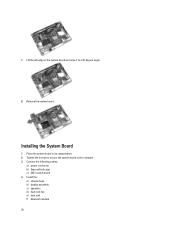
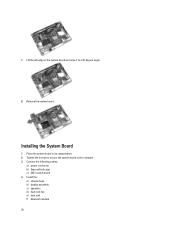
... the computer. 3. Tighten the screws to secure the system board to a 45-degree angle.
8. Remove the system board. 7. Place the system board in its compartment. 2. Connect the following cables:
a) power connector b) ExpressCard cage c) WiFi-switch board 4. Installing the System Board
1.
Owner's Manual - Page 38
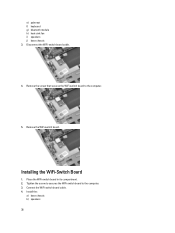
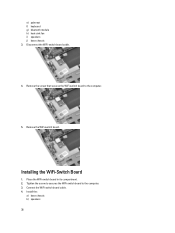
... board. Tighten the screw to secures the WiFi-switch board to the computer.
5. e) palmrest f) keyboard g) bluetooth module h) heat-sink fan i) speakers j) base chassis 3. Place the WiFi-switch board in its compartment. 2. Connect the WiFi-switch board cable. 4. Disconnect the WiFi-switch board cable.
4. Install the:
a) base chassis b) speakers 38
Remove the screw that secures...
Owner's Manual - Page 49
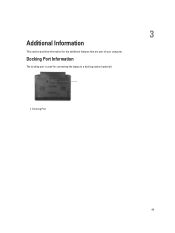
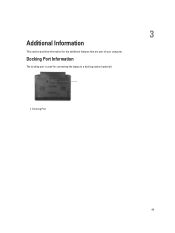
3
Additional Information
This section provides information for connecting the laptop to a docking station (optional).
1. Docking Port Information
The docking port is used for the additional features that are part of your computer. Docking Port
49
Owner's Manual - Page 55
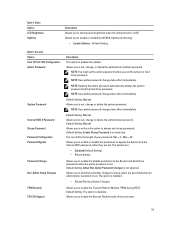
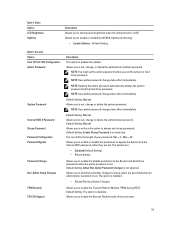
...) • Reboot bypass
Allows you to enable the disable permission to the System and Hard Drive passwords when the admin password is disabled.
• Allows Wireless Switch Changes
Allows you to set strong passwords. Default Setting: Not set Allows you to enable the Execute Disable mode of your password. Table 4. Allows you...
Owner's Manual - Page 59
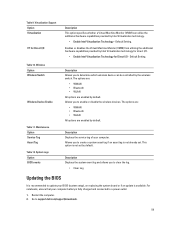
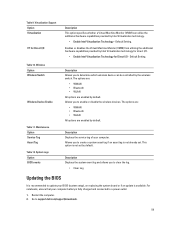
... Allows you to support.dell.com/support/downloads.
59 The options are:
• WWAN • Bluetooth • WLAN All options are enabled by the wireless switch. This option is recommended to enable or disable the wireless devices.
For notebooks, ensure that your computer battery is fully charged and connected to determine which wireless device can utilize...
Owner's Manual - Page 66


... with AC adapter present.
Battery Status Lights
If the computer is connected to an electrical outlet, the battery light operates as follows:
Alternately blinking amber light and white An unauthenticated or unsupported non-Dell AC adapter is attached to
light
your laptop. Alternately blinking amber light with steady Temporary battery failure with AC...
Owner's Manual - Page 68


... NXP Desfire
HD, WLED
12.5" 13.3"
68 Audio External
Speakers Internal speaker amplifier Volume controls
Video Type Controller
Communications Network adapter Wireless
Ports and Connectors Audio Video: Latitude E6230 Latitude E6330 Network adapter USB
Memory card reader Docking port Subscriber Identity Module (SIM) card
Contactless Smart Card Supported Smart Cards/Technologies
Display Type Size...
Statement of Volatility - Page 1


...panel
64K bytes. Statement of data and tells you how to avoid the problem. Dell E6230/E6330/E6430/E6430ATG/E6530
CAUTION: A CAUTION indicates either potential damage to retain their...to 8 GB. The Dell Latitude™ E6230/E6330/E6430/E6430ATG/E6530 contains both modules
will be populated. One device
one or two present on the Dell Latitude™ E6230/E6330/E6430/E6430ATG/E6530 ...
Similar Questions
Where Is The Wireless Switch On The Dell Latitude E6230
(Posted by ozztreef 9 years ago)
How Do I Lower The Keyboard On My Dell Laptop Latitude E6230
(Posted by doevid 9 years ago)
Dell Latitude E6230 Will Not Connect To Network When In Dock
(Posted by dpstuahl 10 years ago)
How To Turn On The Wireless Switch In Latitude E6410
(Posted by mcciad 10 years ago)
How To Turn On Wireless Switch Dell Latitude E6500
(Posted by teastkjetil 10 years ago)

