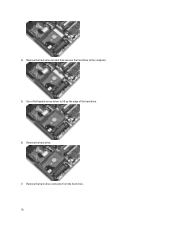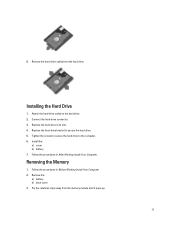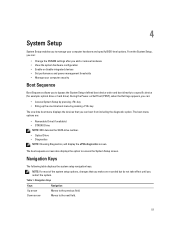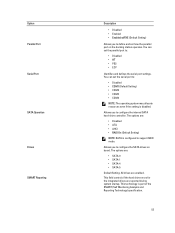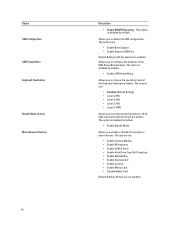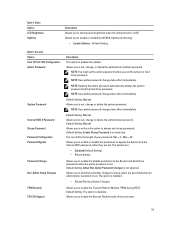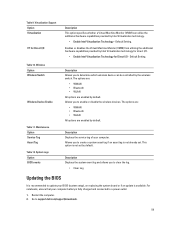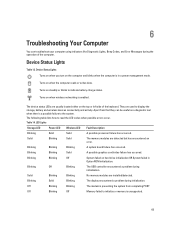Dell Latitude E6230 Support Question
Find answers below for this question about Dell Latitude E6230.Need a Dell Latitude E6230 manual? We have 3 online manuals for this item!
Question posted by j0Mild on October 30th, 2013
Dell E6230 Manual, How To Replace Hard Drive
The person who posted this question about this Dell product did not include a detailed explanation. Please use the "Request More Information" button to the right if more details would help you to answer this question.
Current Answers
Answer #1: Posted by Gugurekas on November 26th, 2013 7:59 PM
You can get the manual from this page:
Related Dell Latitude E6230 Manual Pages
Similar Questions
How To Replace Hard Drive In Dell Inspiron N5050
(Posted by ssatyJorg 10 years ago)
E6230 Hard Drive
Can I replace the 320GB hdd in my E6230 with a 750GB?
Can I replace the 320GB hdd in my E6230 with a 750GB?
(Posted by malward 11 years ago)