Dell Latitude E5530 Support Question
Find answers below for this question about Dell Latitude E5530.Need a Dell Latitude E5530 manual? We have 3 online manuals for this item!
Question posted by Sujonca on March 20th, 2014
How Do I Setup My Fingerprint Reader On Dell Latitude E5530
The person who posted this question about this Dell product did not include a detailed explanation. Please use the "Request More Information" button to the right if more details would help you to answer this question.
Current Answers
There are currently no answers that have been posted for this question.
Be the first to post an answer! Remember that you can earn up to 1,100 points for every answer you submit. The better the quality of your answer, the better chance it has to be accepted.
Be the first to post an answer! Remember that you can earn up to 1,100 points for every answer you submit. The better the quality of your answer, the better chance it has to be accepted.
Related Dell Latitude E5530 Manual Pages
Setup and Features Information Tech Sheet - Page 1


...
3. Front And Back View
Figure 1. camera (optional) 4. camera status light (optional)
Regulatory Model: P27G, P28G Regulatory Type: P27G001, P28G001
2011 - 09 Front View
1.
microphone (optional) 2. Dell Latitude E5430/E5530
Setup and Features Information
About Warnings
WARNING: A WARNING indicates a potential for property damage, personal injury, or death.
Setup and Features Information Tech Sheet - Page 2


power button 8. touchpad 17. device status lights
Figure 2. Back View
1. cooling vents
7. eSATA/USB 3.0 connector 9. 5. microphone 10. fingerprint reader (optional) 16. wireless switch 19. keyboard 23. USB 2.0 connector 3. security cable slot 6. USB 3.0 connector 10. power connector 5. ExpressCard slot (optional)
2 display latch 6. display 7. trackstick (optional) ...
Setup and Features Information Tech Sheet - Page 3


Fan noise is running. Latitude E5530 - microphone (optional) 3. display 7. optical drive 12. USB 2.0 connector 13. ...Do not store your Dell computer in the air vents. display latch 2. power button 9. camera (optional) 5. The computer turns on the fan when the computer gets hot. Front View
1. Front And Back View
Figure 3. microphone
8. fingerprint reader (optional)
3
Setup and Features Information Tech Sheet - Page 4


... 2.0 connector 3. modem connector (optional) 4. security cable slot 6. The computer turns on the fan when the computer gets hot. wireless switch 16. Do not store your Dell computer in the air vents. touchpad 19. network connector 2. device status indicators 17. eSATA/USB 3.0 connector 9. ExpressCard slot (optional)
WARNING: Do not block, push objects...
Setup and Features Information Tech Sheet - Page 5


... devices, such as a mouse or keyboard (optional).
5
Figure 6. For additional best practices information, see www.dell.com/regulatory_compliance. Using an incompatible cable or improperly connecting the cable to avoid damaging the cable. Figure 5. Network Connector 3. Quick Setup
WARNING: Before you begin any of the connector on the computer and to the electrical...
Setup and Features Information Tech Sheet - Page 6


....70 inches)
6
Figure 8.
Figure 7. Power AC Adapter Input voltage Coin-cell battery
65 W and 90 W 100 VAC to 240 VAC 3 V CR2032 lithium coin cell
Physical Latitude E5430
Height Width
29.9 mm to 32.5 mm (1.17 inches to turn on the computer. USB Connector 4.
Setup and Features Information Tech Sheet - Page 7


...) 388.00 mm (15.27 inches) 251.00 mm (9.88 inches) 2.38 kg (5.25 lb)
Environmental Operating Temperature:
Latitude E5430 / E5530
0 °C to 35 °C (32 °F to change without the written permission of Dell Inc. Reproduction of these materials in this publication is subject to 95 °F)
Finding More Information and Resources...
Setup and Features Information Tech Sheet - Page 8


...and Celeron® are either the entities claiming the marks and names or their products, Dell Inc. Microsoft®, Windows®, MS-DOS®, Windows Vista®, the Windows... in the U.S. Trademarks used in this text: Dell™, the DELL logo, Dell Precision™, Precision ON™, ExpressCharge™, Latitude™, Latitude ON™, OptiPlex™, Vostro™, and Wi...
Statement of Volatility - Page 1


...
On GFx
Non-volatile memory,
No
cards
512 kbit (64 KB), Graphics
(G92 or G94) system BIOS.
The Dell Latitude E5430/E5530 contains both volatile and non-volatile (NV) components.
On System Non-volatile memory
No
memory
512 Bytes. Non-volatile...Stores memory, manufacturer data, and
timing information for basic
boot operation, PSA (on the Dell Latitude E5430/E5530 system board.
Statement of Volatility - Page 2


...8482; and Celeron® are registered trademarks of -day information.
© 2012 Dell Inc. Microsoft®, Windows®, Windows Server®, MS-DOS® and Windows... Sempron™ are trademarks of Novell Inc. in this text: Dell™, the DELL logo, Dell Precision™, OptiPlex™, Latitude™, PowerEdge™, PowerVault™, PowerConnect™, OpenManage™, ...
User Manual - Page 3
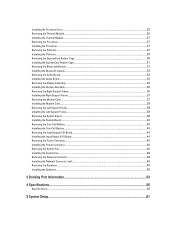
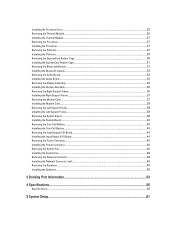
......27 Installing the Processor...27 Removing the Palmrest...27 Installing the Palmrest...30 Removing the ExpressCard Reader Cage...30 Installing the ExpressCard Reader Cage...31 Removing the Bluetooth Module...31 Installing the Bluetooth module...32 Removing the Audio Board......Installing the Speakers...50
3 Docking Port Information...53
4 Specifications...55
Specifications...55
5 System Setup...61
User Manual - Page 4
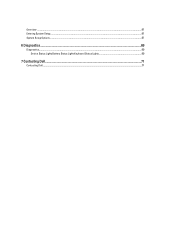
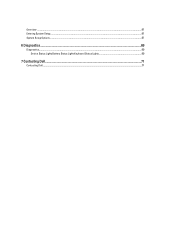
Overview ...61 Entering System Setup...61 System Setup Options...61
6 Diagnostics...69
Diagnostics...69 Device Status LightsBattery Status LightsKeyboard Status Lights 69
7 Contacting Dell...71
Contacting Dell...71
User Manual - Page 5
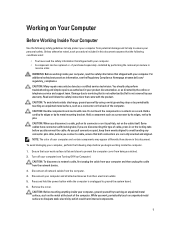
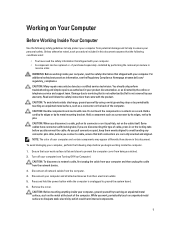
Damage due to servicing that is not authorized by Dell is flat and clean to prevent the computer cover from being scratched.
2.
CAUTION: ... attached devices from potential damage and to help to ensure your product documentation, or as the metal at www.dell.com/ regulatory_compliance
CAUTION: Many repairs may appear differently than shown in this document. Press and hold the power button...
User Manual - Page 6
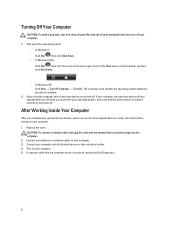
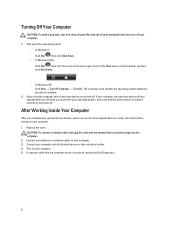
... computer. 5. Connect your computer. 1. The computer turns off after the operating system shutdown process is complete.
2. Ensure that the computer works correctly by running the Dell Diagnostics.
6
Turn on your computer. 1. Turning Off Your Computer
CAUTION: To avoid losing data, save and close all open files and exit all open programs...
User Manual - Page 30
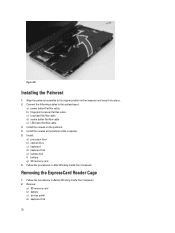
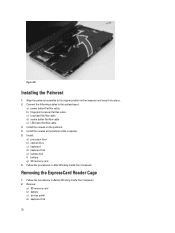
... assembly to the system board:
a) power button flat flex cable. b) fingerprint scanner flat flex cable c) touchpad flat flex cable d) media button flat ...SD memory card 6. Follow the procedures in the computer and snap it into place. 2. Removing the ExpressCard Reader Cage
1. Figure 30. Connect the following cables to its original position in After Working Inside Your Computer. ...
User Manual - Page 56


... Type Controller Communications Network adapter Wireless
Ports and Connectors Audio (optional) Video
Network adapter USB 2.0 USB 3.0
Memory card reader Docking port Subscriber Identity Module (SIM) port Display Type
Latitude E5430
Latitude E5530
Size Latitude E5430 Latitude E5530
Dimensions:
56
1W (RMS) per channel keyboard function keys, program menus
integrated on system board Intel HD Graphics...
User Manual - Page 57
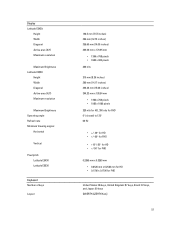
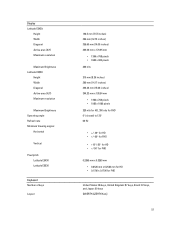
... Width Diagonal Active area (X/Y) Maximum resolution
Maximum Brightness Operating angle Refresh rate Minimum Viewing angles:
Horizontal
Vertical
Pixel pitch: Latitude E5430 Latitude E5530
Keyboard Number of keys
Layout
192.5 mm (7.57 inches) 324 mm (12.75 inches) 355.60 mm (14.00 inches) 309.40 mm x 173.95 ...
User Manual - Page 59
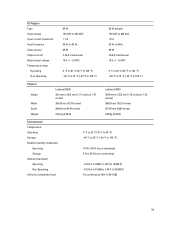
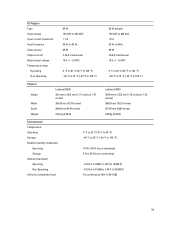
... 29.9 mm to 32.5 mm (1.17 inches to 1.27 inches) 350.00 mm (13.70 inches) 240.00 mm (9.44 inches) 2.04 kg (4.50 lb)
Latitude E5530 30.20 mm to 33.2 mm (1.18 inches to 1.30 inches) 388.00 mm (15.27 inches) 251.00 mm (9.88 inches) 2.38 kg (5.25...
User Manual - Page 61
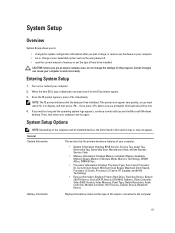
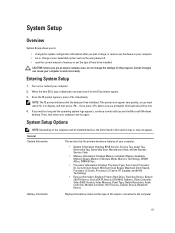
... status and the type of AC adapter connected to work incorrectly. System Setup
Overview
System Setup allows you to appear. 3. CAUTION: Unless you are prompted, this program....prompt indicates that the keyboard has initialized.
System Setup Options
NOTE: Depending on (or restart) your computer and try again. When the blue DELL logo is displayed, you must watch for this...
User Manual - Page 69
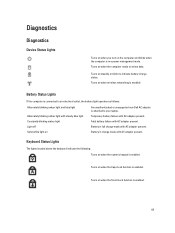
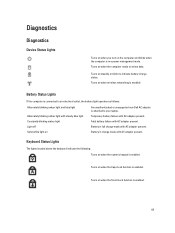
... battery failure with AC adapter present. Diagnostics
Diagnostics
Device Status Lights
Turns on when you turn on
An unauthenticated or unsupported non-Dell AC adapter is attached to your laptop. Turns on when the computer reads or writes data. Turns on when wireless networking is enabled. Battery in full charge mode with...
Similar Questions
How To Use Fingerprint Reader On Dell Latitude E5530
(Posted by Nirvr2u 9 years ago)
How To Setup Fingerprint Reader On Dell Latitude E5410
(Posted by Helenjmwe 9 years ago)
How To Turn Off Fingerprint Reader Latitude E6320
(Posted by arMasat 10 years ago)
How To Set Up Fingerprint Reader On Dell Latitude E5530
(Posted by candiLSL49 10 years ago)

