Dell Latitude E5530 Support Question
Find answers below for this question about Dell Latitude E5530.Need a Dell Latitude E5530 manual? We have 3 online manuals for this item!
Question posted by speMdua on October 31st, 2013
How To Install Memory In Latitude E5530
The person who posted this question about this Dell product did not include a detailed explanation. Please use the "Request More Information" button to the right if more details would help you to answer this question.
Current Answers
There are currently no answers that have been posted for this question.
Be the first to post an answer! Remember that you can earn up to 1,100 points for every answer you submit. The better the quality of your answer, the better chance it has to be accepted.
Be the first to post an answer! Remember that you can earn up to 1,100 points for every answer you submit. The better the quality of your answer, the better chance it has to be accepted.
Related Dell Latitude E5530 Manual Pages
Setup and Features Information Tech Sheet - Page 1


... latch
3. Front And Back View
Figure 1. camera (optional) 4. microphone (optional) 2. camera status light (optional)
Regulatory Model: P27G, P28G Regulatory Type: P27G001, P28G001
2011 - 09 Dell Latitude E5430/E5530
Setup and Features Information
About Warnings
WARNING: A WARNING indicates a potential for property damage, personal injury, or death. Front View
1.
...
Setup and Features Information Tech Sheet - Page 3


... in a low-airflow environment, such as a closed briefcase, while it is normal and does not indicate a problem with the fan or the computer. power button 9. Latitude E5530 - Front And Back View
Figure 3. Front View
1. microphone
8. optical drive 12. audio connector 14. display release latch 4. fingerprint reader (optional)
3 display latch 2. Fan noise is...
Setup and Features Information Tech Sheet - Page 6


...-cell battery
65 W and 90 W 100 VAC to 240 VAC 3 V CR2032 lithium coin cell
Physical Latitude E5430
Height Width
29.9 mm to 32.5 mm (1.17 inches to ship with your computer at least once before you install any cards or connect the computer to a docking device or other external device, such as...
Setup and Features Information Tech Sheet - Page 7


...com for additional information on:
• Warranty • Terms and Conditions (U.S. Physical Depth Weight
Latitude E5530 Height
Width Depth Weight
240.00 mm (9.44 inches) 2.04 kg (4.50 lb)
30.20 ....27 inches) 251.00 mm (9.88 inches) 2.38 kg (5.25 lb)
Environmental Operating Temperature:
Latitude E5430 / E5530
0 °C to 35 °C (32 °F to change without the written permission of ...
Setup and Features Information Tech Sheet - Page 8


... either trademarks or registered trademarks of Microsoft Corporation in this text: Dell™, the DELL logo, Dell Precision™, Precision ON™, ExpressCharge™, Latitude™, Latitude ON™, OptiPlex™, Vostro™, and Wi-Fi Catcher™ are registered trademarks or trademarks of such mark by Dell Inc. and any proprietary...
Statement of Volatility - Page 1


..., asset
tag, and BIOS passwords.
Statement of 2 The Dell Latitude E5430/E5530 contains both volatile and non-volatile (NV) components.
DDR3 memory
System memory SPD EEPROM
On GFx
Non-volatile memory,
No
cards
512 kbit (64 KB), Graphics
(G92 or G94) system BIOS. Dell Latitude E5430/E5530
CAUTION: A CAUTION indicates either potential damage to prevent loss of...
Statement of Volatility - Page 2


...or its affiliates.
CDROM/RW/ DVD/ DVD+RW/ Diskette Drives
User replaceable
Volatile memory in the United States and other countries.
Non-volatile optical media.
No
1 GB... in this text: Dell™, the DELL logo, Dell Precision™, OptiPlex™, Latitude™, PowerEdge™, PowerVault™, PowerConnect™, OpenManage™, EqualLogic™, KACE™...
User Manual - Page 2
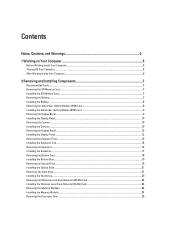
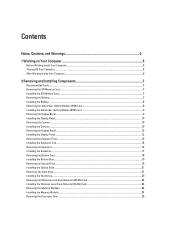
... Computer...5 Turning Off Your Computer...6 After Working Inside Your Computer...6
2 Removing and Installing Components 7
Recommended Tools...7 Removing the SD Memory Card...7 Installing the SD Memory Card...7 Removing the Battery...7 Installing the Battery...8 Removing the Subscriber Identity Module (SIM) Card 8 Installing the Subscriber Identity Module (SIM) Card 9 Removing the Display Bezel...
User Manual - Page 7


...Tools
The procedures in Before Working Inside Your Computer. 2. Slide the SD memory card out of the computer. Follow the procedures in this document may require ...
Installing the SD Memory Card
1. Push the memory card into the compartment until it from your computer. Removing and Installing Components
This section provides detailed information on the SD memory card to remove or install...
User Manual - Page 24
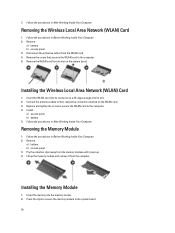
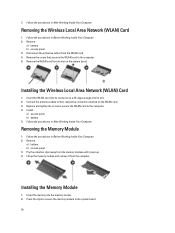
... to the computer. 4. Insert the WLAN card into its connector at a 45-degree angle into the memory socket. 2. Pry the retention clips away from the memory module until it from the WLAN card. 4. Installing the Memory Module
1.
Removing the Wireless Local Area Network (WLAN) Card
1. Follow the procedures in Before Working Inside Your Computer...
User Manual - Page 27
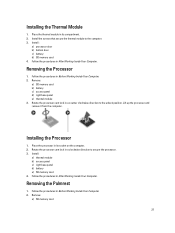
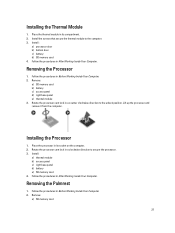
... cam lock in After Working Inside Your Computer. Remove:
a) SD memory card
27
Place the processor in its socket on the computer. 2. Lift up the processor and remove it from the computer. Installing the Thermal Module
1. Install :
a) processor door b) bottom door c) battery d) SD memory card 4. Follow the procedures in a clockwise direction to the computer...
User Manual - Page 30
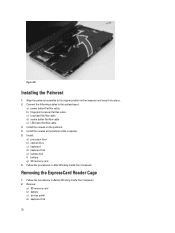
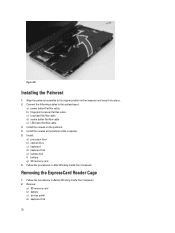
...button flat flex cable e) LED board flat flex cable 3. Removing the ExpressCard Reader Cage
1. Install : a) processor door b) optical drive c) keyboard d) keyboard trim e) bottom door f) battery g) SD memory card 6. Remove:
a) SD memory card b) battery c) access panel d) keyboard trim
30 Install the screws at the bottom of the computer. 5.
Align the palmrest assembly to the system...
User Manual - Page 31
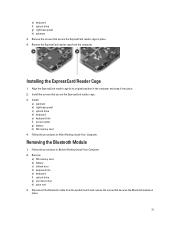
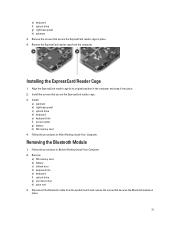
... Inside Your Computer. Removing the Bluetooth Module
1. e) keyboard f) optical drive g) right base panel h) palmrest 3. Install:
a) palmrest b) right base panel c) optical drive d) keyboard e) keyboard trim f) access panel g) battery h) SD memory card 4. Remove:
a) SD memory card b) battery c) bottom door d) keyboard trim e) keyboard f) optical drive g) processor door h) palm rest 3. Disconnect...
User Manual - Page 32
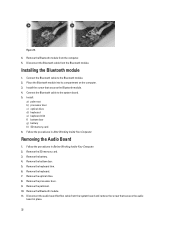
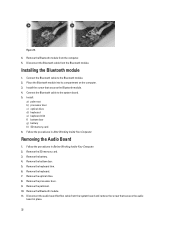
... system board and remove the screw that secures the Bluetooth module. 4. Place the Bluetooth module into its compartment on the computer. 3. Remove the SD memory card. 3. Install the screw that secures the audio
board in place.
32 Follow the procedures in After Working Inside Your Computer. Connect the Bluetooth cable to the...
User Manual - Page 33
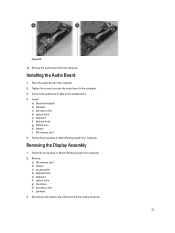
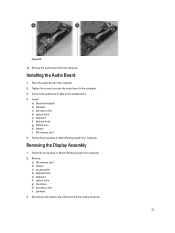
Connect the audio board cable to the computer.
3. Install: a) Bluetooth module b) palmrest c) processor door d) optical drive e) keyboard f) keyboard trim g) bottom door h) battery i) SD memory card
5. Follow the procedures in After Working Inside Your Computer. Remove: a) SD memory card b) battery c) access panel d) keyboard trim e) keyboard f) optical drive g) hard drive h) processor door ...
User Manual - Page 36
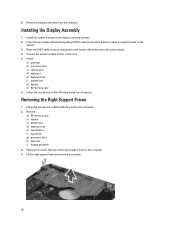
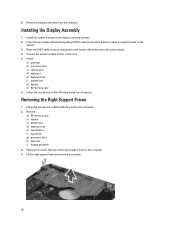
... the low-voltage differential signaling (LVDS) cable and wireless antenna cables through the holes on the
chassis. 3.
Installing the Display Assembly
1. Install :
a) palmrest b) processor door c) optical drive d) keyboard e) keyboard trim f) bottom door g) battery h) SD memory card 6. Lift the right support frame away from the computer. Removing the Right Support Frame
1. Remove...
User Manual - Page 56


... Video Type Controller Communications Network adapter Wireless
Ports and Connectors Audio (optional) Video
Network adapter USB 2.0 USB 3.0
Memory card reader Docking port Subscriber Identity Module (SIM) port Display Type
Latitude E5430
Latitude E5530
Size Latitude E5430 Latitude E5530
Dimensions:
56
1W (RMS) per channel keyboard function keys, program menus
integrated on system board Intel HD...
User Manual - Page 57
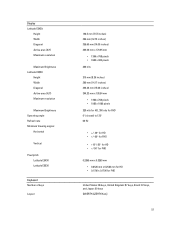
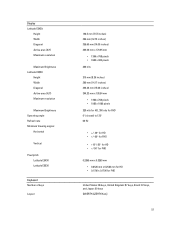
... Width Diagonal Active area (X/Y) Maximum resolution
Maximum Brightness Operating angle Refresh rate Minimum Viewing angles:
Horizontal
Vertical
Pixel pitch: Latitude E5430 Latitude E5530
Keyboard Number of keys
Layout
192.5 mm (7.57 inches) 324 mm (12.75 inches) 355.60 mm (14.00 inches) 309.40 mm x 173.95 ...
User Manual - Page 59
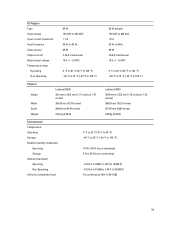
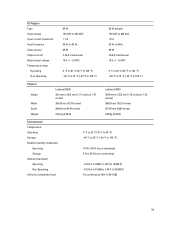
... 29.9 mm to 32.5 mm (1.17 inches to 1.27 inches) 350.00 mm (13.70 inches) 240.00 mm (9.44 inches) 2.04 kg (4.50 lb)
Latitude E5530 30.20 mm to 33.2 mm (1.18 inches to 1.30 inches) 388.00 mm (15.27 inches) 251.00 mm (9.88 inches) 2.38 kg (5.25...
User Manual - Page 61
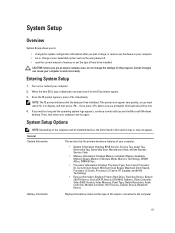
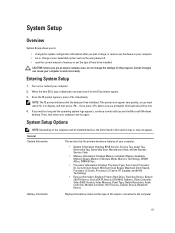
...Date, Manufacture Date, and the Express Service Code.
• Memory Information: Displays Memory Installed, Memory Available, Memory Speed, Memory Channels Mode, Memory Technology, DIMM ASize, DIMM B Size,
• Processor ...General System Information
This section lists the primary hardware features of hard drive installed.
If you press before you are prompted, this section may or may ...
Similar Questions
What Is The Sm Bus Controller Dell Latitude E5530 Windows 7
(Posted by tidm 9 years ago)
Where Can You Find The Fingerprint Driver For Latitude E5530
(Posted by beanHe 9 years ago)
Latitude E5530 Manual For The Sd Card Reader
I want to put my SD card right into the computer but I do not know how to get the card reader to ope...
I want to put my SD card right into the computer but I do not know how to get the card reader to ope...
(Posted by mrozekclaire 10 years ago)

