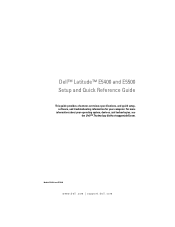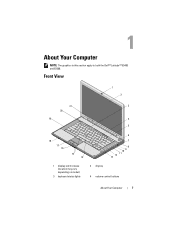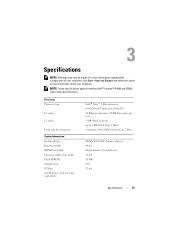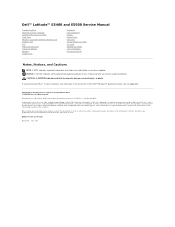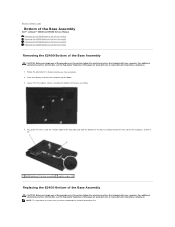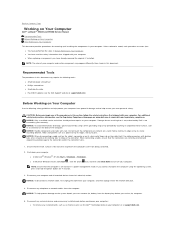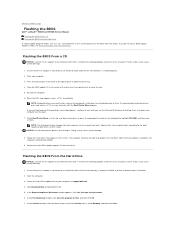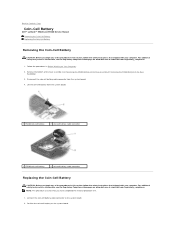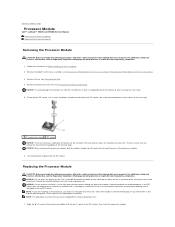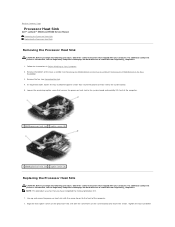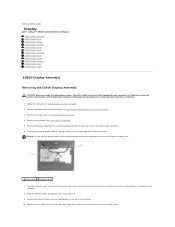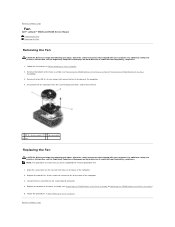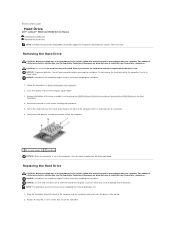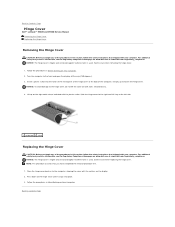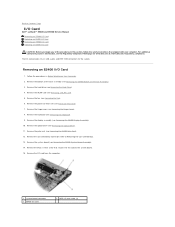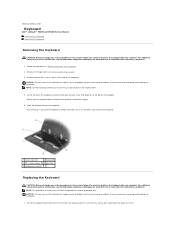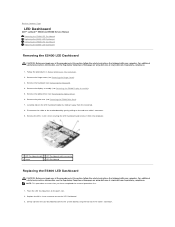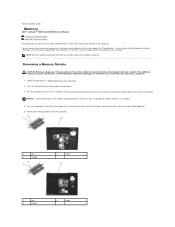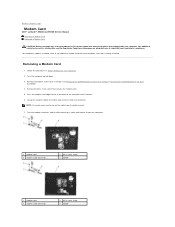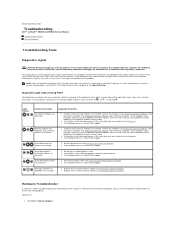Dell Latitude E5500 Support Question
Find answers below for this question about Dell Latitude E5500.Need a Dell Latitude E5500 manual? We have 3 online manuals for this item!
Question posted by PFz76 on November 29th, 2013
How To Restore Dell Latitude E5400 To Factory Settings
The person who posted this question about this Dell product did not include a detailed explanation. Please use the "Request More Information" button to the right if more details would help you to answer this question.
Current Answers
Related Dell Latitude E5500 Manual Pages
Similar Questions
How To Restore A Dell Laptop To Factory Settings Without Disc Latitude E5500
(Posted by 198combog 10 years ago)
How To Restore A Dell Latitude E5500 Laptop To Factory Settings
(Posted by merlijon 10 years ago)
How To Restore Dell Latitude E5500 To Factory Settings
(Posted by lotoc 10 years ago)
How To Restore My Laptop To Factory Setting ?
Want to erase all and start new.
Want to erase all and start new.
(Posted by reddrops 10 years ago)
How Do I Restore My Studio1735 To Factory Settings From C Prompt
how do I restore my dell studio 1735 to factory settings from the c prompt with d as the recovery pa...
how do I restore my dell studio 1735 to factory settings from the c prompt with d as the recovery pa...
(Posted by deannastevenson319 11 years ago)