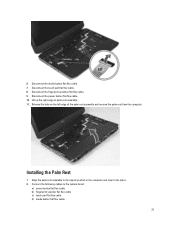Dell Latitude E5430 Support Question
Find answers below for this question about Dell Latitude E5430.Need a Dell Latitude E5430 manual? We have 3 online manuals for this item!
Question posted by maheshakoti on January 9th, 2013
My Laptop Is Not Recive Power So Pl. Tell Me What Will Do
The person who posted this question about this Dell product did not include a detailed explanation. Please use the "Request More Information" button to the right if more details would help you to answer this question.
Current Answers
Answer #1: Posted by salman789 on January 9th, 2013 12:44 AM
First of all you need to check as if the power socket and the adapter are both correctly engaged and are plugged in the electricity socket. than when you see a green light on your power adpter of the laptop than plug it in the port of charging and leave it for a few minutes like say 30 minutes and than try to power it on using the power button of your laptop. If it still does not work you may get assistance from a technician or if it is under warrnty you may claim it and call them to replace it or fix it.
Related Dell Latitude E5430 Manual Pages
Similar Questions
How To Disable The Touchpad On A Dell E5430 Latitude Laptop
(Posted by rterohforf 10 years ago)
How Much Power Does A Dell Latitude E6520 Laptop Require
(Posted by ghmajd 10 years ago)