Dell Latitude E5430 Support Question
Find answers below for this question about Dell Latitude E5430.Need a Dell Latitude E5430 manual? We have 3 online manuals for this item!
Question posted by bran7anis on September 23rd, 2014
E5430 How To Use Sim Card
The person who posted this question about this Dell product did not include a detailed explanation. Please use the "Request More Information" button to the right if more details would help you to answer this question.
Current Answers
There are currently no answers that have been posted for this question.
Be the first to post an answer! Remember that you can earn up to 1,100 points for every answer you submit. The better the quality of your answer, the better chance it has to be accepted.
Be the first to post an answer! Remember that you can earn up to 1,100 points for every answer you submit. The better the quality of your answer, the better chance it has to be accepted.
Related Dell Latitude E5430 Manual Pages
User Manual - Page 2


...and Installing Components 7
Recommended Tools...7 Removing the SD Memory Card...7 Installing the SD Memory Card...7 Removing the Express Card...7 Installing the Express Card...7 Removing the Battery...8 Installing the Battery...8 Removing the Subscriber Identity Module (SIM) Card 9 Installing the Subscriber Identity Module (SIM) Card 9 Removing the Display Bezel...9 Installing the Display Bezel...
User Manual - Page 3
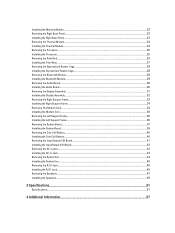
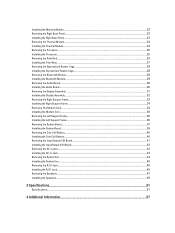
... Display Assembly...31 Installing the Display Assembly...32 Removing the Right Support Frame...33 Installing the Right Support Frame...34 Removing The Modem Card...34 Installing the Modem Card...35 Removing the Left Support Frame...35 Installing the Left Support Frame...36 Removing the System Board...37 Installing the System Board...39...
User Manual - Page 5


... cover from being scratched.
2.
CAUTION: To avoid electrostatic discharge, ground yourself by using a wrist grounding strap or by periodically touching an unpainted metal surface, such as ... repairs may appear differently than shown in your product documentation, or as a connector on a card. CAUTION: To disconnect a network cable, first unplug the cable from your computer and then ...
User Manual - Page 6


Ensure that the computer works correctly by running the Dell Diagnostics.
6 Connect any external devices, cards, and cables before you shut down the operating system:
- Replace the cover. Turning Off Your Computer
CAUTION: To avoid losing data, save and close all ...
User Manual - Page 7
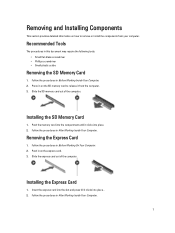
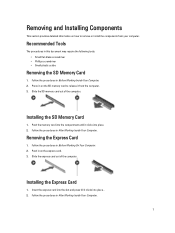
... • Phillips screwdriver • Small plastic scribe
Removing the SD Memory Card
1. Installing the SD Memory Card
1. Removing and Installing Components
This section provides detailed information on how to ...The procedures in Before Working Inside Your Computer. 2. Press in on the SD memory card to remove or install the components from the computer. 3. Follow the procedures in ...
User Manual - Page 9
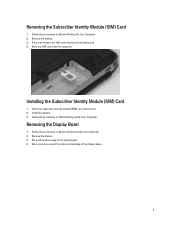
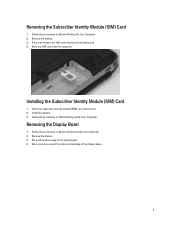
Slide the SIM card from the computer. Follow the procedures in Before Working On Your Computer. 2. Pry up the bottom...
1. Work your way around the sides and top edge of the display bezel. 4. Install the battery. 3.
Press and release the SIM card located on the battery wall. 4. Remove the battery. 3. Follow the procedures in Before Working Inside Your Computer. 2. Remove the battery...
User Manual - Page 20


Remove the hard drive from its connector. 5. Remove the screws that secure the hard drive bracket in place. 4. 3. Use the tab to pull the hard drive bracket to release the hard drive from the computer. 20
User Manual - Page 22
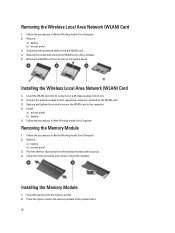
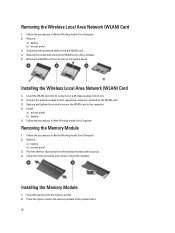
...Remove:
a) battery b) access panel 3. Remove the screw that secures the WLAN card to the system board.
22 Insert the WLAN card into its connector at a 45-degree angle into the memory socket. 2. Install...the memory module until it from the computer. Insert the memory into its slot on the WLAN card. 3. Press the clips to secure the memory module to the computer. 5. Connect the antenna...
User Manual - Page 24
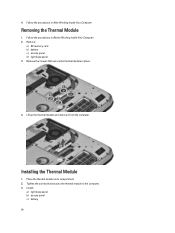
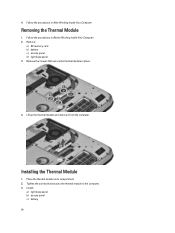
... c) battery 24 Removing the Thermal Module
1. Follow the procedures in its compartment. 2. Place the thermal module in Before Working Inside Your Computer. 2. Remove:
a) SD memory card b) battery c) access panel d) right base panel 3. 4.
User Manual - Page 52


... Video Type Controller Communications Network adapter Wireless
Ports and Connectors Audio (optional) Video
Network adapter USB 2.0 USB 3.0
Memory card reader Docking port Subscriber Identity Module (SIM) port Display Type
Latitude E5430
Latitude E5530
Size Latitude E5430 Latitude E5530
Dimensions:
52
1W (RMS) per channel keyboard function keys, program menus
integrated on system board Intel HD...
User Manual - Page 53


...:
Height Width Diagonal Active area (X/Y) Maximum resolution
Maximum Brightness Operating angle Refresh rate Minimum Viewing angles:
Horizontal
Vertical
Pixel pitch: Latitude E5430 Latitude E5530
Keyboard Number of keys
Layout
192.5 mm (7.57 inches) 324 mm (12.75 inches) 355.60 mm (14.00 inches) 309.40 mm x 173....
User Manual - Page 55


...176;F to 104 °F) -40 °C to 70 °C (-40 °F to 158 °F)
Physical
Height
Width Depth Weight
Latitude E5430 29.9 mm to 32.5 mm (1.17 inches to 1.27 inches) 350.00 mm (13.70 inches) 240.00 mm (9.44 inches) ...2.04 kg (4.50 lb)
Latitude E5530 30.20 mm to 33.2 mm (1.18 inches to 1.30 inches) 388.00 mm (15.27 inches) 251...
User Manual - Page 57


Additional Information
This section provides information for connecting the laptop to a docking station (optional).
1.
Docking Port
57 Docking Port Information
The docking port is used for the additional features that are part of your computer. Subscriber Identity Module (SIM) Port 2.
Setup and Features Information Tech Sheet - Page 1


... - microphone (optional) 2. display release latch
3.
Front View
1. camera status light (optional)
Regulatory Model: P27G, P28G Regulatory Type: P27G001, P28G001
2011 - 09 Dell Latitude E5430/E5530
Setup and Features Information
About Warnings
WARNING: A WARNING indicates a potential for property damage, personal injury, or death. camera (optional) 4. Front And Back View
Figure 1.
Setup and Features Information Tech Sheet - Page 3


... computer turns on the fan when the computer gets hot. optical drive 12. Fan noise is running. display latch 2. VGA connector 10. fingerprint reader (optional)
3
Latitude E5530 - microphone
8. audio connector 14. camera (optional) 5. USB 2.0 connector 13. Front And Back View
Figure 3. display release latch 4. Do not store your Dell computer in...
Setup and Features Information Tech Sheet - Page 6


...-cell battery
65 W and 90 W 100 VAC to 240 VAC 3 V CR2032 lithium coin cell
Physical Latitude E5430
Height Width
29.9 mm to 32.5 mm (1.17 inches to view information about your computer.
Figure 8. ...Power Button
NOTE: It is recommended that you install any cards or connect the computer to ship with your computer at least once before you turn on ...
Setup and Features Information Tech Sheet - Page 7


.... © 2012 Dell Inc.
All rights reserved. Reproduction of Dell Inc. Physical Depth Weight
Latitude E5530 Height
Width Depth Weight
240.00 mm (9.44 inches) 2.04 kg (4.50 lb)
30...mm (15.27 inches) 251.00 mm (9.88 inches) 2.38 kg (5.25 lb)
Environmental Operating Temperature:
Latitude E5430 / E5530
0 °C to 35 °C (32 °F to change without the written permission of these...
Setup and Features Information Tech Sheet - Page 8


... Radeon™, and ATI FirePro™ are registered trademarks or trademarks of Microsoft Corporation in the U.S. Trademarks used in this text: Dell™, the DELL logo, Dell Precision™, Precision ON™, ExpressCharge™, Latitude™, Latitude ON™, OptiPlex™, Vostro™, and Wi-Fi Catcher™ are trademarks of Dell Inc...
Statement of Volatility - Page 1


... memory,
No
cards
512 kbit (64 KB), Graphics
(G92 or G94) system BIOS.
SODIMM(s)
2-4 present
Stores memory, manufacturer data, and
timing information for keyboard
controller BIOS code, asset
tag, and BIOS passwords. N/A N/A Power off system
N/A
Page 1 of Volatility -
On System Non-volatile memory
No
memory
512 Bytes.
The Dell Latitude E5430/E5530 contains...
Statement of Volatility - Page 2


frame buffer
On GFx cards (G92 or G94):
U2A, U2B, U3A, U3B, U4A, U4B, U5A, U5B, U6A, U6B, U7A, U7B, U8A, U8B, U9A, U9B
LOM Serial U18 Flash Memory
Hard drive(s)
User replaceable -
Trademarks used in this text: Dell™, the DELL logo, Dell Precision™, OptiPlex™, Latitude™, PowerEdge™, PowerVault™...
Similar Questions
How To Use The Optical Drive On Dell Latitude E5430 Using The Keyboard
(Posted by chaksgre 10 years ago)
How To Set Up Internet Sim On Dell Latitude E5430
(Posted by ghlejimbo 10 years ago)
I Want To Use Sim Card In My Dell Inspiron N5050
i want to use sim card in my dell inspiron n5050
i want to use sim card in my dell inspiron n5050
(Posted by naresh95298 11 years ago)

