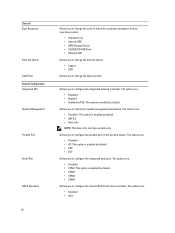Dell Latitude E5430 Support Question
Find answers below for this question about Dell Latitude E5430.Need a Dell Latitude E5430 manual? We have 3 online manuals for this item!
Question posted by neilifowler on March 13th, 2013
How Do I Disable The Touchpad On A Dell E5430?
Current Answers
Answer #1: Posted by DellJesse1 on March 13th, 2013 10:44 AM
In the right hand corner of the taskbar is a Touch Pad Icon. You should be able to open the properties and turn the touch pad on/off. If this does not resolve your issue you can email me from the email address listed in my sigfile.
Thank You,
Dell-Jesse1
Dell Social Media and Communities
email:[email protected]
Dell Community Forum.
www.en.community.dell.com
Dell Twitter Support
@dellcares
Dell Facebook Support
www.facebook.com/dell
#iwork4dell
Answer #2: Posted by brilliantV on March 13th, 2013 10:55 AM
Plug the computer mouse into the mouse PS/2 or USB port on the side of the computer. Click the "Start" button on the Windows 7 desktop, then click "Control Panel."
Step 2Double-click "Mouse Properties," then click the "Dell Touchpad" tab. Click the "Device Select" icon in the window page that displays.
Step 3Click the "Disable" radio button under the "Touchpad" label. Click the "Apply" button, then click the "OK" button to save the settings.
Hope this helps!
You can visit my blog
http://thegreatlittleblog.blogspot.in/
It has everything must read articles, humour, info, amazing pics, how to.....
Give it a try coz its worth it!
Related Dell Latitude E5430 Manual Pages
Similar Questions
I have a new Dell Latitude E6320. The touch pad is very annoying when I'm typing. I pressed Fn + F5 ...