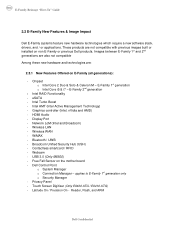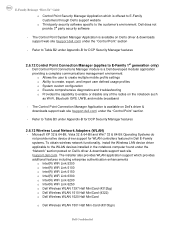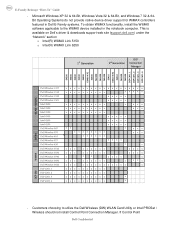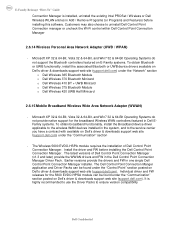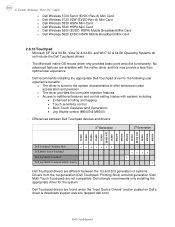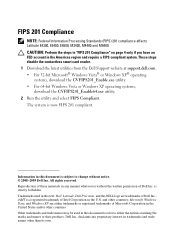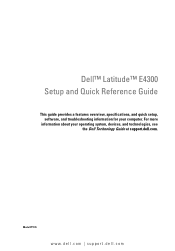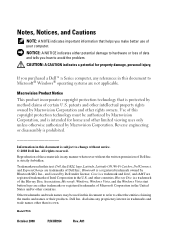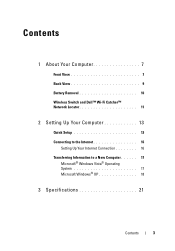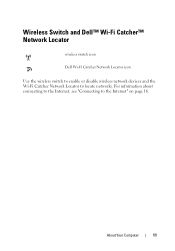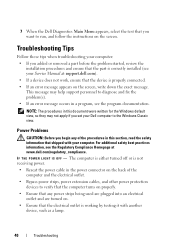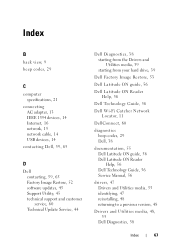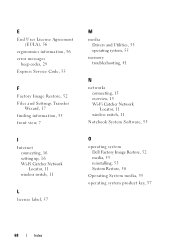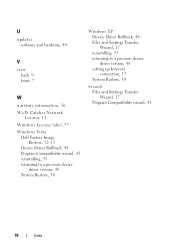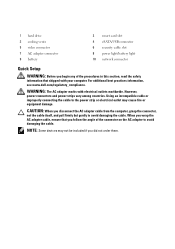Dell Latitude E4300 Support Question
Find answers below for this question about Dell Latitude E4300.Need a Dell Latitude E4300 manual? We have 5 online manuals for this item!
Question posted by hakimengr on January 9th, 2013
Wi-fi & Bluetooth Of Dell E4300
Current Answers
Answer #1: Posted by DellJesse1 on January 9th, 2013 5:48 AM
Wireless issues can stem from a number of things. First make sure the card is enabled in the BIOS, is installed correctly in Device Manager, and the Wireless Switch is turned on . Use Windows to configure wireless card settings. Download and install the latest driver for the wireless card, and get the latest version of Dell Connection Manager.
Thank You,
Dell-Jesse1
Dell Social Media and Communities
email:[email protected]
Dell Community Forum.
www.en.community.dell.com
Dell Twitter Support
@dellcares
Dell Facebook Support
www.facebook.com/dell
#iwork4dell
Related Dell Latitude E4300 Manual Pages
Similar Questions
Some days ago I Accidentally changed the position of the WI-FI Catcher on my new DELL E4300 and I ne...