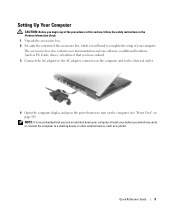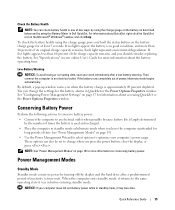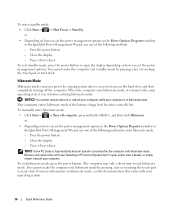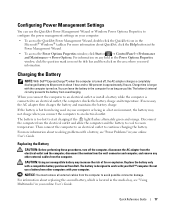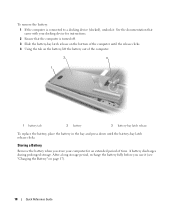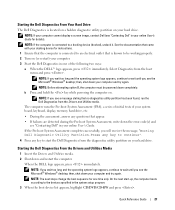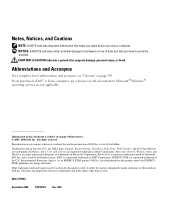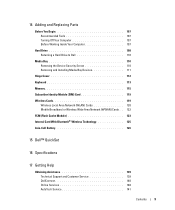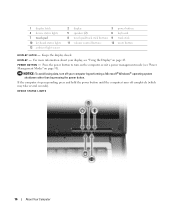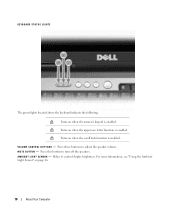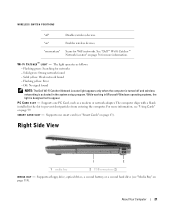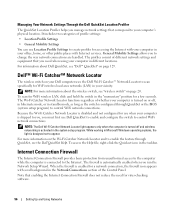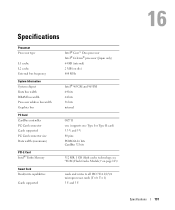Dell Latitude D830 Support Question
Find answers below for this question about Dell Latitude D830 - Core 2 Duo Laptop.Need a Dell Latitude D830 manual? We have 2 online manuals for this item!
Current Answers
Answer #1: Posted by prateekk007 on June 6th, 2013 4:47 AM
Try pressing FN+F2 that might help you. In case issue still persists please share the system model so that we can help you further.
Hope that helps you.
For easy access to drivers, manuals and product updates, please visit our Support Site .
Thanks & Regards
Prateek K