Dell Latitude D830 Support Question
Find answers below for this question about Dell Latitude D830 - Core 2 Duo Laptop.Need a Dell Latitude D830 manual? We have 2 online manuals for this item!
Question posted by drhotec on February 7th, 2014
How To Turn On Dell Latitude D830 Bluetooth
The person who posted this question about this Dell product did not include a detailed explanation. Please use the "Request More Information" button to the right if more details would help you to answer this question.
Current Answers
There are currently no answers that have been posted for this question.
Be the first to post an answer! Remember that you can earn up to 1,100 points for every answer you submit. The better the quality of your answer, the better chance it has to be accepted.
Be the first to post an answer! Remember that you can earn up to 1,100 points for every answer you submit. The better the quality of your answer, the better chance it has to be accepted.
Related Dell Latitude D830 Manual Pages
Quick Reference Guide - Page 2
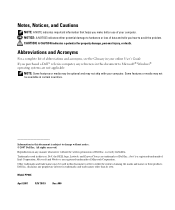
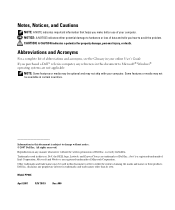
... hardware or loss of data and tells you how to change without the written permission of abbreviations and acronyms, see the Glossary in this text: Dell, the DELL logo, Latitude, and ExpressCharge are registered trademarks of Intel Corporation; Model PP04X
April 2007
P/N TX419
Rev. If you make better use of...
Quick Reference Guide - Page 6
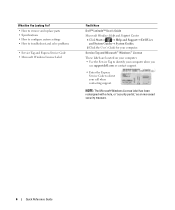
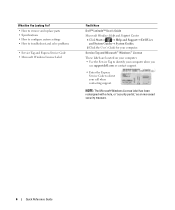
...your computer. • Use the Service Tag to identify your computer when you
use support.dell.com or contact support.
• Enter the Express Service Code to troubleshoot and solve ... Windows License Label
Find It Here
Dell™ Latitude™ User's Guide
Microsoft Windows Help and Support Center 1 Click Start or → Help and Support→ Dell User and System Guides→ System...
Quick Reference Guide - Page 15
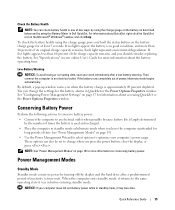
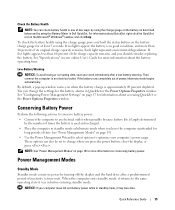
... should consider replacing the battery.
Power Management Modes
Standby Mode
Standby mode conserves power by turning off the display and the hard drive after a low-battery warning. Low-Battery Warning...the Power Options Properties window.
To check the battery health using the Battery Meter in Dell QuickSet. If the battery runs completely out of inactivity (a time-out). Conserving Battery ...
Quick Reference Guide - Page 17
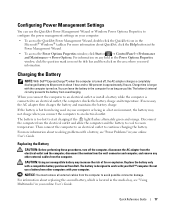
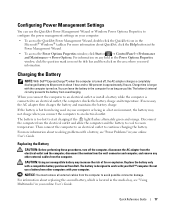
...power management settings on your computer. Replacing the Battery
CAUTION: Before performing these procedures, turn off , the AC adapter charges a completely discharged battery to 80 percent in about resolving... green and orange. You can use a battery from Dell.
For more information about replacing the second battery, which is turned off the computer, disconnect the AC adapter from the ...
Quick Reference Guide - Page 21
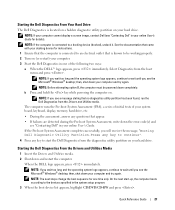
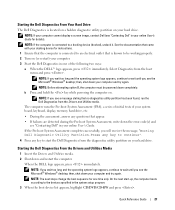
... Select Diagnostics from the diagnostics utility partition on (or restart) your computer. 3 Start the Dell Diagnostics in your online User's Guide for one of your system board, keyboard, display, memory... attempting option B, the computer must be working properly. 2 Turn on your computer and try again. NOTE: If you see "Contacting Dell" in one time only.
NOTE: If the computer is ...
User's Guide - Page 2
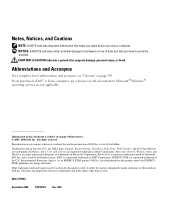
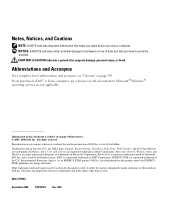
...Dell under license; Bluetooth is strictly forbidden. A04 CAUTION: A CAUTION indicates a potential for energy efficiency. If you purchased a Dell™ n Series computer, any references in this text: Dell, the DELL logo, Latitude... Core, and Celeron are not applicable.
All rights reserved. Trademarks used in any proprietary interest in this document is used by Bluetooth SIG...
User's Guide - Page 9
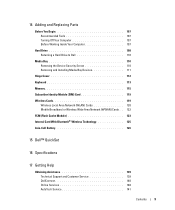
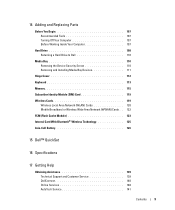
... Begin 107 Recommended Tools 107 Turning Off Your Computer 107 Before Working Inside Your Computer 107
Hard Drive 108 Returning a Hard Drive to Dell 110
Media Bay 110 Removing .... . 122 FCM (Flash Cache Module 123 Internal Card With Bluetooth® Wireless Technology 125 Coin-Cell Battery 126
15 Dell™ QuickSet
16 Specifications
17 Getting Help
Obtaining Assistance 139 Technical ...
User's Guide - Page 17


...The battery is enabled. T O U C H P A D - To enable or disable Bluetooth wireless technology, use the wireless switch on page 38).
Turns on a battery, the light operates as follows: - Turns on the left side of the computer. When you ordered Bluetooth wireless technology with your Dell™ computer secure. Provide the functionality of a mouse. T R A C K S T I C K -
User's Guide - Page 19


..., see "Security Cable Lock" on the fan when the computer gets hot.
Do not store your Dell™ computer in the air vents. Restricting the airflow can damage the computer or cause a fire.
NOTE: The computer turns on page 63. Left Side View
1
2
3 45
67
89
1 security cable slot
2 air vents
4 audio...
User's Guide - Page 20


... networks or networks that use internal cards with Bluetooth wireless technology and scans for wireless networks, see "Using Cards" on page 59). AUDIO CONNECTORS
Attach headphones to the connector. E X P R E S S C A R D S L O T - Supports 34- W I R E L E S S S W I T C H - and 54-mm PCI ExpressCards or USB-based ExpressCards (see "Dell™ WiFi Catcher™ Network Locator" on...
User's Guide - Page 21
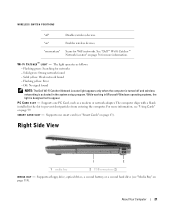
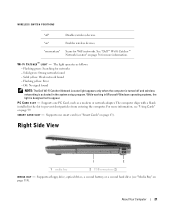
...M E D I G H T -
WIRELESS SWITCH POSITIONS
"off and wireless networking is activated in Microsoft Windows operating systems, the light is turned off "
Disables wireless devices. F I C A T C H E R ™ L I A B A Y - P C...Supports one PC Card, such as follows: -
Flashing yellow: Error - See "Dell™ Wi-Fi Catcher™ Network Locator" on "
Enables wireless devices. ...
User's Guide - Page 25


... B A T T E R Y - Covers the compartment that came with the fan or the computer. D O C K I R V E N T S - See the Dell documentation that contains the second memory module (see "Using a Battery" on the fan when the computer gets hot. Stores software and data.
F A N A I N G - Fan...M E M O R Y M O D U L E C O V E R -
D E V I V E - NOTE: The computer turns on page 29).
User's Guide - Page 31


...; taskbar, and click Help. To check the battery health using the Battery Meter in Dell QuickSet.
Conserving Battery Power
Perform the following actions to conserve battery power: • Connect... its original charge capacity remains. Power Management Modes
Standby Mode
Standby mode conserves power by turning off the display and the hard drive after a low-battery warning. To enter standby ...
User's Guide - Page 33
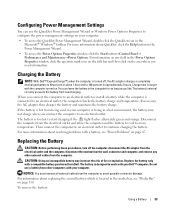
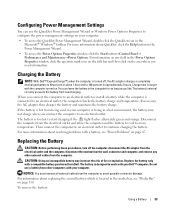
... the computer, disconnect the AC adapter from the electrical outlet and the computer, disconnect the modem from Dell. Replacing the Battery
CAUTION: Before performing these procedures, turn off , the AC adapter charges a completely discharged battery to start charging if the light flashes alternately green and orange. Replace the battery only with a battery...
User's Guide - Page 43
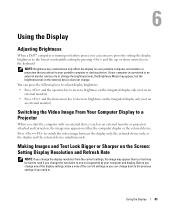
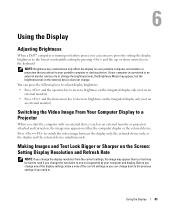
...portable computer, not monitors or projectors that you change . Using the Display
Adjusting Brightness
When a Dell™ computer is connected to an external monitor and you start the computer with an external ...device (such as an external monitor or projector) attached and turned on, the image may appear on either the computer display or the external device. NOTE:...
User's Guide - Page 52
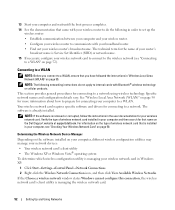
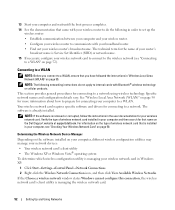
The technical term for that name on the Dell Support website at support.dell.com. Specific network names and configuration details vary. For information on...process completes. 14 See the documentation that came with your wireless router to do not apply to internal cards with Bluetooth® wireless technology or cellular products. Connecting to a WLAN
NOTE: Before you connect to a WLAN" on ...
User's Guide - Page 53


... network in range or to get more information about the wireless configuration utility installed on your computer, see "Dell™ QuickSet" on page 129). Once you that you selected, another pop-up notifies you turn the wireless activity indicator on or off . Network security settings are enabled or disabled. When you of...
User's Guide - Page 55
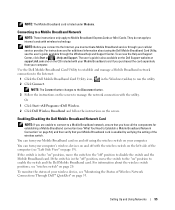
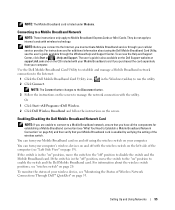
... information about the wireless switch positions, see "Monitoring the Status of Wireless Network Connections Through Dell™ QuickSet" on page 54), and then verify that you have all the components for...
NOTE: These instructions only apply to run the utility. 2 Click Connect. You can turn your computer's wireless devices on and off with your Mobile Broadband card if you must activate...
User's Guide - Page 56
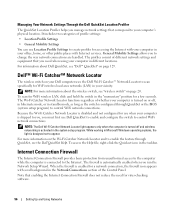
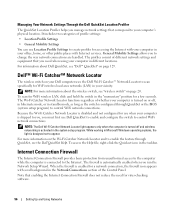
... that enabling the Internet Connection Firewall does not reduce the need when using your computer's physical location. NOTE: The Dell Wi-Fi Catcher Network Locator light appears only when the computer is turned off , in hibernate mode, or in standby mode, as long as the switch is activated in Microsoft Windows operating...
User's Guide - Page 147


...harmful interference in accordance with the FCC regulations:
Product name: Model number:
Dell™ Latitude™ D830 PP04X
Appendix
147 These limits are designed to operate this copyright protection technology ...
1 This device may not cause harmful interference.
2 This device must be determined by turning the equipment off and on, you are on the device or devices covered in this ...
Similar Questions
How To Turn On Bluetooth On Dell Latitude D830 In Windows 7
(Posted by sycamTcf00 9 years ago)
How Do I Turn On Wireless On A Dell Latitude D830 Laptop
(Posted by herymmosaw 10 years ago)
How To Turn On Internal Bluetooth For Dell Inspiron 1764
(Posted by halccr 10 years ago)
Dell Latitude D830 How To Turn On Wireless
(Posted by rioma 10 years ago)
How Do I Turn On My Bluetooth In A Dell Laptop N5050
(Posted by digitacec 10 years ago)

