Dell Latitude D430 Support Question
Find answers below for this question about Dell Latitude D430.Need a Dell Latitude D430 manual? We have 4 online manuals for this item!
Question posted by flecasp on January 12th, 2014
How To Turn On Wireless Switch On Latitude D430
The person who posted this question about this Dell product did not include a detailed explanation. Please use the "Request More Information" button to the right if more details would help you to answer this question.
Current Answers
There are currently no answers that have been posted for this question.
Be the first to post an answer! Remember that you can earn up to 1,100 points for every answer you submit. The better the quality of your answer, the better chance it has to be accepted.
Be the first to post an answer! Remember that you can earn up to 1,100 points for every answer you submit. The better the quality of your answer, the better chance it has to be accepted.
Related Dell Latitude D430 Manual Pages
User's Guide - Page 18
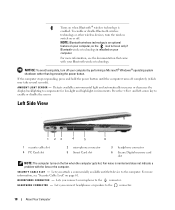
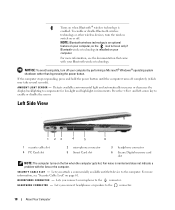
... technology is an optional feature on your Bluetooth wireless technology. NOTICE: To avoid losing data, turn the wireless switch on page 61. Detects available environmental light and automatically increases or decreases the display backlighting to enable or disable the sensor. SE C U R I G H T S E N S O R -
H E A D P H O N E C O N N E C T O R -
Press the and ...
User's Guide - Page 19
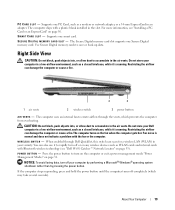
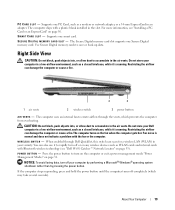
... the computer stops responding, press and hold the power button until the computer turns off your Dell computer in a low-airflow environment, such as WLAN cards and... fan to create airflow through Dell QuickSet, this switch can also use it is running . Restricting the airflow can damage the computer or cause a fire.
1
2
3
1 air vents
2 wireless switch
3 power button
AIR V E N T S...
User's Guide - Page 52
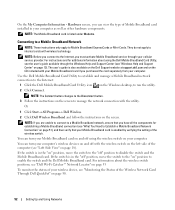
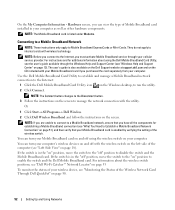
... Status of the computer (see "Windows Help and Support Center" on page 18). You can turn your cellular service provider. They do not apply to manage the network connection with the wireless switch on the left side of the Wireless Network Card Through Dell QuickSet" on the screen. On the My Computer Information - Hardware...
User's Guide - Page 53
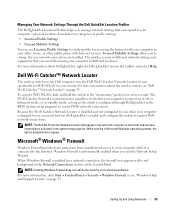
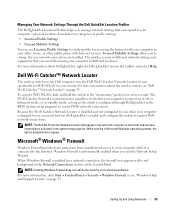
... when using your computer in different locations. Dell Wi-Fi Catcher™ Network Locator
The wireless switch on page 13.
When Windows Firewall is activated in the system setup program. Setting Up ... Locator light appears only when the computer is turned off , in hibernate mode, or in standby mode, as long as the switch is turned on page 53.
Managing Your Network Settings Through...
User's Guide - Page 124
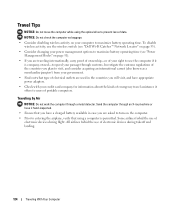
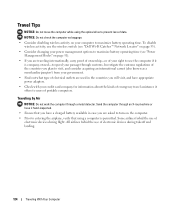
...8226; Find out what type of electrical outlets are used in the countries you are asked to turn on page 31).
• If you will visit, and have a charged battery available in ...consider acquiring an international carnet (also known as baggage.
• Consider disabling wireless activity on your right to use the wireless switch (see "Dell Wi-Fi Catcher™ Network Locator" on page 53).
...
Service Manual - Page 1


... SIG, Inc. Dell™ Latitude™ D430 Service Manual
Before You Begin Hard Drive Hinge Cover Keyboard Coin-Cell Battery Internal Card With Bluetooth® Wireless Technology Memory and Mini-Cards Display Assembly Palm Rest Speaker
Suspend-Switch Sensor Board System Board Fan PC Card/Smart Card Reader Modem Wireless Switch Power Button Assembly Battery Latches...
Service Manual - Page 2


... hinge cover (see Display Assembly). 9. Remove the display assembly (see Hinge Cover). 6. Turn the computer base topside up . To remove the shorter battery-latch assembly: a. Use a... wireless technology (see Hard Drive). 5. Remove the hard drive (see Internal Card With Bluetooth® Wireless Technology). 8. c. Back to Contents Page
Battery Latches
Dell™ Latitude™ D430
...
Service Manual - Page 4


.... Some cables have connectors with care. Back to Contents Page
Before You Begin
Dell™ Latitude™ D430 Recommended Tools Turning Off Your Computer Before Working Inside Your Computer
This chapter provides procedures for about 4 seconds to turn them evenly aligned to avoid bending any of the procedures in this document may require the...
Service Manual - Page 6
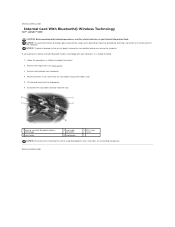
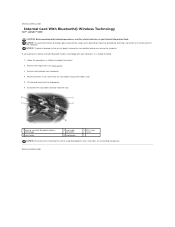
...pin. 6. Back to Contents Page
Internal Card With Bluetooth® Wireless Technology
Dell™ Latitude™ D430
CAUTION: Before performing the following procedures, read the safety instructions in...board, remove the main battery before you ordered an internal card with Bluetooth wireless technology with Bluetooth wireless technology
4 card holder
2 card cable connector
5 aligning pin
3 M2...
Service Manual - Page 7
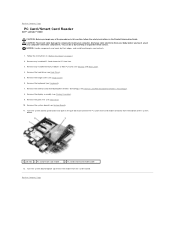
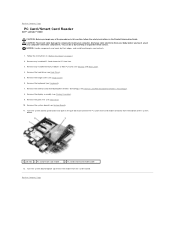
... rest (see Internal Card With Bluetooth® Wireless Technology). 8.
Remove the internal card with Bluetooth® wireless technology (see Palm Rest). 10. Turn the system board topside up remove the reader from... board. Back to Contents Page
PC Card/Smart Card Reader
Dell™ Latitude™ D430
CAUTION: Before you touch any of your computer's electronic components. CAUTION: To...
Service Manual - Page 9
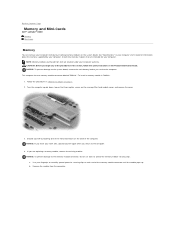
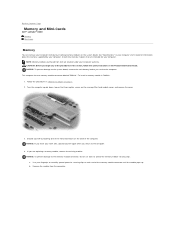
... connector. CAUTION: Before you begin any of the computer. Turn the computer upside down, loosen the three captive screws on page 7. 2. Ground yourself by touching one memory module connector labeled "DIMM A." Back to Contents Page
Memory and Mini-Cards
Dell™ Latitude™ D430 Memory Mini-Cards
Memory
You can increase your work...
Service Manual - Page 15
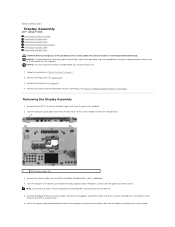
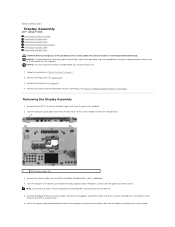
...wireless technology (see Internal Card With Bluetooth® Wireless Technology). Back to disconnect the display cable from the display connector on the system board.
Remove the antenna cables from the computer base.
1
M2.5 x 5-mm screws (4)
3. Turn...computer to Contents Page
Display Assembly
Dell™ Latitude™ D430 Removing the Display Assembly Removing the Display Bezel ...
Service Manual - Page 19
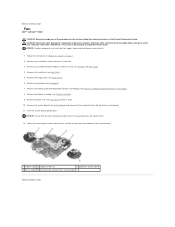
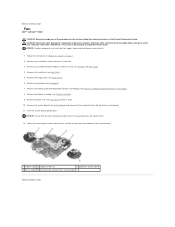
... (see Internal Card With Bluetooth® Wireless Technology). 8. Remove the internal card with Bluetooth® wireless technology (see Hinge Cover). 6. Turn the system board upside down. Loosen the...connector from your computer's electronic components.
Back to Contents Page
Fan
Dell™ Latitude™ D430
CAUTION: Before you lift away the fan.
12. Remove the system board (see...
Service Manual - Page 20
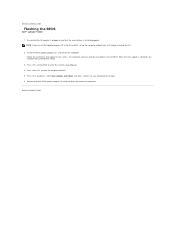
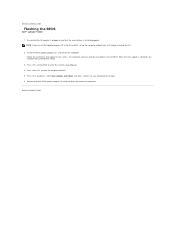
... computer will automatically reboot.
3. Press , select Save changes and reboot, and press to Contents Page
Flashing the BIOS
Dell™ Latitude™ D430
1. Ensure that the AC adapter is plugged in and that appear on the computer. Back to save configuration changes. 6. NOTE: ... boot from the drive and restart the computer. Insert the BIOS update program CD, and turn on the screen.
Service Manual - Page 26


...). 8. Back to Contents Page
Modem
Dell™ Latitude™ D430
CAUTION: Before you begin any of your computer's electronic components. Remove the internal card with the socket and that the modem is properly aligned with Bluetooth® wireless technology (see System Board) and turn it aside. 10. Remove the hinge cover (see Hard Drive...
Service Manual - Page 27
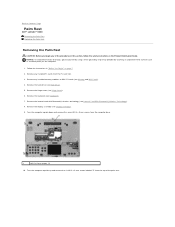
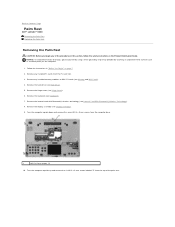
... (see Hinge Cover). 6. Turn the computer topside up and ...; Latitude™ D430 Removing... the Palm Rest Replacing the Palm Rest
Removing the Palm Rest
CAUTION: Before you begin any of the palm rest. Remove any installed memory modules or Mini PCI cards (see Internal Card With Bluetooth® Wireless Technology). 8. Remove the internal card with Bluetooth® wireless...
Service Manual - Page 32
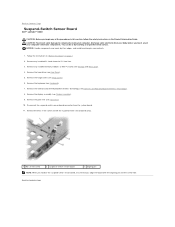
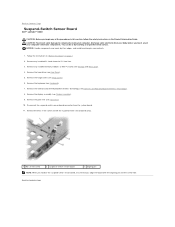
... and Mini-Cards). 4. Remove the keyboard (see Internal Card With Bluetooth® Wireless Technology). 8. CAUTION: To prevent static damage to components inside your computer, discharge static...-switch sensor board, ensure that you align the board with Bluetooth® wireless technology (see Keyboard). 7. Back to Contents Page
Suspend-Switch Sensor Board
Dell™ Latitude™ D430...
Service Manual - Page 33
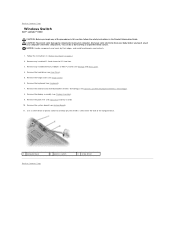
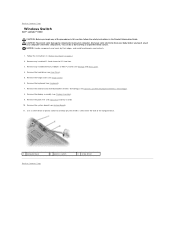
... Cards from your body before you begin any of your computer's electronic components. Remove the palm rest (see Hinge Cover). 6. Back to Contents Page
Wireless Switch
Dell™ Latitude™ D430
CAUTION: Before you touch any of the procedures in this section, follow the safety instructions in "Before You Begin" on page 7. 2. Remove the...
Service Manual - Page 34
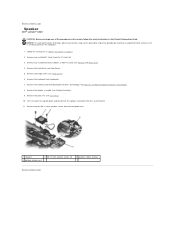
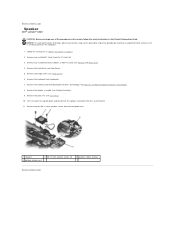
Remove the hinge cover (see Hard Drive). 5. Turn the palm rest upside down and disconnect the speaker ...With Bluetooth® Wireless Technology). 8. Remove the internal card with Bluetooth® wireless technology (see Memory and Mini-Cards). 4. Remove the display assembly (see Display Assembly). 9. Back to Contents Page
Speaker
Dell™ Latitude™ D430
CAUTION: Before you...
Service Manual - Page 35
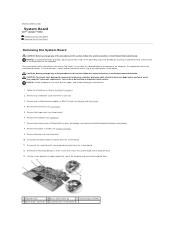
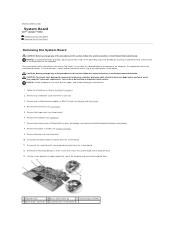
...to Contents Page
System Board
Dell™ Latitude™ D430 Removing the System Board Replacing the System Board...the computer. Remove the keyboard (see Internal Card With Bluetooth® Wireless Technology). 8. Disconnect the power button connector from the PC Card slot. 3. Disconnect the suspend-switch sensor board connector from your computer's electronic components. Remove any of...
Similar Questions
Videos On How To Replace The Speaker In A Latitude D430
(Posted by zorhel 10 years ago)
How To Turn Wireless Switch On For Dell Latitude E5520
(Posted by acmliv 10 years ago)
Wireless Switch Latitude E4310
Where is the wireless switch on the Dell Latitude E4310? I can not find it.
Where is the wireless switch on the Dell Latitude E4310? I can not find it.
(Posted by kijacob 12 years ago)

