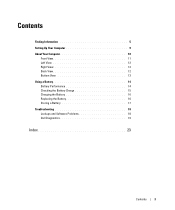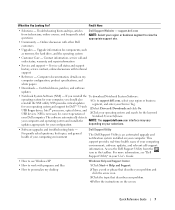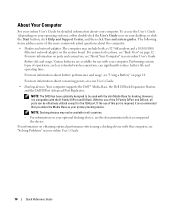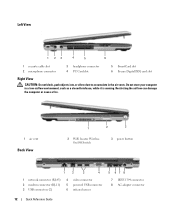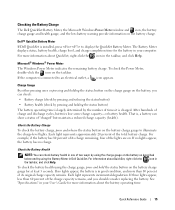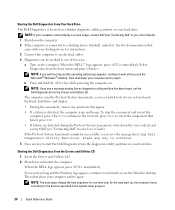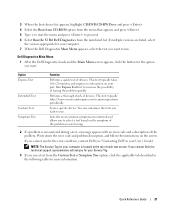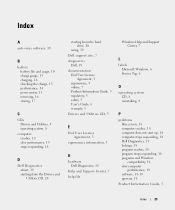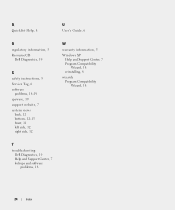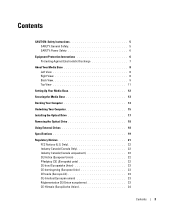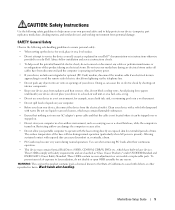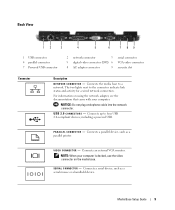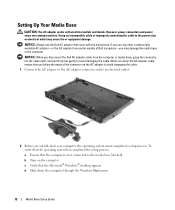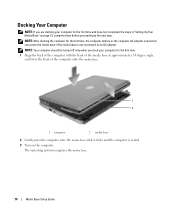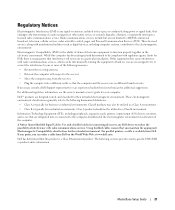Dell Latitude D420 Support Question
Find answers below for this question about Dell Latitude D420 - D420 12.1, 1.2 GHz Core Duo.Need a Dell Latitude D420 manual? We have 2 online manuals for this item!
Question posted by nvdan on April 2nd, 2015
I Have 3 Vertical Lines That Appear On My Screen, Always. What Can I Do? I Tri
Requests for more information
Make & model, please.
Responses to this request
Response submitted April 2nd, 2015 4:48 PMIt's a Dell Model # CN-0K9260-S0081-638-0078 - w4201C-HP 42" Plasma tv
Current Answers
Answer #1: Posted by BusterDoogen on April 2nd, 2015 6:16 PM
1 Check the aspect ratio settings in the TV Menu. Press the Menu button on the remote control and select Size.
2 Ensure the proper source is selected in the Input Source menu.
3 Try connecting a different device. Ensure that you properly
connect the cables and update the input source in the TV Menu.
4 Update the size settings in the TV Menu. Press Menu on the
remote control and select Size.
5 Reset the original factory defaults. Press Menu on the remote
control, select Setup, and then select Factory Reset. This video is about a Samsung 42' tv, but your dell was most likely manufactured by Samsung or Phillips. This may be a to technical for your comfort zone but I thought it might be helpful in understanding your unit. I'm also providing access to a SM for this group of tv's.
I hope this is helpful to you!
Please respond to my effort to provide you with the best possible solution by using the "Acceptable Solution" and/or the "Helpful" buttons when the answer has proven to be helpful. Please feel free to submit further info for your question, if a solution was not provided. I appreciate the opportunity to serve you!
Related Dell Latitude D420 Manual Pages
Similar Questions
I have upgraded my Windows 7 pro to Windows 8 pro. However my touch screenof my Delll Studio 1747 do...