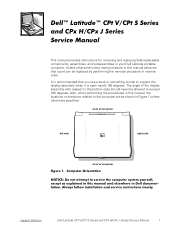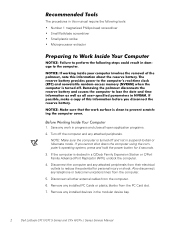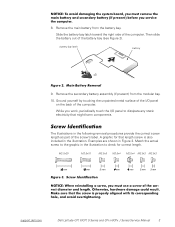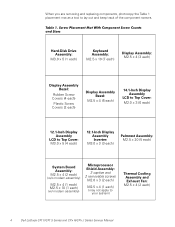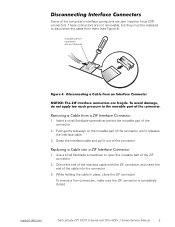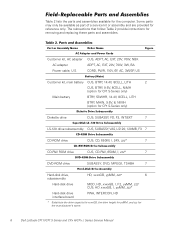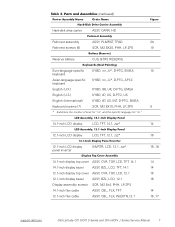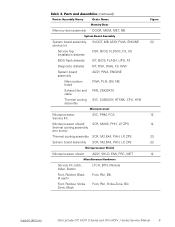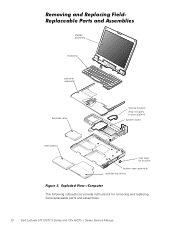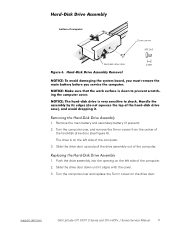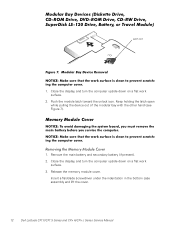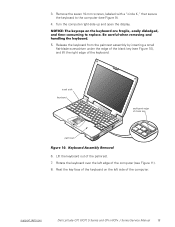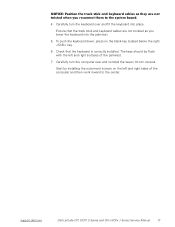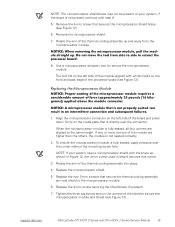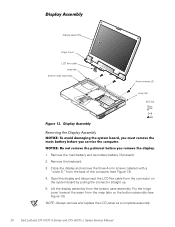Dell Latitude CPx J Support Question
Find answers below for this question about Dell Latitude CPx J.Need a Dell Latitude CPx J manual? We have 5 online manuals for this item!
Question posted by Anonymous-31339 on June 16th, 2011
Returning To Factory Condition
I bought a used dell latitute cpx and it is locked with someones password, how can i restore it back to original to be able to use it
Current Answers
Answer #1: Posted by eugeneua on June 17th, 2011 1:43 PM
To reset password you have to disassemble your laptop. If you feel you can do it and the laptop will work after it, read this. As example other dell laptop is described there. You have to find how to dissemble your laptop and find 24C02 chip on the motherboard by magnifier.
Related Dell Latitude CPx J Manual Pages
Similar Questions
Dell Latitude Cpx J 750 Gt Laptop
Where can I find a hard drive adaptor for a CPx J750 Gt laptop.
Where can I find a hard drive adaptor for a CPx J750 Gt laptop.
(Posted by Wevil1 1 year ago)
Dell Latitude Cpx J750gt Cmos Battery Where Does It Go
(Posted by mougldocr 9 years ago)
How To Remove Memory From Dell Laptop Latitude E6430
(Posted by kjcGBor 10 years ago)
Dell Laptop Latitude E6430 How To Use External Display On Boot
(Posted by wopnan 10 years ago)
On My Dell Laptop Latitude Cpx It Will Not Recognize The Primary Hard Disk Driv
(Posted by wright346 11 years ago)