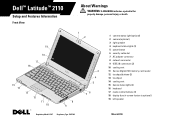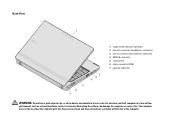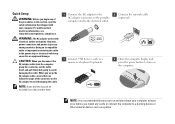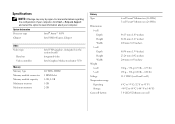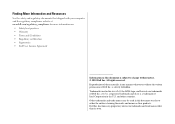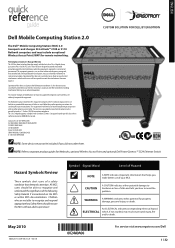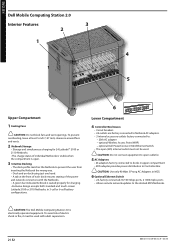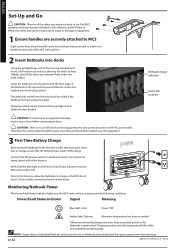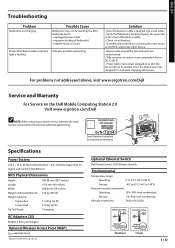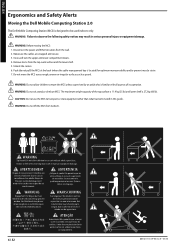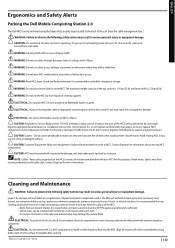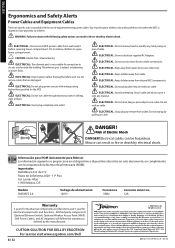Dell Latitude 2110 Support Question
Find answers below for this question about Dell Latitude 2110.Need a Dell Latitude 2110 manual? We have 2 online manuals for this item!
Question posted by danuRICAR on April 25th, 2014
Video How To Remove Keyboard Dell Latitude 2110
Current Answers
Answer #1: Posted by StLFanMan on April 25th, 2014 11:24 AM
ftp://ftp.dell.com/Manuals/all-products/esuprt_laptop/esuprt_latitude_laptop/latitude-2110_Service%20Manual_en-us.pdf
1. Follow the procedures in Before Working Inside Your Computer.
2. Remove the battery.
3. Remove the screws that secure the keyboard.
4. Open the display and then push a flathead screwdriver through the screw socket from where you removed the keyboard screw.
5. Starting in the top left corner of the keyboard, lift the keyboard up, and then flip the keyboard.
6. Open the keyboard data-cable clip.
7. Disconnect the keyboard data cable and remove the keyboard from the computer.