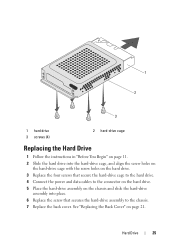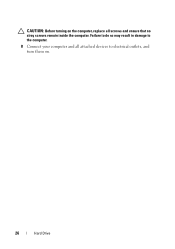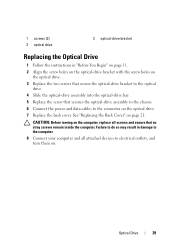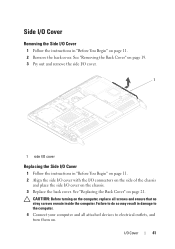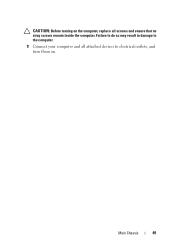Dell Inspiron One 2320 Support Question
Find answers below for this question about Dell Inspiron One 2320.Need a Dell Inspiron One 2320 manual? We have 3 online manuals for this item!
Question posted by nancysueward on March 29th, 2013
After Moving The Inspiron 2320, The Picture Went Out. I Just Got It Today.
Also not able to connect to the internet with an older computer - could the problem be the router even though I am able to connect with a laptop?
Current Answers
Related Dell Inspiron One 2320 Manual Pages
Similar Questions
How Do I Connect Inspiron One 2320 Touch To Internet And Wireless Router
(Posted by pclikre 10 years ago)
My Dell Inspiron 2320 Goe To A Blue Screen
My Dell Inspiron 2320 goes to a blue screen after I return it on. I get the Dell logo and F2 to boot...
My Dell Inspiron 2320 goes to a blue screen after I return it on. I get the Dell logo and F2 to boot...
(Posted by Anonymous-98614 11 years ago)
What Printer Is Best For Dell Inspiron 2320?
Does the Dell Inspiron 2320 work only with a wireless printer? I cannot find any printer information...
Does the Dell Inspiron 2320 work only with a wireless printer? I cannot find any printer information...
(Posted by billiewillis 11 years ago)