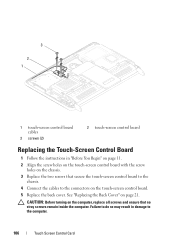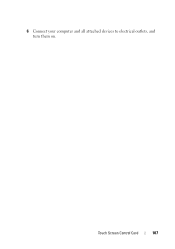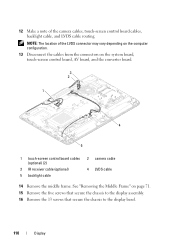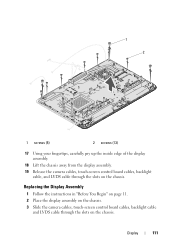Dell Inspiron One 2320 Support Question
Find answers below for this question about Dell Inspiron One 2320.Need a Dell Inspiron One 2320 manual? We have 3 online manuals for this item!
Question posted by mlaczmir on November 14th, 2013
What Could Be Wrong If My Inspiron One 2320 Screen Will Not Come On
The person who posted this question about this Dell product did not include a detailed explanation. Please use the "Request More Information" button to the right if more details would help you to answer this question.
Current Answers
Related Dell Inspiron One 2320 Manual Pages
Similar Questions
My Dell Inspiron 2320 Goe To A Blue Screen
My Dell Inspiron 2320 goes to a blue screen after I return it on. I get the Dell logo and F2 to boot...
My Dell Inspiron 2320 goes to a blue screen after I return it on. I get the Dell logo and F2 to boot...
(Posted by Anonymous-98614 11 years ago)
Blank Screen - No Desktop And Windows Keyboard Key Not Working.
I'm helping a friend who has a Dell Inspirion one 2305. Fac recognition worked, but then nothing. I ...
I'm helping a friend who has a Dell Inspirion one 2305. Fac recognition worked, but then nothing. I ...
(Posted by horst49523 12 years ago)