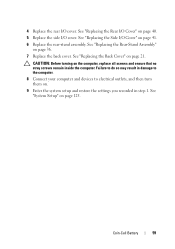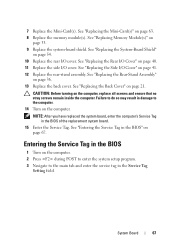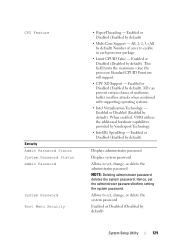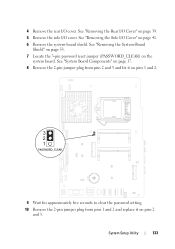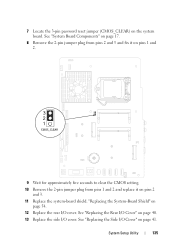Dell Inspiron One 2320 Support Question
Find answers below for this question about Dell Inspiron One 2320.Need a Dell Inspiron One 2320 manual? We have 3 online manuals for this item!
Question posted by jwlk412 on January 27th, 2012
Tv Tuner Set Up
I subscribe to a local cable tv company for digital tv signals. I cannot sync the tv remote that comes with the computer with the cable tv box. So, when I get to the part of the automatic tv tuner set up on the computer, I can't complete the set up because the computer can't identify the cable box code, and I can't change the channel for the cable tv signals.
Dell support staff advised me to call the cable tv company. When I did, the person I spoke with didn't have any idea how to help me.
How can I complete the process of setting up the tv tuner on my computer? Do I need to purchase a tv tuner card? The fold out that came with the computer seems to indicate that the purchase of a tuner card is not necessary in the United States--only in Japan.
Current Answers
Related Dell Inspiron One 2320 Manual Pages
Similar Questions
How Do I Set Up Tv On Dell Inspiron 2320 With Comcast Cable?
(Posted by SpunkJean 10 years ago)
How To Set Up Tv Tuner Using Local Cable Connection On Dell Inspiron 2320
(Posted by nadeb 10 years ago)
Desktop Inspiron 1 2320 Black Screen When Restarting
(Posted by tmiskkevi 10 years ago)
Why Wont My Dell Desktop Inspiron 518 Turn On Blinking Amber
(Posted by Flavijvm 10 years ago)
How To Bypass A Bios Password On Dell Desktop Inspiron One 2320
(Posted by bexoxo 10 years ago)