Dell Inspiron One 2320 Support Question
Find answers below for this question about Dell Inspiron One 2320.Need a Dell Inspiron One 2320 manual? We have 3 online manuals for this item!
Question posted by boSTUMP on November 17th, 2013
How To Set Up Stand For Dell 2320 All In One
The person who posted this question about this Dell product did not include a detailed explanation. Please use the "Request More Information" button to the right if more details would help you to answer this question.
Current Answers
There are currently no answers that have been posted for this question.
Be the first to post an answer! Remember that you can earn up to 1,100 points for every answer you submit. The better the quality of your answer, the better chance it has to be accepted.
Be the first to post an answer! Remember that you can earn up to 1,100 points for every answer you submit. The better the quality of your answer, the better chance it has to be accepted.
Related Dell Inspiron One 2320 Manual Pages
Quick Start Guide (PDF) - Page 1


... device(s) described in this document in accordance with your desktop, click Start→ All Programs→ Dell Help Documentation or go to change without notice. © 2011 Dell Inc. Klanten binnen de Verenigde Staten kunnen 800-WWW-DELL (800-999-3355) bellen. Dell™, the DELL logo, and Inspiron™ are trademarks of problemen voor de klantenservice...
Owners Manual - Page 2


... of data and tells you make better use of these materials in any proprietary interest in this text: Dell™, the DELL™ logo, and Inspiron™ are either potential damage to hardware or loss of Dell Inc.
Notes, Cautions, and Warnings
NOTE: A NOTE indicates important information that helps you how to avoid the...
Owners Manual - Page 15


... repairs on your computer.
Damage due to servicing that shipped with your warranty. Inside View of Your Inspiron One
45 3
6 7
2 1
Technical Overview
15 For additional safety best practices information, see the Regulatory Compliance Homepage at dell.com/regulatory_compliance. CAUTION: To avoid electrostatic discharge, ground yourself by using a wrist grounding strap or by...
Owners Manual - Page 35


... chassis.
CAUTION: To avoid electrostatic discharge, ground yourself by using a wrist grounding strap or by your warranty. Rear Stand Cover
35 For additional safety best practices information, see the Regulatory Compliance Homepage at dell.com/regulatory_compliance. CAUTION: Only a certified service technician should perform repairs on page 11. 2 Remove the back cover. See...
Owners Manual - Page 37


... not covered by periodically touching an unpainted metal surface (such as a connector on page 19. 3 Remove the rear-stand assembly. For additional safety best practices information, see the Regulatory Compliance Homepage at dell.com/regulatory_compliance. Damage due to the chassis.
Removing the VESA Mount
1 Follow the instructions in "Before You Begin" on...
Owners Manual - Page 39


... by using a wrist grounding strap or by your computer. I/O Cover
39 For additional safety best practices information, see the Regulatory Compliance Homepage at dell.com/regulatory_compliance.
See "Removing the Rear-Stand Assembly"
on your computer. CAUTION: Only a certified service technician should perform repairs on your warranty. 8
I/O Cover
WARNING: Before working inside your...
Owners Manual - Page 43


... yourself by using a wrist grounding strap or by your computer). See "Removing the Rear-Stand Assembly"
on page 11. 2 Remove the back cover.
Removing the Audio Video (AV)...I /O cover. For additional safety best practices information, see the Regulatory Compliance Homepage at dell.com/regulatory_compliance. 9
Audio Video Board (Optional)
WARNING: Before working inside your computer,...
Owners Manual - Page 47


.... 4 Remove the VESA mount. Main Chassis
47 See "Removing the Rear-Stand Assembly"
on page 19. 3 Remove the rear-stand assembly. Damage due to the chassis. 8 Lift the converter board away from...best practices information, see the Regulatory Compliance Homepage at dell.com/regulatory_compliance.
10
Converter Board
WARNING: Before working inside your computer, read the safety information that...
Owners Manual - Page 51


...Before working inside your computer, read the safety information that is not authorized by Dell is not covered by periodically touching an unpainted metal surface (such as a ...electrostatic discharge, ground yourself by using a wrist grounding strap or by your computer). See "Removing the Rear-Stand Assembly"
on page 11. 2 Remove the back cover. Damage due to the chassis. 6 Disconnect the...
Owners Manual - Page 53


...additional safety best practices information, see the Regulatory Compliance Homepage at dell.com/regulatory_compliance.
See "Removing the Rear-Stand Assembly"
on page 35. 4 Remove the rear I /O... Cover" on page 19. 3 Remove the rear-stand assembly. System-Board Shield
53 Damage due to servicing that is not authorized by Dell is not covered by periodically touching an unpainted metal surface...
Owners Manual - Page 57


... 17. CAUTION: Only a certified service technician should perform repairs on page 19. 3 Remove the rear-stand assembly. See "Removing the Back Cover" on your computer). See "Removing the Rear I /O cover...Before working inside your computer, read the safety information that is not authorized by Dell is incorrectly installed. Replace the battery only with your warranty. Discard used batteries ...
Owners Manual - Page 59
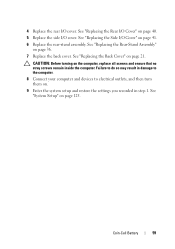
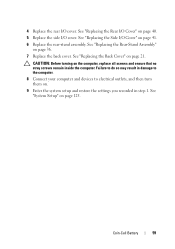
...on page 21. See "Replacing the Back Cover" on page 41. 6 Replace the rear-stand assembly. See "System Setup" on the computer, replace all screws and ensure that no stray...125. Failure to do so may result in step 1.
See "Replacing the Rear-Stand Assembly"
on . 9 Enter the system setup and restore the settings you recorded in damage to the computer. 8 Connect your computer and devices to...
Owners Manual - Page 61


... computer, store it in protective antistatic packaging (see the Regulatory Compliance Homepage at dell.com/regulatory_compliance. Removing the Mini-Card(s)
1 Follow the instructions in the safety...Against Electrostatic Discharge" in "Before You Begin" on page 19. 3 Remove the rear-stand assembly.
Wireless Mini-Card
61 CAUTION: Only a certified service technician should perform repairs on...
Owners Manual - Page 65


...65 See "Removing the Processor" on page 19. 3 Remove the rear-stand assembly. See "Removing the Back Cover" on page 83.
For additional safety best practices information, see... your computer, read the safety information that is not authorized by Dell is not covered by your computer). See "Removing the Rear-Stand Assembly"
on page 61. 9 Remove the processor heat-sink. ...
Owners Manual - Page 67
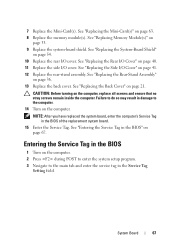
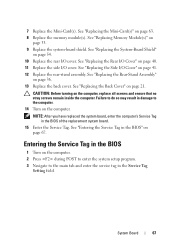
... module(s). See "Replacing the Side I /O cover.
See "Entering the Service Tag in the Service Tag
Setting field. Failure to do so may result in damage to the main tab and enter the service tag in... the BIOS" on page 41. 12 Replace the rear-stand assembly. See "Replacing the Rear-Stand Assembly"
on the computer. Entering the Service Tag in the BIOS of the ...
Owners Manual - Page 71


... 11 screws that shipped with your computer. For additional safety best practices information, see the Regulatory Compliance Homepage at dell.com/regulatory_compliance.
See "Removing the Side I/O Cover" on page 19. 3 Remove the rear-stand assembly. 17
Middle Frame
WARNING: Before working inside your computer, read the safety information that secure the middle...
Owners Manual - Page 89


...
1 Follow the instructions in "Before You Begin" on page 19. 3 Remove the rear-stand assembly. CAUTION: To avoid electrostatic discharge, ground yourself by using a wrist grounding strap or...Connector
89 For additional safety best practices information, see the Regulatory Compliance Homepage at www.dell.com/regulatory_compliance. Damage due to the
chassis. 8 Disconnect the antenna-in cable from...
Owners Manual - Page 125


...
remove any hardware in your computer • Set or change a user-selectable option such as the user password • Read the current amount of memory or set the type of hard drive installed
NOTE: Before... Turn on (or restart) your computer. 2 When the DELL logo is displayed, watch for it is lost. If you see the Microsoft Windows desktop. This prompt can appear very quickly, so you write down...
Owners Manual - Page 132


... the rear-stand assembly. and down your current boot sequence in this section, follow the safety instructions that is not authorized by Dell is bootable,...setting. NOTE: If you wait too long and the operating system logo appears, continue to wait until you are booting to a USB memory key, highlight USB Storage Device and press . For example, if you see the Microsoft Windows desktop...
Owners Manual - Page 134


...Setup Utility See "Removing the System-Board Shield" on page 19. 3 Remove the rear-stand assembly. 11 Replace the system-board shield. Failure to do so may result in damage... I /O Cover" on page 36. 15 Replace the back cover. Damage due to clear the CMOS setting.
See "Removing the Rear I /O cover.
See "Removing the Side I/O Cover" on page 39....by Dell is not covered by your computer.
Similar Questions
How To Set Up Computer Stand On Dell Inspiron One 2320
(Posted by MisCo 10 years ago)
How To Bypass A Bios Password On Dell Desktop Inspiron One 2320
(Posted by bexoxo 10 years ago)
How To Adjust The Stand The Dell Inspiron 2320 One
(Posted by sandrdavi 10 years ago)

