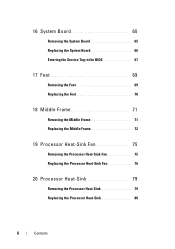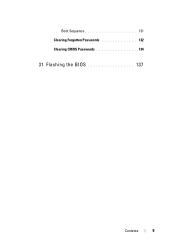Dell Inspiron One 2320 Support Question
Find answers below for this question about Dell Inspiron One 2320.Need a Dell Inspiron One 2320 manual? We have 3 online manuals for this item!
Question posted by nimada on April 21st, 2014
How To Remove A Bios Password On A Dell Inspiron One 2320
Current Answers
Answer #1: Posted by techygirl on April 21st, 2014 10:15 PM
You'll probably need to download instructions for taking the cabinet apart.
When you find the battery, remove it for an hour or so. Put it back in and reassemble. The password will be gone.
Thanks
Techy Girl
Answer #2: Posted by DELLShawnB on April 22nd, 2014 5:54 AM
Clearing Forgotten Passwords - Inspiron 2320 AIO
CLR_Password
Password
Clear
(1-2)
Normal
(2-3) Default
- Remove the computer cover.
- Locate the 3-pin password connector (CLR_Password) on the system board.
- Remove the 2-pin jumper plug from pins 2 and 3 and fix it on pins 1 and 2.
- Wait for approximately five seconds to clear the password.
- Remove the 2-pin jumper plug from pins 1 and 2 and replace it on pins 2 and 3 to enable the password feature.
- Replace the computer cover.
- Restart the system.
Supporting Image
You can click the image below to enlargeShawn B
Get Support on Twitter @DellCaresPro
http://www.dell.com/learn/us/en/uscorp1/corp-comm/dell-social-media