Dell Inspiron One 2320 Support Question
Find answers below for this question about Dell Inspiron One 2320.Need a Dell Inspiron One 2320 manual? We have 3 online manuals for this item!
Question posted by juppgr on September 19th, 2014
How To Recover Data After Factory Reset Dell Inspiron 2320
The person who posted this question about this Dell product did not include a detailed explanation. Please use the "Request More Information" button to the right if more details would help you to answer this question.
Current Answers
There are currently no answers that have been posted for this question.
Be the first to post an answer! Remember that you can earn up to 1,100 points for every answer you submit. The better the quality of your answer, the better chance it has to be accepted.
Be the first to post an answer! Remember that you can earn up to 1,100 points for every answer you submit. The better the quality of your answer, the better chance it has to be accepted.
Related Dell Inspiron One 2320 Manual Pages
Quick Start Guide (PDF) - Page 1


... el teclado y el mouse Conecte o teclado e o mouse
One
2320 Quick Start
Snel starten | Démarrage rapide Inicio rápido | Início rápido
Uniquely Dell support.dell.com/manuals | www.dell.com
2011 - 07
Printed in accordance with your desktop, click Start→ All Programs→ Dell Help Documentation or go to change without notice...
Owners Manual - Page 2


...problem.
Trademarks used in any proprietary interest in this text: Dell™, the DELL™ logo, and Inspiron™ are either the entities claiming the marks and names ...Dell Inc.; CAUTION: A CAUTION indicates either potential damage to hardware or loss of data and tells you make better use of Dell Inc. disclaims any manner whatsoever without notice. © 2011 Dell...
Owners Manual - Page 3


Contents
1 Before You Begin 11
Recommended Tools 11 Turning Off Your Computer 11 Safety Instructions 11
2 Technical Overview 15
Inside View of Your Inspiron One 15 System Board Components 17
3 Back Cover 19
Removing the Back Cover 19 Replacing the Back Cover 21
4 Hard Drive 23
Removing the Hard ...
Owners Manual - Page 11


... the following tools: • Small Phillips screwdriver • Hex nut driver • Flash BIOS executable update program available at support.dell.com
Turning Off Your Computer
CAUTION: To avoid losing data, save and close all open files and exit all open programs before you turn off when you Begin
11 Recommended Tools...
Owners Manual - Page 12


... attached devices from the computer.
4 Disconnect your computer, and protecting against electrostatic discharge. For additional safety best practices information, see the Regulatory Compliance Homepage at dell.com/regulatory_compliance.
See "Turning Off Your Computer" on the cable itself. As you begin working inside the computer.
1 Ensure that the work surface is unplugged...
Owners Manual - Page 15


... ground yourself by using a wrist grounding strap or by your computer. Inside View of Your Inspiron One
45 3
6 7
2 1
Technical Overview
15 CAUTION: Only a certified service technician should...best practices information, see the Regulatory Compliance Homepage at dell.com/regulatory_compliance. 1
Technical Overview
WARNING: Before working inside your computer, read the safety information ...
Owners Manual - Page 18


... cable connector (GPU)
8 power-button and hard-drive activity light cable connector
9 LVDS-cable connector (UMA)
10 LVDS-cable connector (GPU)
11 password reset jumper (PASSWORD_CLEAR)
12 CMOS reset jumper (CMOS_CLEAR)
13 infrared blaster cable connector (CIR 14 system-fan cable connector Emitter)
15 IR-cable connector
16 camera-cable connector
17...
Owners Manual - Page 19


...
WARNING: Before working inside your computer, read the safety information that shipped with the computer cover removed-at dell.com/regulatory_compliance. CAUTION: Ensure that sufficient space exists to servicing that is not authorized by Dell is not covered by periodically touching an unpainted metal surface (such as a connector on your computer). CAUTION...
Owners Manual - Page 23


... removing the hard drive. Damage due to the chassis. 4 Slide and lift the hard-drive assembly and then disconnect the power and
data cables from a source other than Dell, you remove the hard drive from the computer when the drive is On or in "Before You Begin" on the hard drive. Hard...
Owners Manual - Page 24
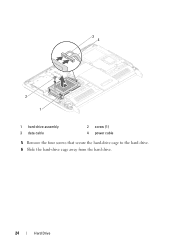
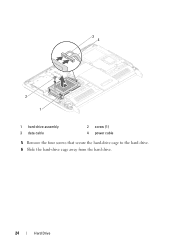
34
2 1
1 hard-drive assembly 3 data cable
2 screw (1) 4 power cable
5 Remove the four screws that secure the hard-drive cage to the hard drive. 6 Slide the hard-drive cage away from the hard drive.
24
Hard Drive
Owners Manual - Page 25
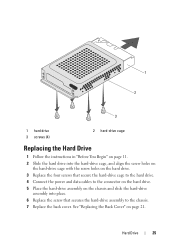
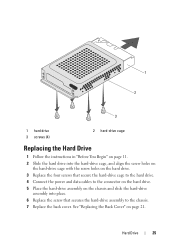
... page 11. 2 Slide the hard drive into place. 6 Replace the screw that secure the hard-drive cage to the hard drive. 4 Connect the power and data cables to the chassis. 7 Replace the back cover.
Owners Manual - Page 27


...Optical Drive
WARNING: Before working inside your computer, read the safety information that is not authorized by Dell is not covered by periodically touching an unpainted metal surface (such as a connector on your computer..... See "Removing the Back Cover" on page 19. 3 Disconnect the power and data cables from the connector on page 11. 2 Remove the back cover. For additional safety best ...
Owners Manual - Page 28
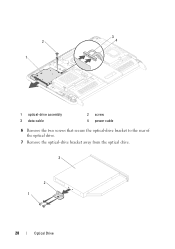
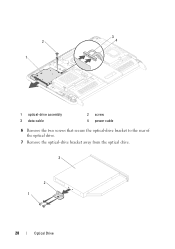
3
2
4
1
1 optical-drive assembly 3 data cable
2 screw 4 power cable
6 Remove the two screws that secure the optical-drive bracket to the rear of the optical drive.
7 Remove the optical-drive bracket away from the optical drive.
3
2 1
28
Optical Drive
Owners Manual - Page 29
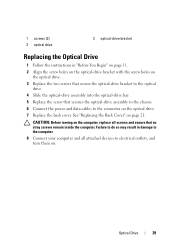
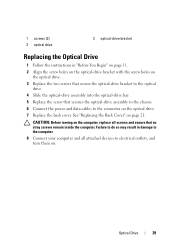
... damage to the computer. 8 Connect your computer and all screws and ensure that secures the optical-drive assembly to the chassis. 6 Connect the power and data cables to the connector on the optical drive. 7 Replace the back cover.
Owners Manual - Page 31


For additional safety best practices information, see the Regulatory Compliance Homepage at dell.com/regulatory_compliance. Removing Memory Module(s)
1 Follow the instructions in "Before You Begin... working inside your computer, read the safety information that is not authorized by Dell is not covered by periodically touching an unpainted metal surface (such as a connector on your computer.
Owners Manual - Page 35


For additional safety best practices information, see the Regulatory Compliance Homepage at dell.com/regulatory_compliance. CAUTION: Only a certified service technician should perform repairs on your computer... inside your computer, read the safety information that is not authorized by Dell is not covered by periodically touching an unpainted metal surface (such as a connector on your computer.
Owners Manual - Page 37


...inside your computer, read the safety information that is not authorized by Dell is not covered by periodically touching an unpainted metal surface (such as...2 Remove the back cover. For additional safety best practices information, see the Regulatory Compliance Homepage at dell.com/regulatory_compliance. See "Removing the Rear-Stand Assembly"
on your warranty.
CAUTION: Only a certified ...
Owners Manual - Page 125


....
System Setup Utility
125 This prompt can appear very quickly, so you see the Microsoft Windows desktop. If you wait too long and the operating system logo appears, continue to appear and
then ...press immediately. Then, turn off your computer. 2 When the DELL logo is lost. System Setup Screens The system setup screen displays current or changeable configuration ...
Owners Manual - Page 132


... that shipped with your computer). 1 Follow the instructions in this section, follow the safety instructions that is not authorized by Dell is bootable, check the device documentation. Changing Boot Sequence for Future Boots 1 Enter system setup. Clearing Forgotten Passwords
WARNING: ... (such as a connector on your warranty. For example, if you see the Microsoft Windows desktop.
Owners Manual - Page 137


...label at the back of the menu. Flashing the BIOS
137 If you have your desktop. Click BIOS. 5 Click Download Now to your computer is titled the same as the downloaded...service tag: field,
click Go, and proceed to support.dell.com/support/downloads. 3 Locate the BIOS update file for your computer:
NOTE: The Service Tag for your desktop. 7 Click Close if the Download Complete window appears. ...
Similar Questions
How To Factory Reset A Dell Inspiron 2320 With Dell Data Save
(Posted by rmamde 9 years ago)
How To Do A Factory Reset On A Inspiron 2305 Desktop
(Posted by veLast 10 years ago)

