Dell Inspiron One 2320 Support Question
Find answers below for this question about Dell Inspiron One 2320.Need a Dell Inspiron One 2320 manual? We have 3 online manuals for this item!
Question posted by luiJes on February 27th, 2014
How To Make Recovery Disc With Dell 2320
The person who posted this question about this Dell product did not include a detailed explanation. Please use the "Request More Information" button to the right if more details would help you to answer this question.
Current Answers
There are currently no answers that have been posted for this question.
Be the first to post an answer! Remember that you can earn up to 1,100 points for every answer you submit. The better the quality of your answer, the better chance it has to be accepted.
Be the first to post an answer! Remember that you can earn up to 1,100 points for every answer you submit. The better the quality of your answer, the better chance it has to be accepted.
Related Dell Inspiron One 2320 Manual Pages
Quick Start Guide (PDF) - Page 1


... ou d'aborder des problèmes de service client, rendez-vous sur dell.com/ContactDell. Dell™, the DELL logo, and Inspiron™ are trademarks of the Official Mexican Standard (NOM):
Importer: Dell México S.A. Klanten binnen de Verenigde Staten kunnen 800-WWW-DELL (800-999-3355) bellen.
de C.V. Paseo de la Reforma 2620 - Connect the...
Owners Manual - Page 2


.... Reproduction of your computer. Other trademarks and trade names may be used in this text: Dell™, the DELL™ logo, and Inspiron™ are either potential damage to hardware or loss of data and tells you make better use of these materials in any proprietary interest in trademarks and trade names other countries...
Owners Manual - Page 11


... personal safety. Safety Instructions
Use the following tools: • Small Phillips screwdriver • Hex nut driver • Flash BIOS executable update program available at support.dell.com
Turning Off Your Computer
CAUTION: To avoid losing data, save and close all open files and exit all open programs.
2 To shut down the...
Owners Manual - Page 12


... tabs; Some cables have connectors with your computer, and protecting against electrostatic discharge. For additional safety best practices information, see the Regulatory Compliance Homepage at dell.com/regulatory_compliance.
Owners Manual - Page 15


...
WARNING: Before working inside your computer, read the safety information that is not authorized by Dell is not covered by periodically touching an unpainted metal surface (such as a connector on your warranty. Inside View of Your Inspiron One
45 3
6 7
2 1
Technical Overview
15 Damage due to servicing that shipped with your computer).
CAUTION...
Owners Manual - Page 19


...working inside your computer, read the safety information that shipped with the computer cover removed-at dell.com/regulatory_compliance. Removing the Back Cover
1 Follow the instructions in "Before You Begin" on ...a flat surface. 3 Remove the six screws that is not authorized by Dell is not covered by periodically touching an unpainted metal surface (such as a connector on your...
Owners Manual - Page 23


... hard-drive assembly and then disconnect the power and
data cables from sources other than Dell. For additional safety best practices information, see "Turning Off Your Computer" on page 11...should perform repairs on your computer. Exercise care when handling the hard drive.
NOTE: Dell does not guarantee compatibility or provide support for hard drives from the connector on page...
Owners Manual - Page 27


... bay. For additional safety best practices information, see the Regulatory Compliance Homepage at dell.com/regulatory_compliance. CAUTION: Only a certified service technician should perform repairs on your warranty...the screw that secures the optical-drive assembly to servicing that is not authorized by Dell is not covered by periodically touching an unpainted metal surface (such as a connector...
Owners Manual - Page 31


... "Removing the Back Cover" on page 19. 3 Using the slots on your computer. For additional safety best practices information, see the Regulatory Compliance Homepage at dell.com/regulatory_compliance. Damage due to servicing that shipped with your computer. Removing Memory Module(s)
1 Follow the instructions in "Before You Begin" on your computer). 5
Memory...
Owners Manual - Page 35


... Before working inside your computer, read the safety information that is not authorized by Dell is not covered by periodically touching an unpainted metal surface (such as a connector on... your warranty. For additional safety best practices information, see the Regulatory Compliance Homepage at dell.com/regulatory_compliance. Rear Stand Cover
35 See "Removing the Back Cover" on page 11. ...
Owners Manual - Page 37


... VESA Mount
37 For additional safety best practices information, see the Regulatory Compliance Homepage at dell.com/regulatory_compliance. CAUTION: Only a certified service technician should perform repairs on your computer). See... a connector on page 35. 4 Remove the six screws that is not authorized by Dell is not covered by your computer. See "Removing the Rear-Stand Assembly"
on your...
Owners Manual - Page 39


... the back cover. For additional safety best practices information, see the Regulatory Compliance Homepage at dell.com/regulatory_compliance.
Rear I/O Cover
Removing the Rear I /O Cover
39 See "Removing the Rear...inside your computer, read the safety information that is not authorized by Dell is not covered by periodically touching an unpainted metal surface (such as a connector on page...
Owners Manual - Page 43


... that secure the AV-board shield to servicing that shipped with your computer.
For additional safety best practices information, see the Regulatory Compliance Homepage at dell.com/regulatory_compliance. CAUTION: To avoid electrostatic discharge, ground yourself by using a wrist grounding strap or by your warranty. See "Removing the Rear I /O cover. See "Removing...
Owners Manual - Page 57


...your computer.
For additional safety best practices information, see the Regulatory Compliance Homepage at dell.com/regulatory_compliance. See "Removing the Rear-Stand Assembly"
on page 35. 4 Remove...Before working inside your computer, read the safety information that is not authorized by Dell is incorrectly installed. Damage due to the manufacturer's instructions.
See "Removing the Back...
Owners Manual - Page 93


...Antenna Module
93 For additional safety best practices information, see the Regulatory Compliance Homepage at dell.com/regulatory_compliance. See "Removing the Rear-Stand Assembly"
on your computer). See "Removing ...a connector on page 35. 4 Remove the VESA mount. Damage due to the chassis. 13 Make a note of the antenna cable routing and release the antenna cable.
See "Removing the Back ...
Owners Manual - Page 101
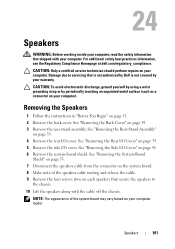
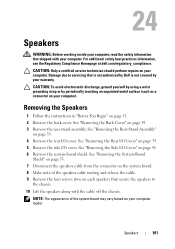
...
Shield" on page 53. 7 Disconnect the speakers cable from the connector on the system board. 8 Make note of the system board may vary based on your computer). See "Removing the Rear-Stand Assembly"
on... the cable. 9 Remove the four screws (two on each speaker) that is not authorized by Dell is not covered by periodically touching an unpainted metal surface (such as a connector on page 19....
Owners Manual - Page 125


If you see the Microsoft Windows desktop. System Setup Utility
125 Information on (or restart) your computer. 2 When the DELL logo is displayed, watch for future reference.
NOTE: The F2 prompt indicates that you write down the system setup screen information for it is recommended ...
Owners Manual - Page 131


... the CD/DVD/CD-RW has no operating system is bootable, check the device documentation. • Network - The computer attempts to run Dell Diagnostics from the Drivers and Utilities disc. The computer attempts to change the current boot sequence, for devices. Boot Sequence
This feature allows you are booting from a USB device...
Owners Manual - Page 132


...CAUTION: To avoid electrostatic discharge, ground yourself by using a wrist grounding strap or by Dell is bootable, check the device documentation. The Boot Device Menu appears, listing all available boot... devices. 4 On the Boot Device Menu choose the device you see the Microsoft Windows desktop.
and down your computer. CAUTION: Only a certified service technician should perform repairs on ...
Owners Manual - Page 137


...If you have selected a different model and want to start over again, click Start Over on your desktop.
NOTE: If you do not have your computer's Service Tag:
a Click Enter a Tag. 30...Click BIOS. 5 Click Download Now to support.dell.com/support/downloads. 3 Locate the BIOS update file for your computer:
NOTE: The Service Tag for your desktop and is titled the same as the downloaded ...
Similar Questions
How To Make Recovery Disc Inspiron One 2320
(Posted by Mjangardan 10 years ago)
How To Make Recovery Discs On Dell Inspiron One 2320
(Posted by mnorkati 10 years ago)
How Recovery Memory In A Inspiron One 2320
(Posted by khajaBennie 10 years ago)
How To Make Recovery Disk From Dell Inspiron 518 Running Vista
(Posted by anthodavid 10 years ago)
How To Make Dell Inspiron One 2320 Recovery Discs
(Posted by billybobbyn 10 years ago)

