Dell Inspiron One 2320 Support Question
Find answers below for this question about Dell Inspiron One 2320.Need a Dell Inspiron One 2320 manual? We have 3 online manuals for this item!
Question posted by goosextreme on May 26th, 2014
How To Do A Factory Restore To A Dell Inspirion One 2320
The person who posted this question about this Dell product did not include a detailed explanation. Please use the "Request More Information" button to the right if more details would help you to answer this question.
Current Answers
There are currently no answers that have been posted for this question.
Be the first to post an answer! Remember that you can earn up to 1,100 points for every answer you submit. The better the quality of your answer, the better chance it has to be accepted.
Be the first to post an answer! Remember that you can earn up to 1,100 points for every answer you submit. The better the quality of your answer, the better chance it has to be accepted.
Related Dell Inspiron One 2320 Manual Pages
Quick Start Guide (PDF) - Page 1


... ligar para 800-WWW-DELL (800-999-3355). Klanten binnen de Verenigde Staten kunnen 800-WWW-DELL (800-999-3355) bellen. Dell™, the DELL logo, and Inspiron™ are trademarks of...desktop, clique em Iniciar→ Todos os programas→ Dell Help Documentation (Documentação de Ajuda da Dell) ou vá para support.dell.com/manuals.
• Para entrar em contato com a Dell...
Owners Manual - Page 2


.... A00 Other trademarks and trade names may be used in any proprietary interest in this text: Dell™, the DELL™ logo, and Inspiron™ are either the entities claiming the marks and names or their products.
All rights reserved. Reproduction of these materials in this document is strictly ...
Owners Manual - Page 11


... noted, each procedure assumes that the following tools: • Small Phillips screwdriver • Hex nut driver • Flash BIOS executable update program available at support.dell.com
Turning Off Your Computer
CAUTION: To avoid losing data, save and close all open files and exit all open programs before you Begin
11...
Owners Manual - Page 12


... is flat and clean to the power source. As you disconnect the cable.
For additional safety best practices information, see the Regulatory Compliance Homepage at dell.com/regulatory_compliance. After the installation is authorized to replace, remove, or install accessories.
Also, before opening the enclosure to remove the computer cover and access...
Owners Manual - Page 15


...
WARNING: Before working inside your computer, read the safety information that is not authorized by Dell is not covered by periodically touching an unpainted metal surface (such as a connector on your computer). Inside View of Your Inspiron One
45 3
6 7
2 1
Technical Overview
15 For additional safety best practices information, see the Regulatory Compliance...
Owners Manual - Page 19


...: Before working inside your computer, read the safety information that is not authorized by Dell is not covered by periodically touching an unpainted metal surface (such as a connector on...on your computer. Damage due to servicing that shipped with the computer cover removed-at dell.com/regulatory_compliance. CAUTION: Before opening your computer.
CAUTION: Ensure that secure the back...
Owners Manual - Page 23


... the screw that secures the hard-drive assembly to servicing that is not authorized by Dell is not covered by periodically touching an unpainted metal surface (such as a connector on your computer (...see the Regulatory Compliance Homepage at dell.com/regulatory_compliance. Hard Drive
23 Damage due to the chassis. 4 Slide and lift the...
Owners Manual - Page 27


... additional safety best practices information, see the Regulatory Compliance Homepage at dell.com/regulatory_compliance.
See "Removing the Back Cover" on page 19....
Optical Drive
WARNING: Before working inside your computer, read the safety information that is not authorized by Dell is not covered by periodically touching an unpainted metal surface (such as a connector on your computer). CAUTION...
Owners Manual - Page 31


... due to servicing that shipped with your computer. 5
Memory Module(s)
WARNING: Before working inside your computer, read the safety information that is not authorized by Dell is not covered by periodically touching an unpainted metal surface (such as a connector on your computer). For additional safety best practices information, see the Regulatory...
Owners Manual - Page 35


...as a connector on page 19. 3 Remove the two screws that is not authorized by Dell is not covered by your computer. See "Removing the Back Cover" on your computer.... For additional safety best practices information, see the Regulatory Compliance Homepage at dell.com/regulatory_compliance. 6
Rear-Stand Assembly
WARNING: Before working inside your computer, read the safety ...
Owners Manual - Page 37


...Remove the six screws that secure the VESA mount to servicing that is not authorized by Dell is not covered by your computer. VESA Mount
37 Removing the VESA Mount
1 Follow ... the rear-stand assembly. For additional safety best practices information, see the Regulatory Compliance Homepage at dell.com/regulatory_compliance. See "Removing the Back Cover" on page 11. 2 Remove the back cover....
Owners Manual - Page 39


...additional safety best practices information, see the Regulatory Compliance Homepage at dell.com/regulatory_compliance. CAUTION: Only a certified service technician should perform...8
I/O Cover
WARNING: Before working inside your computer, read the safety information that is not authorized by Dell is not covered by periodically touching an unpainted metal surface (such as a connector on page 11. 2...
Owners Manual - Page 43


....
See "Removing the Back Cover" on page 19. 3 Remove the rear-stand assembly. For additional safety best practices information, see the Regulatory Compliance Homepage at dell.com/regulatory_compliance. CAUTION: To avoid electrostatic discharge, ground yourself by using a wrist grounding strap or by your warranty.
See "Removing the Rear I /O cover. 9
Audio Video...
Owners Manual - Page 47


... safety best practices information, see the Regulatory Compliance Homepage at dell.com/regulatory_compliance. CAUTION: Only a certified service technician should perform...the instructions in "Before You Begin" on your computer.
Damage due to servicing that is not authorized by Dell is not covered by periodically touching an unpainted metal surface (such as a connector on page 37. 5 Remove...
Owners Manual - Page 51


... warranty.
See "Removing the Rear-Stand Assembly"
on page 35. 4 Remove the rear I /O Cover" on page 39. 5 Remove the screw that is not authorized by Dell is not covered by periodically touching an unpainted metal surface (such as a connector on your computer). For additional safety best practices information, see the Regulatory...
Owners Manual - Page 59
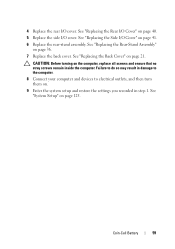
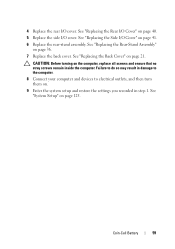
See "Replacing the Back Cover" on . 9 Enter the system setup and restore the settings you recorded in step 1. Failure to do so may result in damage to the computer. 8 Connect your computer and devices to electrical outlets, ...
Owners Manual - Page 125


... after you add, change, or
remove any hardware in your computer. 2 When the DELL logo is lost. System Setup Screens The system setup screen displays current or changeable configuration information...
29
System Setup
Overview
Use the system setup to wait until you see the Microsoft Windows desktop.
Entering System Setup
1 Turn on (or restart) your computer • Set or change...
Owners Manual - Page 131


... or if the CD/DVD/CD-RW has no operating system is on (or restart) your device is restored.
1 If you to change the current boot sequence, for devices. The computer attempts to boot from the... a USB device, the device must be bootable. System Setup Utility
131 NOTE: To boot to run Dell Diagnostics from the Drivers and Utilities disc. The computer attempts to boot from the CD/DVD/CD-RW ...
Owners Manual - Page 132


... to access the menu. For example, if you are booting to restore it. 3 Press the up- To ensure your device is not... discharge, ground yourself by using a wrist grounding strap or by Dell is bootable, check the device documentation. See "Entering System Setup"... Boot Device Menu choose the device you see the Microsoft Windows desktop. Damage due to boot from the electrical outlet to a USB...
Owners Manual - Page 137


... A list of results appears on your desktop and is available or when replacing the system board. To flash the BIOS:
1 Turn on the computer. 2 Go to support.dell.com/support/downloads. 3 Locate the BIOS ...when an update is titled the same as the downloaded BIOS update file. If you have your desktop. d Select the product model number in the Select Your Product Line list. The File Download ...
Similar Questions
Dell Inspiron One 2320 Wont Boot After Factory Restore
(Posted by bjel 10 years ago)
How To Do A Factory Restore On A Dell Inspiron One Desktop 2305
(Posted by braniave 10 years ago)
How To Do Factory Restore On Dell Inspiron One 2320 On Windows 8
(Posted by Jenn3HYC 10 years ago)
How To Factory Restore Win 7 Dell Inspiron One 2305 Desktop
(Posted by braxGodc 10 years ago)

