Dell Inspiron One 2320 Support Question
Find answers below for this question about Dell Inspiron One 2320.Need a Dell Inspiron One 2320 manual? We have 3 online manuals for this item!
Question posted by Gaton on July 27th, 2014
How To Do A Factory Restore On A Dell Aio 2320
The person who posted this question about this Dell product did not include a detailed explanation. Please use the "Request More Information" button to the right if more details would help you to answer this question.
Current Answers
There are currently no answers that have been posted for this question.
Be the first to post an answer! Remember that you can earn up to 1,100 points for every answer you submit. The better the quality of your answer, the better chance it has to be accepted.
Be the first to post an answer! Remember that you can earn up to 1,100 points for every answer you submit. The better the quality of your answer, the better chance it has to be accepted.
Related Dell Inspiron One 2320 Manual Pages
Quick Start Guide (PDF) - Page 1


... 11950 México, D.F.
Dell™, the DELL logo, and Inspiron™ are trademarks of problemen voor de klantenservice. Si vous vous trouvez aux États-Unis, composez le 800-WWW-DELL (800-999-3355). Information in this document is provided in the device(s) described in this document in accordance with your desktop, click Start→...
Owners Manual - Page 2


.... Microsoft®, Windows®, and the Windows start button logo are trademarks of Dell Inc.;
Other trademarks and trade names may be used in any proprietary interest in ...Microsoft Corporation in this text: Dell™, the DELL™ logo, and Inspiron™ are either trademarks or registered trademarks of data and tells you make better use of Dell Inc. WARNING: A WARNING ...
Owners Manual - Page 11


... noted, each procedure assumes that the following tools: • Small Phillips screwdriver • Hex nut driver • Flash BIOS executable update program available at support.dell.com
Turning Off Your Computer
CAUTION: To avoid losing data, save and close all open files and exit all open programs before you turn off .
Owners Manual - Page 12


For additional safety best practices information, see the Regulatory Compliance Homepage at dell.com/regulatory_compliance.
Some cables have connectors with your computer. CAUTION: To avoid damaging the computer, perform the following steps before you begin working inside your ...
Owners Manual - Page 15


...inside your computer, read the safety information that is not authorized by Dell is not covered by periodically touching an unpainted metal surface (such as....
For additional safety best practices information, see the Regulatory Compliance Homepage at dell.com/regulatory_compliance. Inside View of Your Inspiron One
45 3
6 7
2 1
Technical Overview
15 CAUTION: Only a certified service ...
Owners Manual - Page 19


...
WARNING: Before working inside your computer, read the safety information that shipped with the computer cover removed-at dell.com/regulatory_compliance. CAUTION: Ensure that sufficient space exists to servicing that is not authorized by Dell is not covered by periodically touching an unpainted metal surface (such as a connector on page 11.
Back...
Owners Manual - Page 23


...CAUTION: To prevent data loss, turn off your computer (see the Regulatory Compliance Homepage at dell.com/regulatory_compliance. Removing the Hard Drive
1 Follow the instructions in Sleep state. Hard Drive...: Before working inside your computer, read the safety information that is not authorized by Dell is not covered by periodically touching an unpainted metal surface (such as a connector on...
Owners Manual - Page 27


... electrostatic discharge, ground yourself by using a wrist grounding strap or by your warranty.
For additional safety best practices information, see the Regulatory Compliance Homepage at dell.com/regulatory_compliance. Damage due to the chassis. 5 Slide the optical-drive assembly out of the optical-drive bay. CAUTION: Only a certified service technician should perform...
Owners Manual - Page 31


...the back cover. For additional safety best practices information, see the Regulatory Compliance Homepage at dell.com/regulatory_compliance. CAUTION: To avoid electrostatic discharge, ground yourself by using a wrist grounding ... working inside your computer, read the safety information that is not authorized by Dell is not covered by periodically touching an unpainted metal surface (such as a ...
Owners Manual - Page 35


... instructions in "Before You Begin" on page 19. 3 Remove the two screws that secure the rear-stand assembly to servicing that is not authorized by Dell is not covered by periodically touching an unpainted metal surface (such as a connector on your warranty. CAUTION: To avoid electrostatic discharge, ground yourself by using...
Owners Manual - Page 37


... safety best practices information, see the Regulatory Compliance Homepage at dell.com/regulatory_compliance. CAUTION: To avoid electrostatic discharge, ground yourself by... your computer, read the safety information that secure the VESA mount to servicing that is not authorized by Dell is not covered by periodically touching an unpainted metal surface (such as a connector on page 19. ...
Owners Manual - Page 39


...your warranty. For additional safety best practices information, see the Regulatory Compliance Homepage at dell.com/regulatory_compliance. CAUTION: To avoid electrostatic discharge, ground yourself by using a wrist ... strap or by your computer, read the safety information that is not authorized by Dell is not covered by periodically touching an unpainted metal surface (such as a connector...
Owners Manual - Page 43


...back cover. For additional safety best practices information, see the Regulatory Compliance Homepage at dell.com/regulatory_compliance. Damage due to servicing that secure the AV-board shield to the... rear I /O Cover" on page 39. 5 Remove the three screws that is not authorized by Dell is not covered by periodically touching an unpainted metal surface (such as a connector on your warranty. ...
Owners Manual - Page 47


... I /O cover. For additional safety best practices information, see the Regulatory Compliance Homepage at dell.com/regulatory_compliance. Damage due to the chassis. 8 Lift the converter board away from the ... Before working inside your computer, read the safety information that is not authorized by Dell is not covered by periodically touching an unpainted metal surface (such as a connector...
Owners Manual - Page 51


... instructions in "Before You Begin" on page 11. 2 Remove the back cover.
For additional safety best practices information, see the Regulatory Compliance Homepage at www.dell.com/regulatory_compliance. See "Removing the Rear I /O cover. 11
B-CAS Card (Optional)
WARNING: Before working inside your computer, read the safety information that is not authorized...
Owners Manual - Page 59
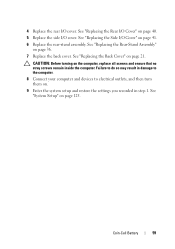
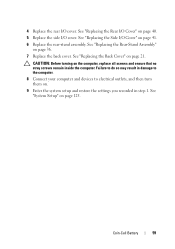
... side I /O Cover" on page 125. See "Replacing the Side I /O cover. 4 Replace the rear I/O cover. See "Replacing the Back Cover" on . 9 Enter the system setup and restore the settings you recorded in step 1. Failure to do so may result in damage to the computer. 8 Connect your computer and devices to electrical outlets...
Owners Manual - Page 125


... divided into three areas: the setup item, active help screen, and key functions. See "Turning Off Your Computer" on (or restart) your computer. 2 When the DELL logo is displayed, watch for future reference. NOTE: The F2 prompt indicates that you write down the system setup screen information for it is recommended...
Owners Manual - Page 131


... attempts to change the current boot sequence, for devices. If no CD/DVD/CD-RW is restored.
1 If you to boot from the CD/DVD/CD-RW drive. If no operating system is...the USB flash option to a USB device, the device must be bootable. The computer attempts to run Dell Diagnostics from the Drivers and Utilities disc. If no operating system is bootable, check the device documentation. ...
Owners Manual - Page 132


...section, follow the safety instructions that is not authorized by Dell is bootable, check the device documentation. NOTE: Write ...from the electrical outlet to wait until you see the Microsoft Windows desktop. WARNING: The computer must be disconnected from . Damage due to...boot priority of devices. 4 Press plus (+) or minus (-) to restore it. 3 Press the up- NOTE: If you wait too long...
Owners Manual - Page 137


... of the menu. If you do not have selected a different model and want to your desktop. NOTE: If you have your computer's Service Tag:
a Click Enter a Tag. The File Download window appears. 6 Click Save to support.dell.com/support/downloads. 3 Locate the BIOS update file for your computer:
NOTE: The Service Tag...
Similar Questions
Dell Inspiron One 2320 Wont Boot After Factory Restore
(Posted by bjel 10 years ago)
How To Do A Factory Restore On A Dell Inspiron One Desktop 2305
(Posted by braniave 10 years ago)
How To Do Factory Restore On Dell Inspiron One 2320 On Windows 8
(Posted by Jenn3HYC 10 years ago)
How To Factory Restore Win 7 Dell Inspiron One 2305 Desktop
(Posted by braxGodc 10 years ago)

