Dell Inspiron One 2320 Support Question
Find answers below for this question about Dell Inspiron One 2320.Need a Dell Inspiron One 2320 manual? We have 3 online manuals for this item!
Question posted by frCothr on October 14th, 2013
Dell Inspiron 2330 All In One Won't Boot
The person who posted this question about this Dell product did not include a detailed explanation. Please use the "Request More Information" button to the right if more details would help you to answer this question.
Current Answers
There are currently no answers that have been posted for this question.
Be the first to post an answer! Remember that you can earn up to 1,100 points for every answer you submit. The better the quality of your answer, the better chance it has to be accepted.
Be the first to post an answer! Remember that you can earn up to 1,100 points for every answer you submit. The better the quality of your answer, the better chance it has to be accepted.
Related Dell Inspiron One 2320 Manual Pages
Quick Start Guide (PDF) - Page 1


...(s) described in this document in accordance with your desktop, click Start→ All Programs→ Dell Help Documentation or go to support.dell.com/manuals.
• To contact Dell for Mexico)
The following information is subject to dell.com/ContactDell. Dell™, the DELL logo, and Inspiron™ are trademarks of Dell Inc. Information in verband met verkoop, technische...
Owners Manual - Page 2


... and trade names other countries. All rights reserved. A00 WARNING: A WARNING indicates a potential for property damage, personal injury, or death. Trademarks used in this text: Dell™, the DELL™ logo, and Inspiron™ are either potential damage to hardware or loss of data and tells you make better use of...
Owners Manual - Page 3


Contents
1 Before You Begin 11
Recommended Tools 11 Turning Off Your Computer 11 Safety Instructions 11
2 Technical Overview 15
Inside View of Your Inspiron One 15 System Board Components 17
3 Back Cover 19
Removing the Back Cover 19 Replacing the Back Cover 21
4 Hard Drive 23
Removing the Hard ...
Owners Manual - Page 9
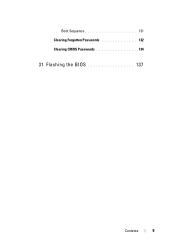
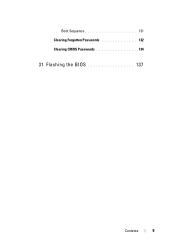
Boot Sequence 131 Clearing Forgotten Passwords 132 Clearing CMOS Passwords 134
31 Flashing the BIOS 137
Contents
9
Owners Manual - Page 11


... in this document may require the following tools: • Small Phillips screwdriver • Hex nut driver • Flash BIOS executable update program available at support.dell.com
Turning Off Your Computer
CAUTION: To avoid losing data, save and close all open files and exit all open programs.
2 To shut down the...
Owners Manual - Page 12


... working inside your computer, read the safety information that shipped with locking tabs; For additional safety best practices information, see the Regulatory Compliance Homepage at dell.com/regulatory_compliance. WARNING: Disconnect all fasteners installed before connecting to the power source. See the safety instructions for complete information about safety precautions, working inside...
Owners Manual - Page 15


... safety best practices information, see the Regulatory Compliance Homepage at dell.com/regulatory_compliance. 1
Technical Overview
WARNING: Before working inside your computer, read the safety information that... is not authorized by Dell is not covered by periodically touching an unpainted metal surface (such as a connector...
Owners Manual - Page 19


... face down on page 11.
2
Back Cover
WARNING: Before working inside your computer, read the safety information that shipped with the computer cover removed-at dell.com/regulatory_compliance. CAUTION: Before opening your computer. CAUTION: Only a certified service technician should perform repairs on your computer, ensure that you place the computer on...
Owners Manual - Page 23


...your warranty. CAUTION: Hard drives are installing a hard drive from a source other than Dell, you remove the hard drive from the connector on the new hard drive. 3
Hard... read the safety information that shipped with your computer (see the Regulatory Compliance Homepage at dell.com/regulatory_compliance. Removing the Hard Drive
1 Follow the instructions in Sleep state. CAUTION: Only...
Owners Manual - Page 27


...drive bay.
For additional safety best practices information, see the Regulatory Compliance Homepage at dell.com/regulatory_compliance. CAUTION: Only a certified service technician should perform repairs on page ...Before working inside your computer, read the safety information that is not authorized by Dell is not covered by periodically touching an unpainted metal surface (such as a connector ...
Owners Manual - Page 31


... computer.
For additional safety best practices information, see the Regulatory Compliance Homepage at dell.com/regulatory_compliance. CAUTION: Only a certified service technician should perform repairs on your...Before working inside your computer, read the safety information that is not authorized by Dell is not covered by periodically touching an unpainted metal surface (such as a connector...
Owners Manual - Page 33


... computer. See "Replacing the Back Cover" on the system-board shield and snap the memory-module shield into place. If you do so may not boot. 1 Follow the instructions in the memorymodule connector. CAUTION: Before turning on the computer, replace all attached devices to electrical outlets, and then turn them on...
Owners Manual - Page 35


...your computer). For additional safety best practices information, see the Regulatory Compliance Homepage at dell.com/regulatory_compliance. 6
Rear-Stand Assembly
WARNING: Before working inside your computer, read the...information that secure the rear-stand assembly to servicing that is not authorized by Dell is not covered by periodically touching an unpainted metal surface (such as a connector...
Owners Manual - Page 37


...Back Cover" on page 35. 4 Remove the six screws that is not authorized by Dell is not covered by periodically touching an unpainted metal surface (such as a connector on ...your computer. For additional safety best practices information, see the Regulatory Compliance Homepage at dell.com/regulatory_compliance. See "Removing the Rear-Stand Assembly"
on page 19. 3 Remove the rear...
Owners Manual - Page 39


... screws that secure the rear I/O cover to servicing that shipped with your warranty. For additional safety best practices information, see the Regulatory Compliance Homepage at dell.com/regulatory_compliance. CAUTION: Only a certified service technician should perform repairs on page 11. 2 Remove the back cover.
8
I/O Cover
WARNING: Before working inside your computer, read...
Owners Manual - Page 43


...I /O Cover" on page 39. 5 Remove the three screws that is not authorized by Dell is not covered by periodically touching an unpainted metal surface (such as a connector on your ...computer. For additional safety best practices information, see the Regulatory Compliance Homepage at dell.com/regulatory_compliance. Removing the Audio Video (AV) Board
1 Follow the instructions in "Before ...
Owners Manual - Page 125


...
29
System Setup
Overview
Use the system setup to wait until you see the Microsoft Windows desktop. This prompt can appear very quickly, so you must watch for future reference.
System Setup...change , or
remove any hardware in your computer. Then, turn off your computer. 2 When the DELL logo is divided into three areas: the setup item, active help screen, and key functions. System ...
Owners Manual - Page 131


... USB flash option to a USB device, the device must be bootable. Changing Boot Sequence for the Current Boot You can use this feature to change the boot sequence for example, to boot from the CD/DVD/CD-RW drive to run Dell Diagnostics from the primary hard drive. If no operating system is on the...
Owners Manual - Page 132


For example, if you see the Microsoft Windows desktop. NOTE: To boot to a USB device, the device must be bootable. See "Entering System Setup" on...shipped with your computer). 1 Follow the instructions in this section, follow the safety instructions that is not authorized by Dell is bootable, check the device documentation. Damage due to restore it. 3 Press the up- CAUTION: Only a certified...
Owners Manual - Page 137


...Select the product model number in the Enter a service tag: field,
click Go, and proceed to support.dell.com/support/downloads. 3 Locate the BIOS update file for your computer:
NOTE: The Service Tag for your... Select the type of the menu. Flashing the BIOS
137 The file icon appears on your desktop and is available or when replacing the system board. The File Download window appears. 6 Click...
Similar Questions
Dell Inspiron One 2330 Won't Boot Up After Updates
(Posted by lilWas 9 years ago)
Dell Inspiron 2330 Will Not Boot Up Says Daignosing Pc Then Reboots
(Posted by bictm 9 years ago)

