Dell Inspiron One 2320 Support Question
Find answers below for this question about Dell Inspiron One 2320.Need a Dell Inspiron One 2320 manual? We have 3 online manuals for this item!
Question posted by escsgomez on December 29th, 2013
Dell Inspiron 2330 Wireless Keyboard And Mouse Stops Responding When Usb 3
device plugged in
Current Answers
There are currently no answers that have been posted for this question.
Be the first to post an answer! Remember that you can earn up to 1,100 points for every answer you submit. The better the quality of your answer, the better chance it has to be accepted.
Be the first to post an answer! Remember that you can earn up to 1,100 points for every answer you submit. The better the quality of your answer, the better chance it has to be accepted.
Related Dell Inspiron One 2320 Manual Pages
Quick Start Guide (PDF) - Page 1


... a ventas, ayuda técnica o asuntos relacionados con el servicio al cliente, vaya a dell.com/ContactDell. Connect the keyboard and mouse
Sluit het toetsenbord en de muis aan Branchez le clavier et la souris Conecte el teclado y el mouse Conecte o teclado e o mouse
One
2320 Quick Start
Snel starten | Démarrage rapide Inicio rápido | Início...
Owners Manual - Page 2


... United States and/or other than its own.
2011 - 07
Rev.
Other trademarks and trade names may be used in this text: Dell™, the DELL™ logo, and Inspiron™ are either the entities claiming the marks and names or their products. A00 Trademarks used in this document to refer to either...
Owners Manual - Page 3


Contents
1 Before You Begin 11
Recommended Tools 11 Turning Off Your Computer 11 Safety Instructions 11
2 Technical Overview 15
Inside View of Your Inspiron One 15 System Board Components 17
3 Back Cover 19
Removing the Back Cover 19 Replacing the Back Cover 21
4 Hard Drive 23
Removing the Hard ...
Owners Manual - Page 5
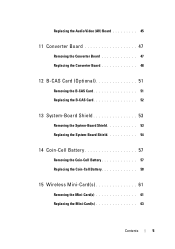
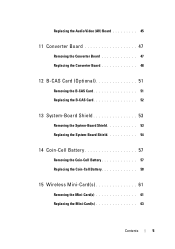
... 53 Replacing the System-Board Shield 54
14 Coin-Cell Battery 57
Removing the Coin-Cell Battery 57 Replacing the Coin-Cell Battery 58
15 Wireless Mini-Card(s 61
Removing the Mini-Card(s 61 Replacing the Mini-Card(s 63
Contents
5
Owners Manual - Page 11


... noted, each procedure assumes that the following tools: • Small Phillips screwdriver • Hex nut driver • Flash BIOS executable update program available at support.dell.com
Turning Off Your Computer
CAUTION: To avoid losing data, save and close all open files and exit all open programs before you turn off .
Owners Manual - Page 12


... scratched.
2 Turn off your computer and all attached devices from their electrical outlets.
5 Disconnect all attached devices.
CAUTION: To avoid electrostatic discharge, ground yourself by ...For additional safety best practices information, see the Regulatory Compliance Homepage at dell.com/regulatory_compliance.
See the safety instructions for complete information about safety precautions...
Owners Manual - Page 15


.... Damage due to servicing that shipped with your computer. Inside View of Your Inspiron One
45 3
6 7
2 1
Technical Overview
15 1
Technical Overview
WARNING: Before working inside your... computer, read the safety information that is not authorized by Dell is not covered by periodically touching an unpainted metal surface (such as a connector on your...
Owners Manual - Page 19


... You Begin" on your computer. 2
Back Cover
WARNING: Before working inside your computer, read the safety information that shipped with the computer cover removed-at dell.com/regulatory_compliance. Damage due to servicing that secure the back cover to the computer.
For additional safety best practices information, see the Regulatory Compliance Homepage...
Owners Manual - Page 23


...
23 CAUTION: To avoid electrostatic discharge, ground yourself by using a wrist grounding strap or by Dell is hot, do not touch the metal housing of the hard drive. CAUTION: Only a certified...repairs on your computer. CAUTION: Hard drives are installing a hard drive from a source other than Dell, you are extremely fragile. See "Removing the Back Cover" on page 19. 3 Remove the ...
Owners Manual - Page 27


... a certified service technician should perform repairs on page 11. 2 Remove the back cover.
For additional safety best practices information, see the Regulatory Compliance Homepage at dell.com/regulatory_compliance. 4
Optical Drive
WARNING: Before working inside your computer, read the safety information that is not authorized by...
Owners Manual - Page 31


... back cover.
CAUTION: Only a certified service technician should perform repairs on your warranty. For additional safety best practices information, see the Regulatory Compliance Homepage at dell.com/regulatory_compliance. Memory Module(s)
31 5
Memory Module(s)
WARNING: Before working inside your computer, read the safety information that is not authorized by...
Owners Manual - Page 35


...your computer.
For additional safety best practices information, see the Regulatory Compliance Homepage at dell.com/regulatory_compliance. Damage due to the chassis. 4 Slide the rear-stand assembly towards ...your computer, read the safety information that is not authorized by Dell is not covered by periodically touching an unpainted metal surface (such as a connector on your computer...
Owners Manual - Page 37


... by periodically touching an unpainted metal surface (such as a connector on your computer. For additional safety best practices information, see the Regulatory Compliance Homepage at dell.com/regulatory_compliance. VESA Mount
37 See "Removing the Back Cover" on page 11. 2 Remove the back cover. See "Removing the Rear-Stand Assembly"
on page...
Owners Manual - Page 39


...on your computer). 8
I/O Cover
WARNING: Before working inside your computer, read the safety information that is not authorized by Dell is not covered by periodically touching an unpainted metal surface (such as a connector on page 35. 4 Remove the four ... assembly. For additional safety best practices information, see the Regulatory Compliance Homepage at dell.com/regulatory_compliance.
Owners Manual - Page 43


.... See "Removing the Rear-Stand Assembly"
on page 35. 4 Remove the rear I /O Cover" on page 39. 5 Remove the three screws that is not authorized by Dell is not covered by periodically touching an unpainted metal surface (such as a connector on your computer.
Audio Video Board
43 See "Removing the Rear I /O cover...
Owners Manual - Page 47


... on the converter
board. 7 Remove the two screws that is not authorized by Dell is not covered by periodically touching an unpainted metal surface (such as a connector ...Cover" on your computer). For additional safety best practices information, see the Regulatory Compliance Homepage at dell.com/regulatory_compliance. See "Removing the Rear-Stand Assembly"
on page 37. 5 Remove the rear...
Owners Manual - Page 51


...warranty. For additional safety best practices information, see the Regulatory Compliance Homepage at www.dell.com/regulatory_compliance. CAUTION: To avoid electrostatic discharge, ground yourself by using a wrist ...Before working inside your computer, read the safety information that is not authorized by Dell is not covered by periodically touching an unpainted metal surface (such as a connector ...
Owners Manual - Page 53


... computer). Damage due to the chassis. 12
System-Board Shield
WARNING: Before working inside your computer, read the safety information that is not authorized by Dell is not covered by periodically touching an unpainted metal surface (such as a connector on page 11. 2 Remove the back cover. For additional safety best practices...
Owners Manual - Page 61


... that shipped with your computer.
Your computer supports two full-size Mini-Card slots for Mini-Cards from sources other than Dell. See "Removing the Rear-Stand Assembly"
on page 41. Wireless Mini-Card
61 CAUTION: To avoid electrostatic discharge, ground yourself by using a wrist grounding strap or by your warranty.
See...
Owners Manual - Page 125


...to wait until you press before the F2 prompt, this keystroke is recommended that the keyboard has initialized. Information on page 11. System Setup Screens The system setup screen displays... for future reference. If you see the Microsoft Windows desktop.
Entering System Setup
1 Turn on (or restart) your computer. 2 When the DELL logo is divided into three areas: the setup item,...
Similar Questions
Dell Inspiron 2330 Wireless Keyboard Does Not Working
(Posted by cyargr 10 years ago)
Troubleshoot Dell Inspiron One 2330 Wireless Keyboard And Mouse Will Not Work
(Posted by Jayclpalm 10 years ago)
Dell Inspiron One2320 Wireless Keyboard Wont Work
(Posted by gkiggch 10 years ago)
Dell Inspiron One 2330 Wireless Keyboard And Mouse Won't Function
(Posted by mapkur 10 years ago)
Different Wireless Mouse With The Dell 2020 Wireless Keyboard/mouse Combo?
I have a new Dell All in One with wireless keyboard/mouse combo but want to use a more ergonomic mou...
I have a new Dell All in One with wireless keyboard/mouse combo but want to use a more ergonomic mou...
(Posted by mollymbengue 11 years ago)

