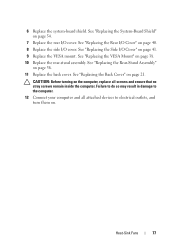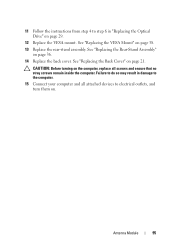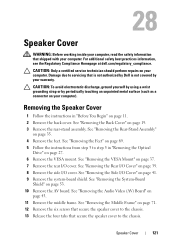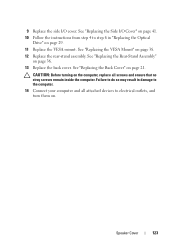Dell Inspiron One 2320 Support Question
Find answers below for this question about Dell Inspiron One 2320.Need a Dell Inspiron One 2320 manual? We have 3 online manuals for this item!
Question posted by rickyislan on November 11th, 2013
Dell Inspiron 2320 How To Replace Back Stand With Mount
Current Answers
Answer #1: Posted by prateekk007 on November 11th, 2013 11:21 AM
Click on the link below and refer to page number 35 and follow the instructions for replacing the rear stand of the system:
Please reply if you have further queries.
To know more about Dell Product Support, Drivers & Downloads, Order & Dispatch status -> choose your region US Customers; India Customers. For Here for Dell support videos.
Thanks & Regards
Prateek K
Related Dell Inspiron One 2320 Manual Pages
Similar Questions
My Dell Inspiron 2320 goes to a blue screen after I return it on. I get the Dell logo and F2 to boot...