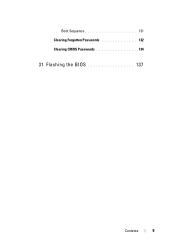Dell Inspiron One 2320 Support Question
Find answers below for this question about Dell Inspiron One 2320.Need a Dell Inspiron One 2320 manual? We have 3 online manuals for this item!
Question posted by baskeTw on September 3rd, 2014
Dell Inspiron 2320 Will Not Boot Dark Screen
The person who posted this question about this Dell product did not include a detailed explanation. Please use the "Request More Information" button to the right if more details would help you to answer this question.
Current Answers
Related Dell Inspiron One 2320 Manual Pages
Similar Questions
Boot Up Screen Blank
hi, when I start my computer, the boot up screen was totally blank. I couldn't c the usual dell logo...
hi, when I start my computer, the boot up screen was totally blank. I couldn't c the usual dell logo...
(Posted by vin777sg 8 years ago)
My Dell Inspirion One 2320 Will Not Boot. The Screen Is Black.
(Posted by charlesvince13 9 years ago)
How To Restore A Dell Inspiron 2320 Touch Screen Desktop To Factory
(Posted by dmantopdo 9 years ago)
Dell Inspiron 2205 Wont Boot Touch Screen Not Working
(Posted by morkewh 10 years ago)
Dell Inspiron One 2320 Won't Boot Black Screen
(Posted by tgoodcindy 10 years ago)