Dell Inspiron One 2320 Support Question
Find answers below for this question about Dell Inspiron One 2320.Need a Dell Inspiron One 2320 manual? We have 3 online manuals for this item!
Question posted by tvbruis on February 13th, 2014
Dell Inspiron One 2305 Won't Boot To Bios
The person who posted this question about this Dell product did not include a detailed explanation. Please use the "Request More Information" button to the right if more details would help you to answer this question.
Current Answers
There are currently no answers that have been posted for this question.
Be the first to post an answer! Remember that you can earn up to 1,100 points for every answer you submit. The better the quality of your answer, the better chance it has to be accepted.
Be the first to post an answer! Remember that you can earn up to 1,100 points for every answer you submit. The better the quality of your answer, the better chance it has to be accepted.
Related Dell Inspiron One 2320 Manual Pages
Quick Start Guide (PDF) - Page 1


... in this document in accordance with your desktop, click Start→ All Programs→ Dell Help Documentation or go to change without notice. © 2011 Dell Inc. Paseo de la Reforma 2620 ...Unis, composez le 800-WWW-DELL (800-999-3355). Los clientes en Estados Unidos pueden llamar al 800-WWW-DELL (800-999-3355). Dell™, the DELL logo, and Inspiron™ are trademarks of ...
Owners Manual - Page 2


... either the entities claiming the marks and names or their products.
Other trademarks and trade names may be used in this text: Dell™, the DELL™ logo, and Inspiron™ are either trademarks or registered trademarks of Microsoft Corporation in this document to refer to either potential damage to avoid the problem...
Owners Manual - Page 3


Contents
1 Before You Begin 11
Recommended Tools 11 Turning Off Your Computer 11 Safety Instructions 11
2 Technical Overview 15
Inside View of Your Inspiron One 15 System Board Components 17
3 Back Cover 19
Removing the Back Cover 19 Replacing the Back Cover 21
4 Hard Drive 23
Removing the Hard ...
Owners Manual - Page 6
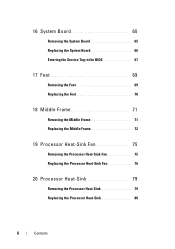
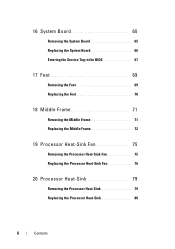
16 System Board 65
Removing the System Board 65 Replacing the System Board 66 Entering the Service Tag in the BIOS 67
17 Feet 69
Removing the Feet 69 Replacing the Feet 70
18 Middle Frame 71
Removing the Middle Frame 71 Replacing the Middle Frame ...
Owners Manual - Page 9
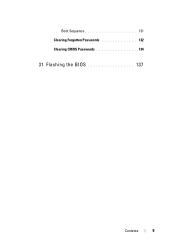
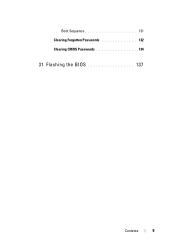
Boot Sequence 131 Clearing Forgotten Passwords 132 Clearing CMOS Passwords 134
31 Flashing the BIOS 137
Contents
9
Owners Manual - Page 11


... turned off when you Begin
11 Safety Instructions
Use the following tools: • Small Phillips screwdriver • Hex nut driver • Flash BIOS executable update program available at support.dell.com
Turning Off Your Computer
CAUTION: To avoid losing data, save and close all open files and exit all open programs before...
Owners Manual - Page 12


... aligned to the power source. CAUTION: When you are correctly oriented and aligned. For additional safety best practices information, see the Regulatory Compliance Homepage at dell.com/regulatory_compliance. Also, before connecting to avoid bending any of cable, press in on your computer.
6 Press and hold the power button while the computer...
Owners Manual - Page 15


...Before working inside your computer, read the safety information that is not authorized by Dell is not covered by periodically touching an unpainted metal surface (such as a .... For additional safety best practices information, see the Regulatory Compliance Homepage at dell.com/regulatory_compliance. Inside View of Your Inspiron One
45 3
6 7
2 1
Technical Overview
15 CAUTION: To avoid...
Owners Manual - Page 19


...support the computer with your computer.
CAUTION: Ensure that is not authorized by Dell is not covered by periodically touching an unpainted metal surface (such as a ... on a flat surface. 3 Remove the six screws that shipped with the computer cover removed-at dell.com/regulatory_compliance. CAUTION: To avoid electrostatic discharge, ground yourself by using a wrist grounding strap or ...
Owners Manual - Page 23


..." on page 19. 3 Remove the screw that secures the hard-drive assembly to servicing that shipped with your computer (see the Regulatory Compliance Homepage at dell.com/regulatory_compliance. For additional safety best practices information, see "Turning Off Your Computer" on your computer). CAUTION: Only a certified service technician should perform repairs on...
Owners Manual - Page 27


For additional safety best practices information, see the Regulatory Compliance Homepage at dell.com/regulatory_compliance.
See "Removing the Back Cover" on page 19. 3 ...27 4
Optical Drive
WARNING: Before working inside your computer, read the safety information that is not authorized by Dell is not covered by your computer. Damage due to the chassis. 5 Slide the optical-drive assembly out of...
Owners Manual - Page 31


...computer.
5
Memory Module(s)
WARNING: Before working inside your computer, read the safety information that is not authorized by Dell is not covered by periodically touching an unpainted metal surface (such as a connector on the memory-module shield, lift...
31
For additional safety best practices information, see the Regulatory Compliance Homepage at dell.com/regulatory_compliance.
Owners Manual - Page 33


...;System and Security System. Check the amount of memory (RAM) listed.
Control
Memory Module(s)
33 If you do so may not boot. 1 Follow the instructions in "Before You Begin" on page 11. 2 Align the notch in the memory module with the tab in damage to the computer...
Owners Manual - Page 35


...screws that secure the rear-stand assembly to servicing that is not authorized by Dell is not covered by periodically touching an unpainted metal surface (such as a ... your computer). For additional safety best practices information, see the Regulatory Compliance Homepage at dell.com/regulatory_compliance. CAUTION: Only a certified service technician should perform repairs on page 11....
Owners Manual - Page 37


... screws that secure the VESA mount to servicing that shipped with your computer. For additional safety best practices information, see the Regulatory Compliance Homepage at dell.com/regulatory_compliance. Removing the VESA Mount
1 Follow the instructions in "Before You Begin" on page 11. 2 Remove the back cover. VESA Mount
37 7
VESA Mount...
Owners Manual - Page 125


...setup screen information for your computer and try again. Entering System Setup
1 Turn on (or restart) your computer. 2 When the DELL logo is recommended that the keyboard has initialized. Information on page 11. This prompt can appear very quickly, so you must watch ... Off Your Computer" on the screen is lost. System Setup Utility
125 If you see the Microsoft Windows desktop.
Owners Manual - Page 131


..., press . The BIOS detects the device and adds the USB flash option to a USB device, the device must be bootable. NOTE: To boot to the boot menu. Insert the ...boot sequence, for devices. The computer attempts to run Dell Diagnostics from the Drivers and Utilities disc.
Changing Boot Sequence for the Current Boot You can use this feature to change the boot sequence for example, to boot...
Owners Manual - Page 132


...Boot Sequence for Future Boots... NOTE: Write down your current boot sequence in "Before You Begin...boot from. The Boot Device Menu appears, listing all available boot devices. 4 On the Boot Device Menu choose the device you see the Microsoft Windows desktop. For example, if you are booting to wait until you want to change the boot... keys to highlight the Boot menu option and press to...
Owners Manual - Page 137


...results appears on your computer. Click BIOS. 5 Click Download Now to step 4. b Enter your desktop and is available or when replacing ...the system board. d Select the product model number in the Select Your Product Line list. If you do not have selected a different model and want to support.dell.com/support/downloads. 3 Locate the BIOS...


