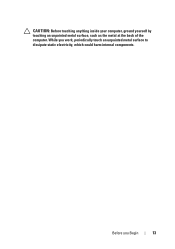Dell Inspiron One 2320 Support Question
Find answers below for this question about Dell Inspiron One 2320.Need a Dell Inspiron One 2320 manual? We have 3 online manuals for this item!
Question posted by vanlawick on November 30th, 2012
Bigpond Email Account
I want to know how do I access my Telstra bigpond emails on my new 2320 desk top touch screen computer??? I have hotmail but I do need the bigpond account as well...
Current Answers
Answer #1: Posted by NiranjanvijaykumarAtDell on December 3rd, 2012 11:59 PM
Hello vanlawick,
I am from Dell Social Media and Community.
You have two options to access your bigpond email account.
1. You may follow the link below to login and access the account online.
http://go.bigpond.com/services/email/email-online-sms/
2. You may follow the link below to know how to setup your email account on Microsoft outlook or Windows Essentials to access the email on your computer.
http://go.bigpond.com/help/email/ (Select Mail Client from Setting up your email)
If you need any further assistance, feel free to message me on Twitter. I will be happy to assist and Happy Holidays to you and your family.
Dell-Niranjan
Twitter: @NiranjanatDell
I am from Dell Social Media and Community.
You have two options to access your bigpond email account.
1. You may follow the link below to login and access the account online.
http://go.bigpond.com/services/email/email-online-sms/
2. You may follow the link below to know how to setup your email account on Microsoft outlook or Windows Essentials to access the email on your computer.
http://go.bigpond.com/help/email/ (Select Mail Client from Setting up your email)
If you need any further assistance, feel free to message me on Twitter. I will be happy to assist and Happy Holidays to you and your family.
Dell-Niranjan
Twitter: @NiranjanatDell
NiranjanAtDell
Dell Inc
Related Dell Inspiron One 2320 Manual Pages
Similar Questions
Desktop Inspiron 1 2320 Black Screen When Restarting
(Posted by tmiskkevi 10 years ago)
How Do I Change My Inspiron One 2320 To Touch Screen
(Posted by CollDavi 10 years ago)
How To Bypass A Bios Password On Dell Desktop Inspiron One 2320
(Posted by bexoxo 10 years ago)
Can A Dell Inspiron 2320 Non Touch Screen Be Changed With A Touch Screen?
(Posted by jethdtvte 10 years ago)