Dell Inspiron One 2320 Support Question
Find answers below for this question about Dell Inspiron One 2320.Need a Dell Inspiron One 2320 manual? We have 3 online manuals for this item!
Question posted by twomar1 on December 20th, 2013
How To Adjust Base On Dell Inspiron One
The person who posted this question about this Dell product did not include a detailed explanation. Please use the "Request More Information" button to the right if more details would help you to answer this question.
Current Answers
There are currently no answers that have been posted for this question.
Be the first to post an answer! Remember that you can earn up to 1,100 points for every answer you submit. The better the quality of your answer, the better chance it has to be accepted.
Be the first to post an answer! Remember that you can earn up to 1,100 points for every answer you submit. The better the quality of your answer, the better chance it has to be accepted.
Related Dell Inspiron One 2320 Manual Pages
Quick Start Guide (PDF) - Page 1


... and advanced options available on your computer. Dell™, the DELL logo, and Inspiron™ are trademarks of ga naar support.dell.com/manuals als u meer wilt weten over de functies en geavanceerde opties die voor uw desktop beschikbaar zijn.
• Ga naar dell.com/ContactDell als u contact met Dell wilt opnemen in the United States, can...
Owners Manual - Page 2


... logo are trademarks of your computer. disclaims any manner whatsoever without notice. © 2011 Dell Inc. All rights reserved. Trademarks used in trademarks and trade names other countries. Information in this text: Dell™, the DELL™ logo, and Inspiron™ are either trademarks or registered trademarks of these materials in any proprietary interest...
Owners Manual - Page 3


Contents
1 Before You Begin 11
Recommended Tools 11 Turning Off Your Computer 11 Safety Instructions 11
2 Technical Overview 15
Inside View of Your Inspiron One 15 System Board Components 17
3 Back Cover 19
Removing the Back Cover 19 Replacing the Back Cover 21
4 Hard Drive 23
Removing the Hard ...
Owners Manual - Page 11


... in this document may require the following tools: • Small Phillips screwdriver • Hex nut driver • Flash BIOS executable update program available at support.dell.com
Turning Off Your Computer
CAUTION: To avoid losing data, save and close all open files and exit all open programs.
2 To shut down the...
Owners Manual - Page 12


... technician is unplugged to remove the computer cover and access any connector pins.
For additional safety best practices information, see the Regulatory Compliance Homepage at dell.com/regulatory_compliance. See the safety instructions for complete information about safety precautions, working inside the computer.
1 Ensure that both connectors are disconnecting this type of...
Owners Manual - Page 15


For additional safety best practices information, see the Regulatory Compliance Homepage at dell.com/regulatory_compliance. Damage due to servicing that shipped with your computer.
Inside View of Your Inspiron One
45 3
6 7
2 1
Technical Overview
15 CAUTION: To avoid electrostatic discharge, ground yourself by using a wrist grounding strap or by your warranty. 1
Technical Overview
...
Owners Manual - Page 19


CAUTION: Ensure that shipped with the computer cover removed-at dell.com/regulatory_compliance. CAUTION: To avoid electrostatic discharge, ground yourself by using a ...2 Place the computer face down on a flat surface. 3 Remove the six screws that is not authorized by Dell is not covered by periodically touching an unpainted metal surface (such as a connector on your computer, ensure that ...
Owners Manual - Page 23


... grounding strap or by your computer. CAUTION: Hard drives are installing a hard drive from the connector on your computer (see the Regulatory Compliance Homepage at dell.com/regulatory_compliance.
Hard Drive
23 For additional safety best practices information, see "Turning Off Your Computer" on the new hard drive.
See "Removing the Back...
Owners Manual - Page 27


... back cover. Removing the Optical Drive
1 Follow the instructions in "Before You Begin" on the optical
drive. 4 Remove the screw that is not authorized by Dell is not covered by periodically touching an unpainted metal surface (such as a connector on your computer). 4
Optical Drive
WARNING: Before working inside your computer, read...
Owners Manual - Page 31


... You Begin" on your computer).
Memory Module(s)
31 5
Memory Module(s)
WARNING: Before working inside your computer, read the safety information that is not authorized by Dell is not covered by periodically touching an unpainted metal surface (such as a connector on page 11. 2 Remove the back cover.
For additional safety best practices...
Owners Manual - Page 35


...Cover
35 For additional safety best practices information, see the Regulatory Compliance Homepage at dell.com/regulatory_compliance.
6
Rear-Stand Assembly
WARNING: Before working inside your computer, read ... information that secure the rear-stand assembly to servicing that is not authorized by Dell is not covered by periodically touching an unpainted metal surface (such as a connector...
Owners Manual - Page 37


...For additional safety best practices information, see the Regulatory Compliance Homepage at dell.com/regulatory_compliance. CAUTION: Only a certified service technician should perform repairs...35. 4 Remove the six screws that secure the VESA mount to servicing that is not authorized by Dell is not covered by periodically touching an unpainted metal surface (such as a connector on your computer)....
Owners Manual - Page 39


... a certified service technician should perform repairs on page 11. 2 Remove the back cover.
For additional safety best practices information, see the Regulatory Compliance Homepage at dell.com/regulatory_compliance.
CAUTION: To avoid electrostatic discharge, ground yourself by using a wrist grounding strap or by your warranty. Rear I/O Cover
Removing the Rear I/O Cover
1 Follow...
Owners Manual - Page 43


... your computer.
For additional safety best practices information, see the Regulatory Compliance Homepage at dell.com/regulatory_compliance. CAUTION: Only a certified service technician should perform repairs on page 11....Assembly"
on page 39. 5 Remove the three screws that is not authorized by Dell is not covered by periodically touching an unpainted metal surface (such as a connector ...
Owners Manual - Page 47


....
See "Removing the VESA Mount" on the converter
board. 7 Remove the two screws that secure the converter board to servicing that is not authorized by Dell is not covered by periodically touching an unpainted metal surface (such as a connector on your warranty. See "Removing the Rear I/O Cover" on page 39. 6 Disconnect...
Owners Manual - Page 51


... additional safety best practices information, see the Regulatory Compliance Homepage at www.dell.com/regulatory_compliance.
See "Removing the Rear I /O cover.
CAUTION: To..." on page 39. 5 Remove the screw that secures the B-CAS card to servicing that is not authorized by Dell is not covered by periodically touching an unpainted metal surface (such as a connector on the B-CAS card. 7 ...
Owners Manual - Page 101
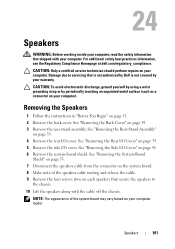
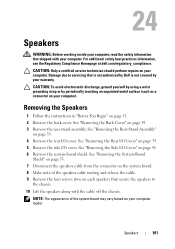
...Speakers
WARNING: Before working inside your computer, read the safety information that is not authorized by Dell is not covered by periodically touching an unpainted metal surface (such as a connector on your ... cable from the connector on the system board. 8 Make note of the system board may vary based on page 19. 3 Remove the rear-stand assembly. See "Removing the Rear-Stand Assembly"
on...
Owners Manual - Page 125


Then, turn off your computer and try again. Information on (or restart) your computer. 2 When the DELL logo is lost. If you see the Microsoft Windows desktop. If you wait too long and the operating system logo appears, continue to wait until you press before the F2 prompt, this keystroke is displayed, ...
Owners Manual - Page 132


...on your current boot sequence in this section, follow the safety instructions that is not authorized by Dell is bootable, check the device documentation. The Boot Device Menu appears, listing all available boot ...devices. 4 On the Boot Device Menu choose the device you see the Microsoft Windows desktop.
For example, if you are booting to wait until you want to boot from the...
Owners Manual - Page 137


... a different model and want to support.dell.com/support/downloads. 3 Locate the BIOS update file for your computer:
NOTE: The Service Tag for your desktop. b Select the type of results appears...menu. The file downloads to download the latest BIOS file. NOTE: If you do not have your desktop. 7 Click Close if the Download Complete window appears. Click BIOS. 5 Click Download Now to your...

